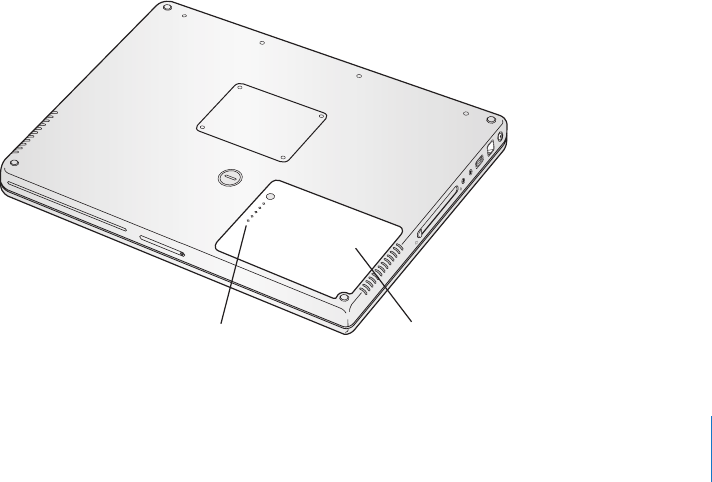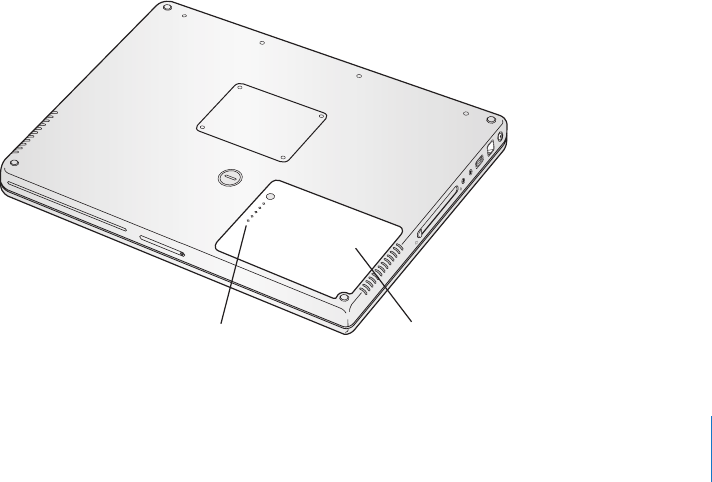
Chapter 3 Using Your Computer 47
Battery
When the external power adapter is not connected, your computer draws power from
its battery. Depending on the applications you use and external devices connected to
your PowerBook, you may find that the length of time that you can run your
PowerBook off one battery charge varies. Turning off certain features such as AirPort
Extreme or Bluetooth® wireless technology can help to conserve battery charge.
For more information about using your battery, see “Battery-Conservation Tips” on
page 49.
You can determine the charge left in your battery by looking at the battery level
indicator lights on the battery itself. Press the button next to the lights and the lights
glow to show how much charge is left in the battery. The indicator lights remain lit for
a few seconds after you press the button. You can check the charge with the battery in
or out of your PowerBook.
If your battery runs low while you are working, you can put your PowerBook to sleep
and replace the battery with a charged one. The internal backup battery provides
enough power to maintain the contents of RAM for up to three minutes while you
change the battery.
Note: If you have installed additional memory in your PowerBook, the backup battery
may provide power for less than three minutes. Also, changing batteries several times
in a short period can shorten the length of time the backup battery can maintain data
if the backup battery hasn’t had time to fully recharge.
Important: If only one flashing light is on, very little charge is left. If no lights are
visible, the battery is completely drained and the computer will not start up unless the
power adapter is connected. Plug in the power adapter to let the battery recharge, or
replace the drained battery with a fully charged battery (see page 48).
Battery
Battery LEDs
LL2507.book Page 47 Thursday, March 11, 2004 5:16 PM