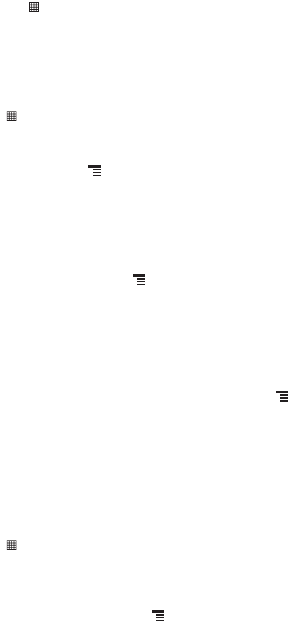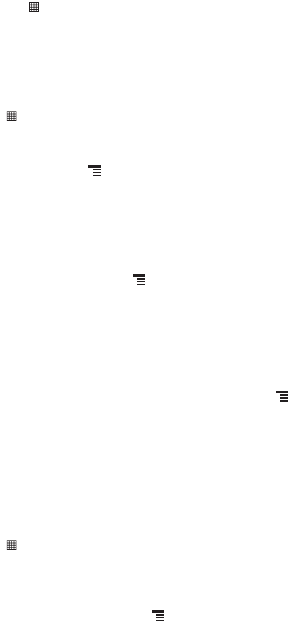
33
1. Touch >
Settings
.
2. Touch
Location & security
.
3. In the
My Location
section, select the
Use wireless networks
check box,
Use GPS
satellites
check box, or both.
9.4.2 Opening Maps
Touch >
Maps
to open the application.
9.4.3 Searching for Places of Interest
1. On the map, touch , and then touch
Search
.
2. Enter the place you want to search for in the search box, and then touch the Search icon.
3. Your search results will then be displayed. Touch a place you are interested in and the
application will show where it is on the map.
9.4.4 Getting Directions
1. While viewing a map, touch , and then touch
Directions
.
2. Enter the starting point in the first text box, and then enter your destination in the second text
box.
3. Touch the icon for car, public transit, or walking directions.
4. Touch
Go
. Your directions will appear in a list.
5. Touch a direction item on the list to show it on the map.
6. When you finish viewing or following the directions, touch and touch
More
>
Clear map
to
reset the map.
9.5 Using YouTube
YouTube
is Google’s free online video streaming service for viewing, searching for, and uploading
videos.
9.5.1 Opening YouTube
Touch >
YouTube
. You will then see the YouTube screen. The videos will be grouped into
categories, such as
Most viewed
,
Most discussed
,
Top rated
, and more.
9.5.2 Searching for a Video
1. On the
YouTube
screen, touch , and then touch
Search
.
2. Enter a search keyword, and then touch the Search icon.
3. You will see a number of search results displayed below the notification bar. Scroll through the
results and touch a video to watch it.
9.5.3 Sharing a Video
1. On the
YouTube
screen, do one of the following:
Ofrecido por www.electromanuales.com