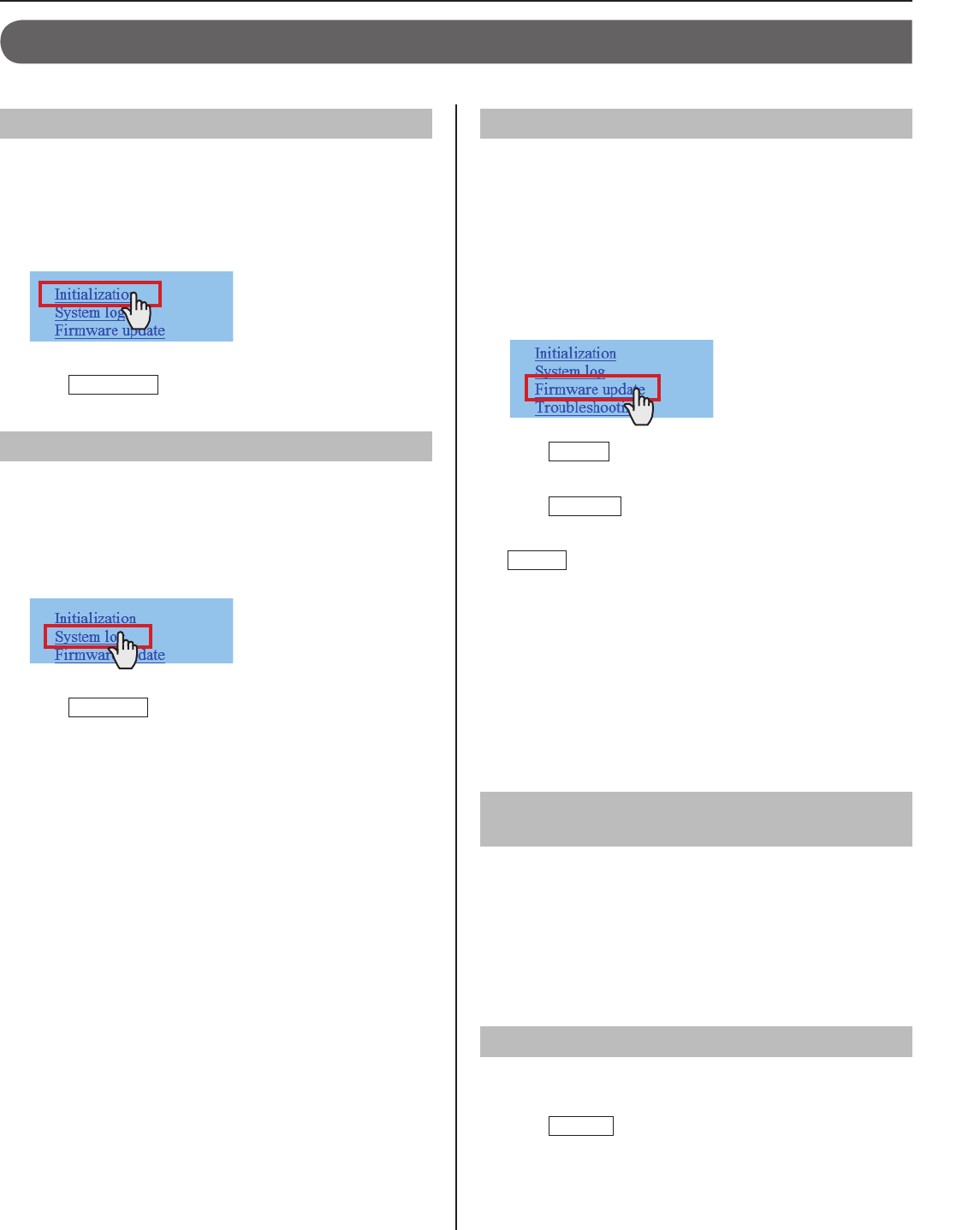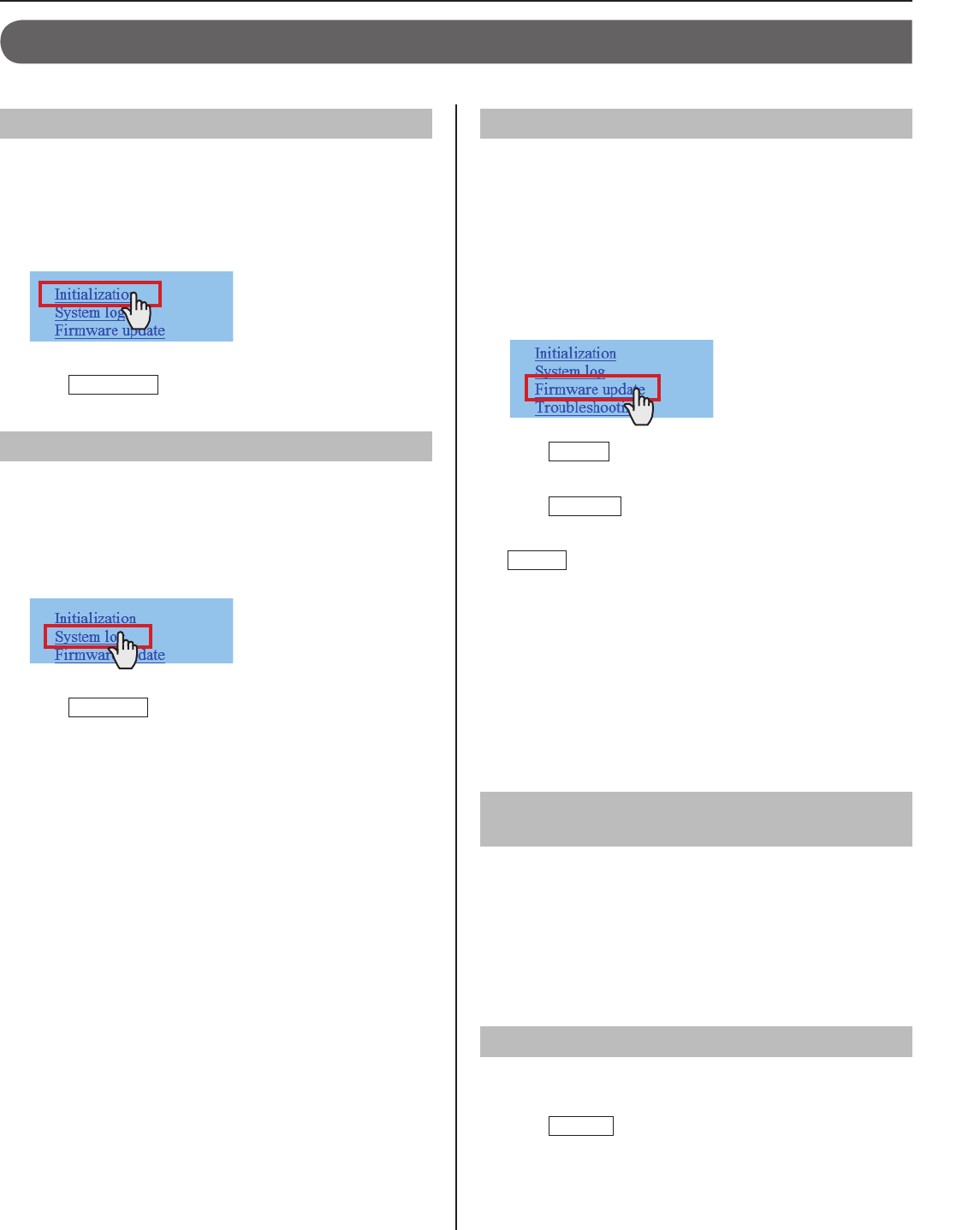
23
GETTING STARTED USING THE SYSTEM APPENDIX
SETTING THE SYSTEM
MAINTENANCE
This section describes the use of functions for the system maintenance. These functions are available on the web server.
Initializing the system [Initialization]
You can reset the system settings to factory default.
Access the web browser and log in.
1
(→P. 9)
Click
2
Initialization in the table of contents.
Click
3
Initialization
.
Downloading system log [System log]
You can acquire the system operation log.
Access the web browser and log in.
1
(→P. 9)
Click
2
System log in the table of contents.
Click
3
Download
to acquire the log from the system.
Confi rm the log, and save it as needed.
4
NOTE:
The log is overwritten constantly from the oldest records.
Updating the fi rmware [Firmware update]
■
Downloading updated fi rmware data
Please access our web page at http://www.aiphone.net/ and
download the fi rmware data on the PC to update the system.
For the download procedure, see the instructions on our web
page.
Access the web browser and log in. (→P. 9)
1
Click
2
Firmware update in the table of contents.
Click
3
Update
.
Another window opens.
Click
4
Browse...
and select the target fi rmware.
When the fi rmware is displayed in the window, click
5
Upload
.
When “Update fi rmware.” is displayed, the update process
is complete.
NOTES:
If the power is turned off while it is writing, the product will
•
malfunction.
The system may not operate normally while updating the
•
fi rmware.
NOTE:
If the update fails, try again.
Referring to the troubleshooting guide
[Troubleshooting]
Click
1
Troubleshooting.
The following information appears in the window.
Information about the online-help that you can refer to
•
when trouble occurs in setting the system.
Supported characters and symbols
•
Registering your system [Registration]
Click
1
Registration in the table of contents.
Click
2
Register
to open the registration window, and
then register your system on the window.
NOTE:
The central control unit (IS-CCU) must be connected to the IP
network to register your system.