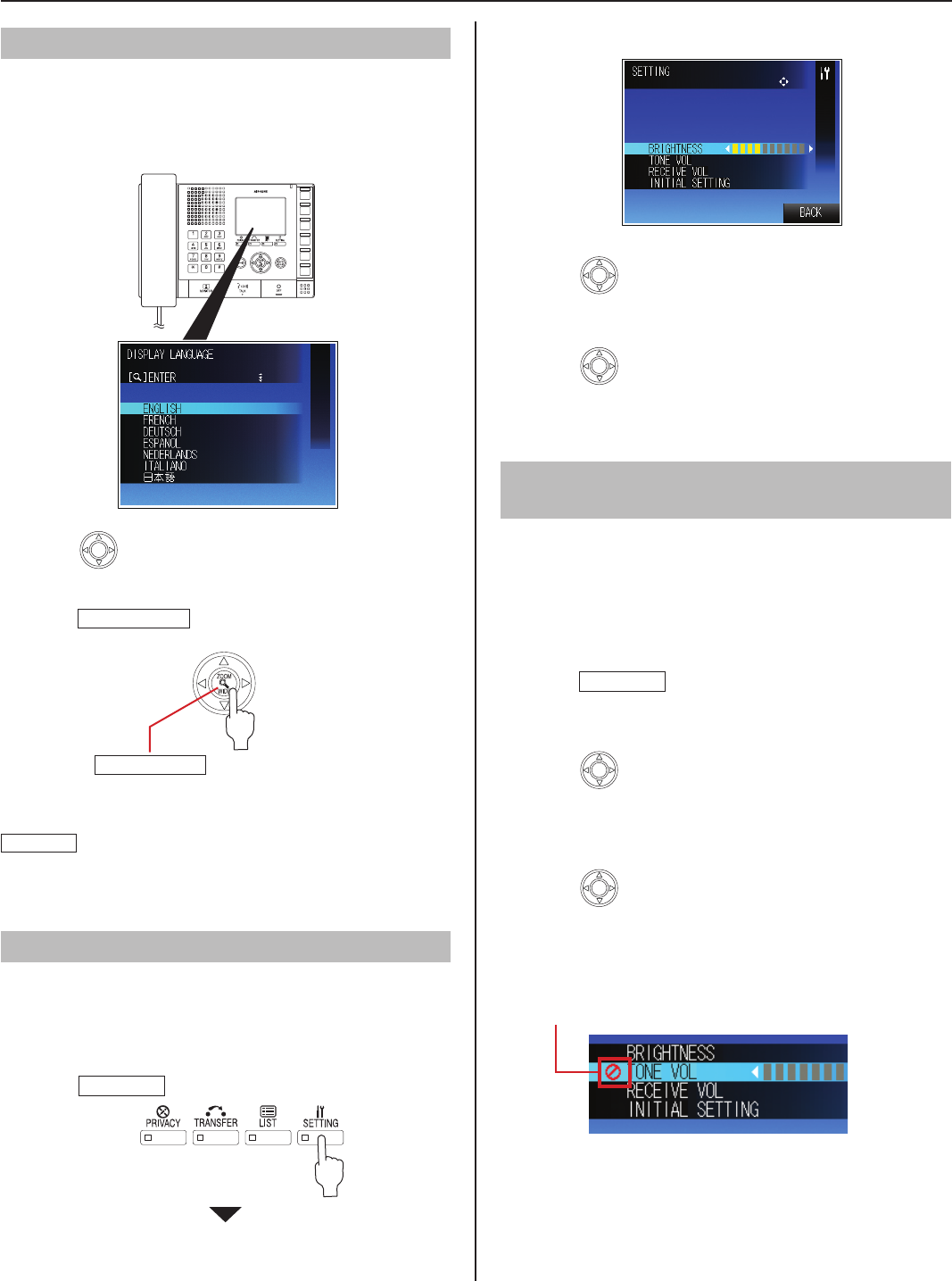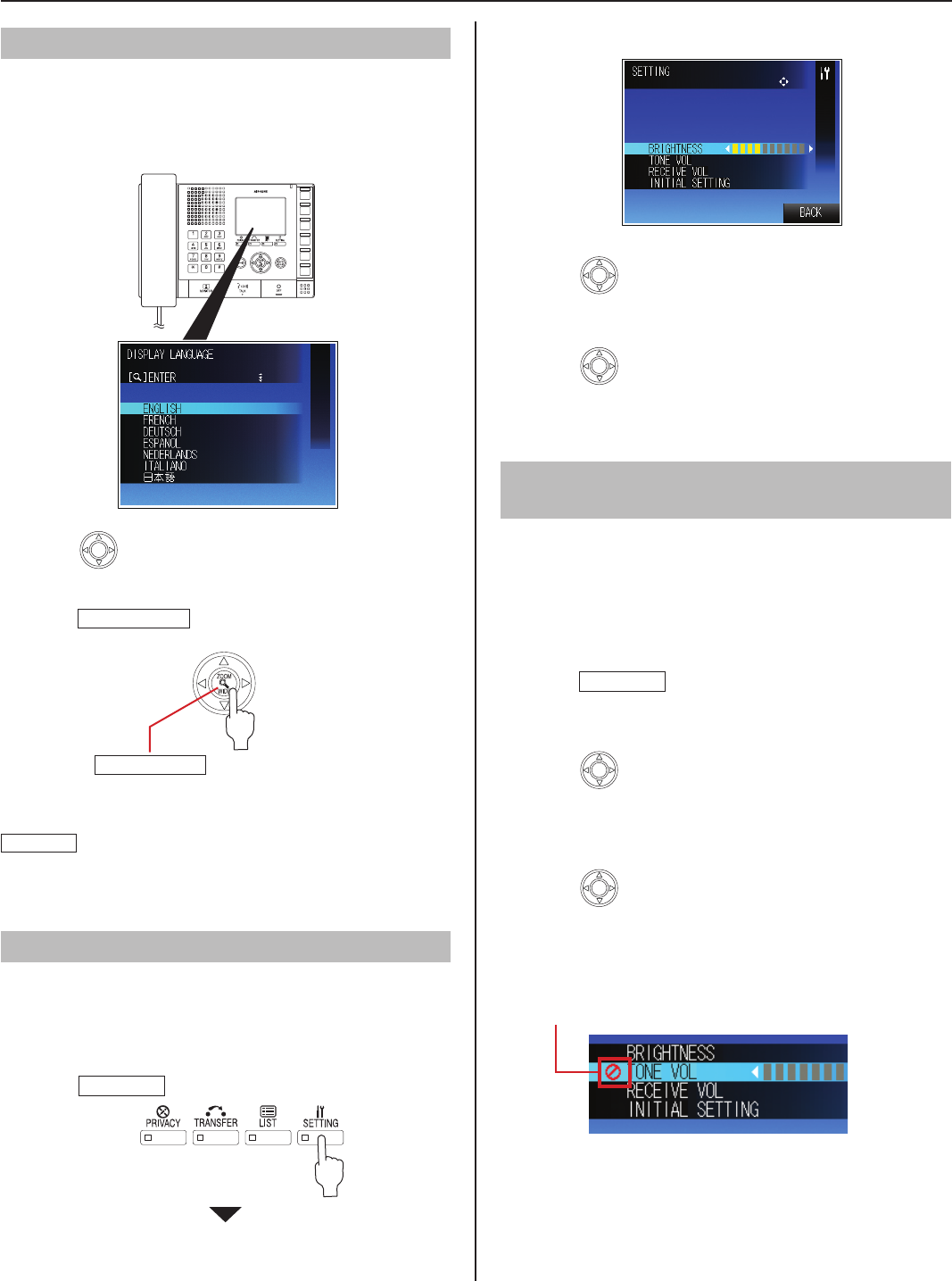
16
Setting the display language
When the master station is started up for the fi rst time, the
[DISPLAY LANGUAGE] setting screen appears on the monitor.
The display language for the monitor screen is set to English
as default. First change it to the language you need as follows.
IS-IPMV
Press
1
repeatedly to select the target language
(so that it is highlighted).
Press
2
ZOOM/WIDE
to decide on the selected one.
NOTE:
If the [DISPLAY LANGUAGE] setting screen does not appear, press
SETTING
,
then select [INITIAL SETTING]
→
[DISPLAY]
→
[DISPLAY LANGUAGE], and then select the target language.
(
→
P. 17-18).
Adjusting screen brightness [BRIGHTNESS]
You can adjust the brightness of the monitor in 10 levels.
This adjustment can also be made while receiving a call,
*
communicating or monitoring (when [SETTING] is displayed
on the monitor).
Press
1
SETTING
in the standby mode.
The setting screen appears.
Press
2
(Pan & Tilt control button)
repeatedly to
select [BRIGHTNESS] (so that it is highlighted).
Press
3
repeatedly to change the level.
You can see the change of brightness as you change the
*
value.
Adjusting sound volume [TONE VOL],
[RECEIVE VOL]
You can adjust the sound volume of call tone [TONE VOL] and
receiving tone [RECEIVE VOL] respectively. The adjusting
range is off and 1 to10.
This adjustment can also be made while receiving a call,
*
communicating or monitoring (when [SETTING] is displayed
on the monitor).
Press
1
SETTING
in the standby mode.
The setting screen appears.
Press
2
repeatedly to select [TONE VOL] or
[RECEIVE VOL] you wish to adjust (so that it is
highlighted).
Press
3
repeatedly to change the level.
The call tone sounds in the selected level.
*
If you change the level when communicating, you can
*
check the receiving sound volume of the selected level
as it's changed.
This icon is displayed when the volume is set to off.
*
ZOOM/WIDE