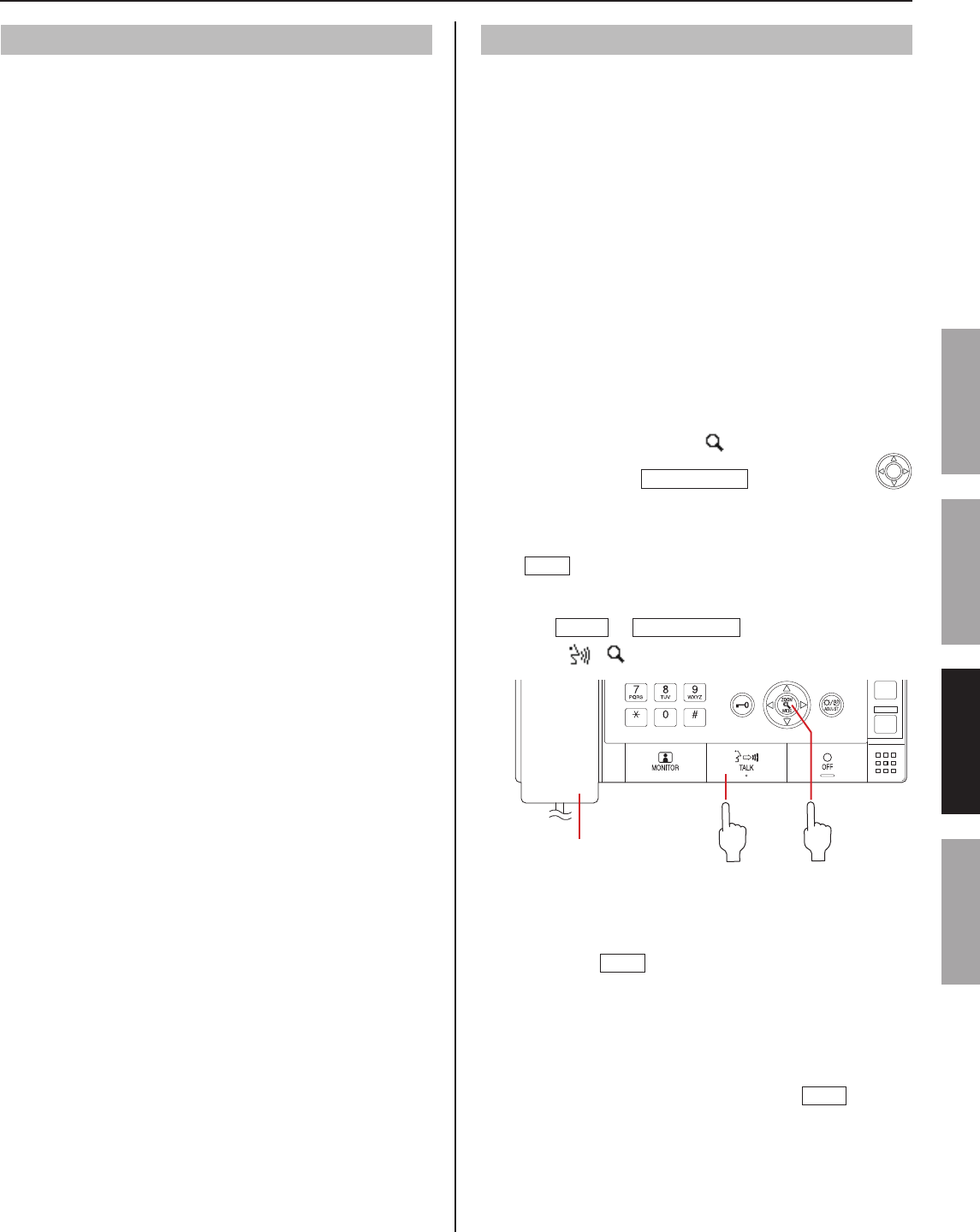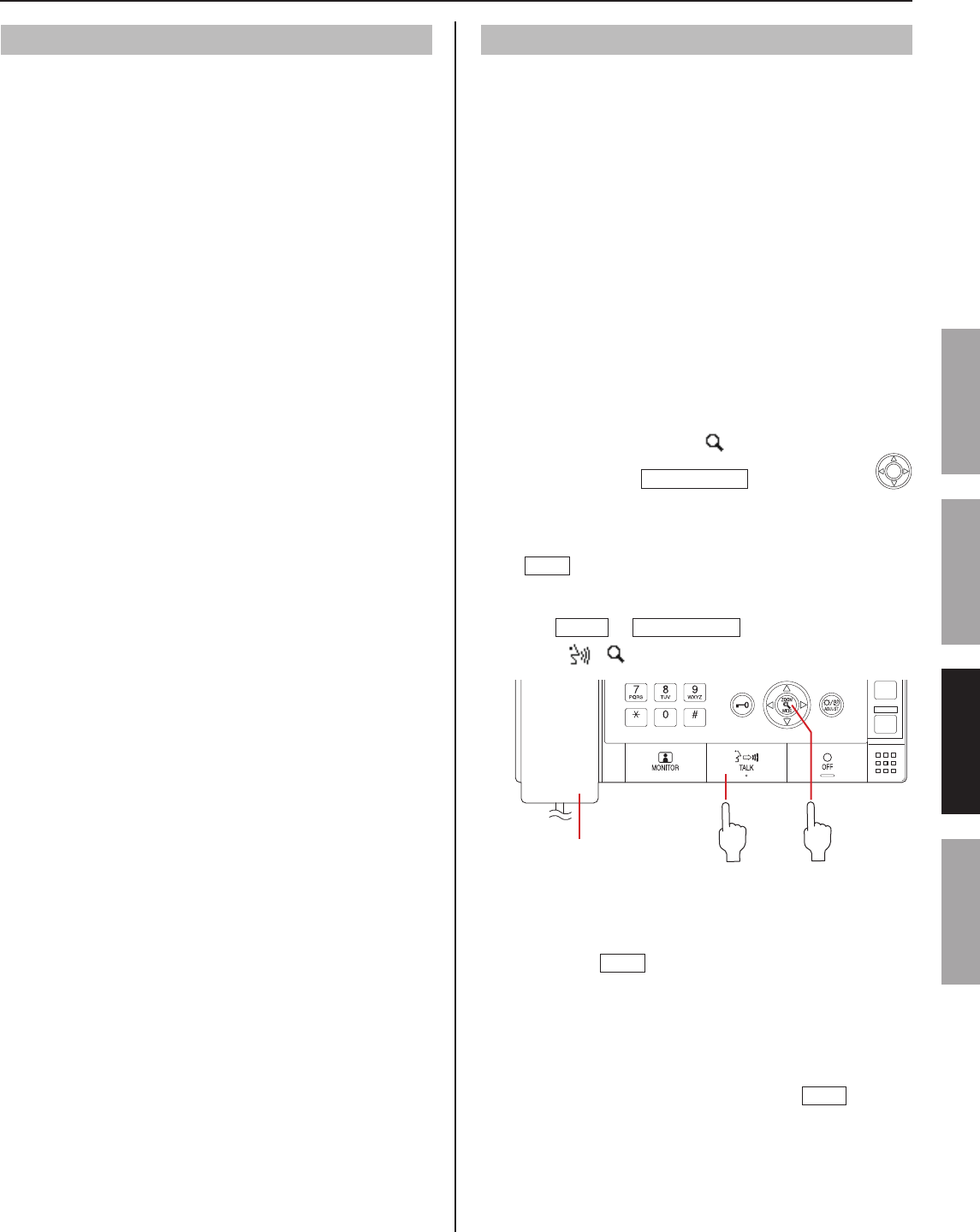
35
GETTING STARTED USING THE SYSTEM APPENDIX
SETTING AND ADJUSTMENT
Viewing video images at the target station
When you are receiving a call from, communicating with a door
station, or monitoring a door station in your site, you can view
video images at the target station.
Use the following functions on the master station to control
video images as you prefer. (→P. 23-24)
Switching Zoom/Wide
•
Pan & Tilt
•
Adjusting images
•
NOTE:
Video images cannot be controlled during scan-monitoring.
Paging
The system allows you to page (transmit an announcement)
the selected zone(s) and/or station(s) simultaneously.
For paging a remote site, you can page the zone registered
*
as the target in the site.
NOTE:
If you use zones, register zones in the System setting on a PC in
advance.
Search for and select the zone or remote site you
1
want to page (so that it is highlighted) in one of the
search methods. (→P. 27-32)
You can select up to 5 zones and/or stations in your site
*
for paging. (→P. 29)
For paging a zone in a remote site, you cannot select
*
a zone. If you page (the pilot zone in) a remote site by
searching for it from [REMOTE SITE] of SEARCH LIST,
select the target site, and then select [PAGING] (so that
it is highlighted). (→P. 31)
To set the priority (when “[
2
] PRIORITY” is
displayed), press
ZOOM/WIDE
, and then press
to select the target priority (so that it is highlighted).
If you
*
will not set the priority, skip this step and press
TALK
or lift the handset. You can start paging after a
tone.
Press
3
TALK
or
ZOOM/WIDE
, or lift the handset
(when “[ ] [ ] PAGE” is displayed).
After a tone rings, start paging.
4
A receiver can answer it and communicate with you
5
by pressing
TALK
or lifting the handset.
When the priority is set to "
*
BROADCAST", no receiver
can answer the paging.
The paging will be heard in priority to any other
performances (of lower priority) including ongoing
communications between stations. (→P. 22)
When you have fi nished paging, press
6
OFF
or hang
up the handset.
Handset
oror