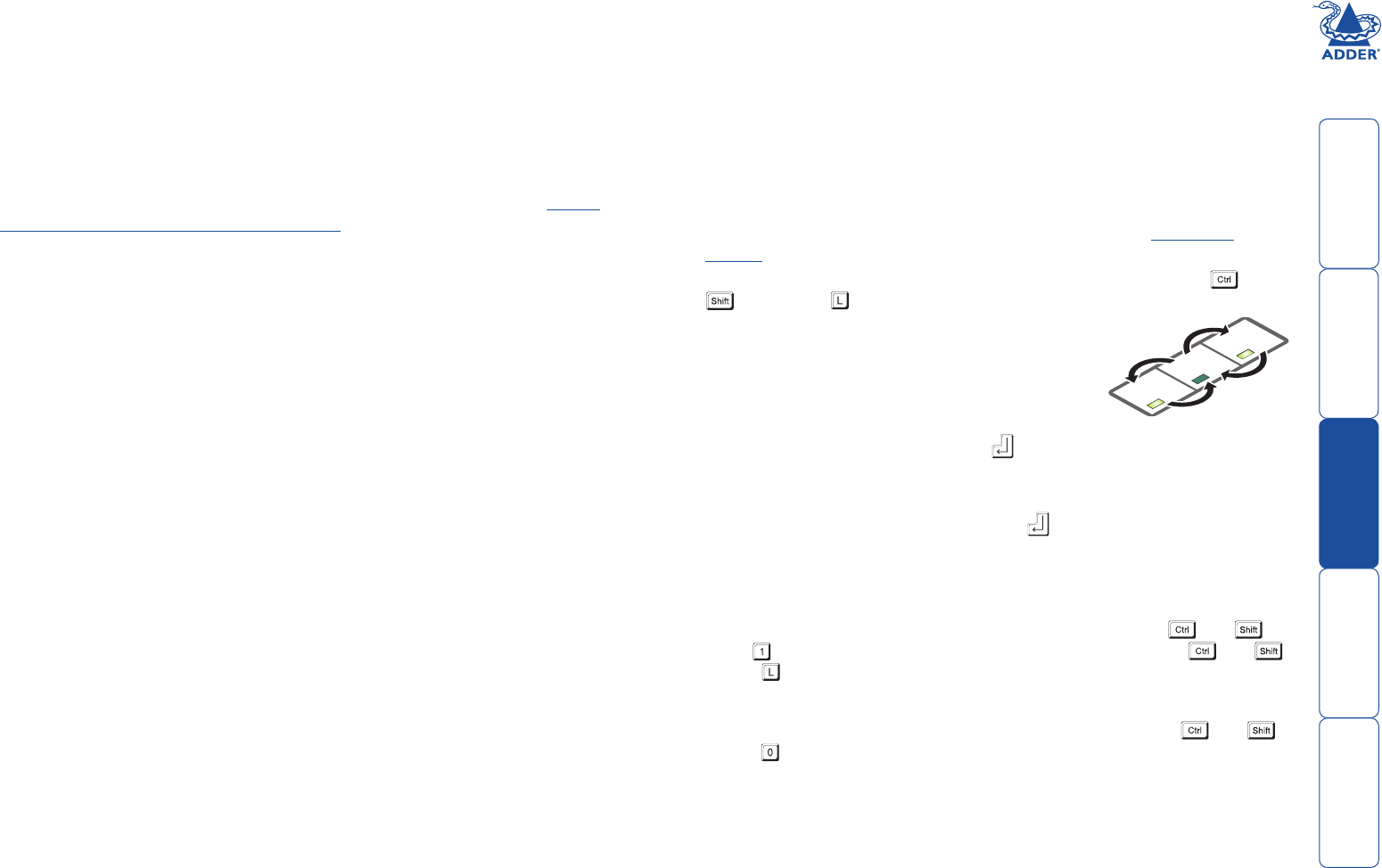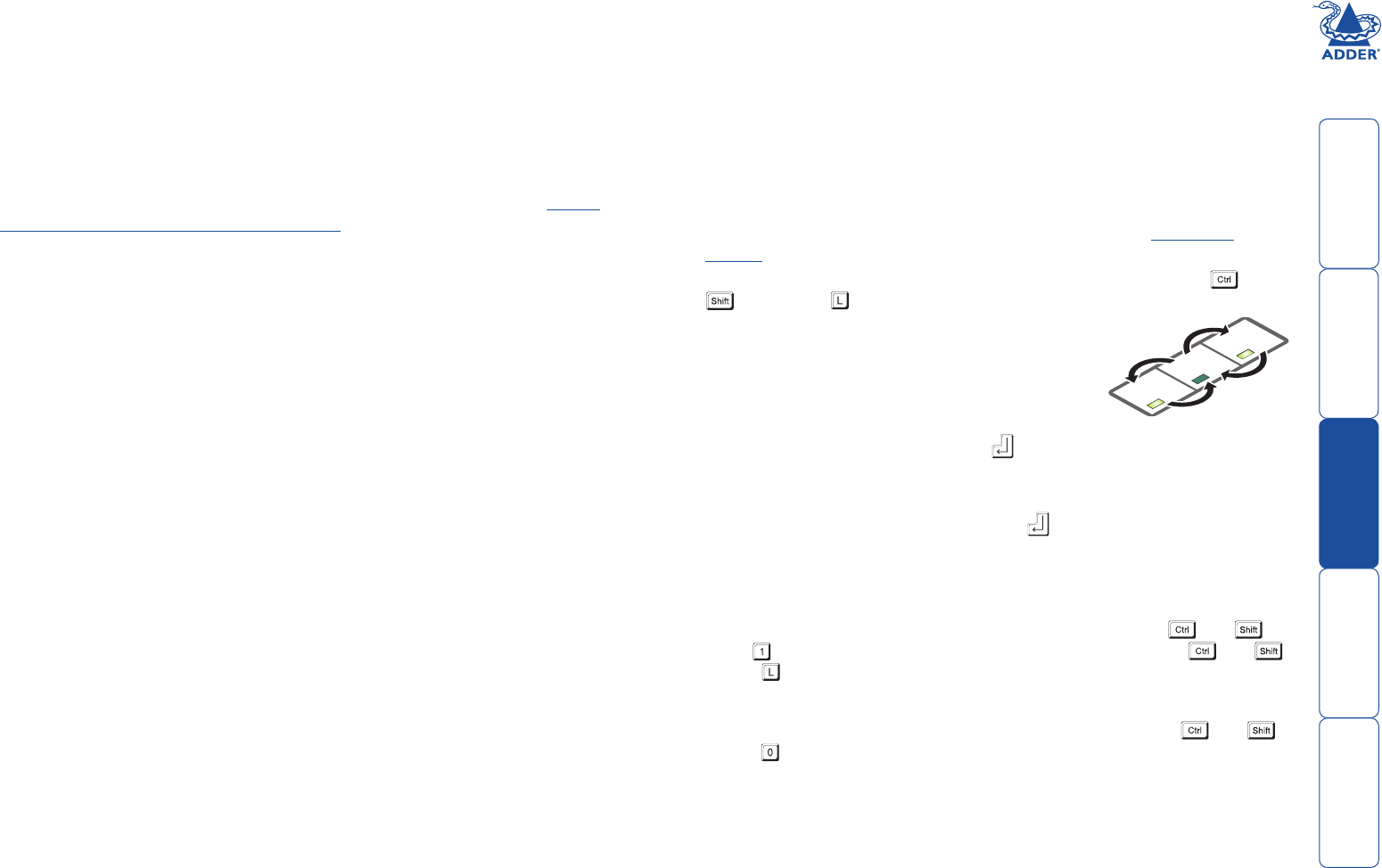
welcome contents
installation
&operation
special
configuration
furter
information
8
Operation
General use
In use, the X100 modules should be transparent - the system and its peripherals
should operate exactly as normal, the only difference being that they are now up
to 100 metres or more apart.
In some installations, you may see some ‘shadows’ to the right of high contrast
screen characters. This can be caused by an incorrectly selected sharpness setting
and it may be necessary to make adjustments to correct this. Please see Video
compensation - sharpness and brightness in the ‘Special configuration’
section.
Locking and unlocking the system
In situations where the computer system (and its local CAM) can be locked away
the X100 modules offer a viable security system to deter unauthorised use. Once
a password has been set, a simple key sequence allows the system to be quickly
and securely detached from its peripherals. Only the correct password will
reconnect the remote and local modules.
To lock the system
1 First set a password. For further details, please refer to the
Password
setting section in the ‘Special configuration’ chapter.
2 Simultaneously press the currently configured hotkeys (by default, and
) along with .
The screen will go blank and the three keyboard
indicators will begin alternately flashing between the
‘Num Lock’ and ‘Scroll Lock’, and ‘Caps Lock’. This
sequence indicates that a password is required.
To unlock the system
1 Enter the correct password and press
.
Note: Passwords are NOT case sensitive.
Note: If an invalid password has been entered and the keyboard indicators
are not flashing as described above, press to clear the incorrect attempt.
2 If the correct password is entered, the screen will be restored and normal
operation can continue.
To enable the video
Simultaneously press the currently configured hotkeys (by default, and )
long with . This command will be required to restore the video if and
along with is used when no password has been set.
To disable the video
Simultaneously, press the currently configured hotkeys (by default, and )
along with .
Num
Lock
Caps
Lock
Scroll
Loc
k