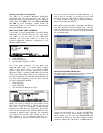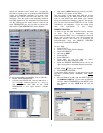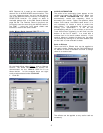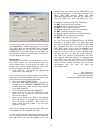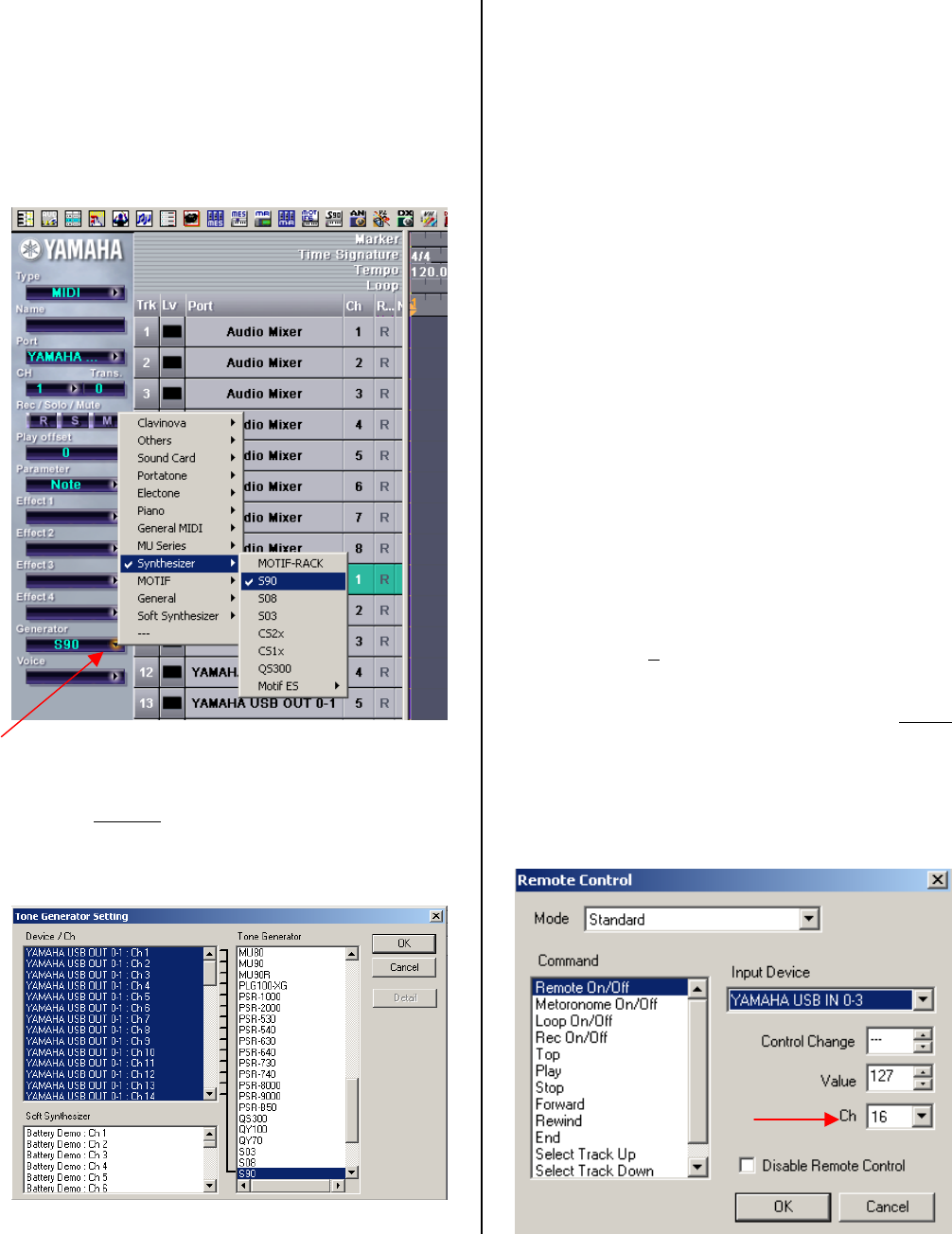
search for Voices via the "Voice" box. In order for
the S90 to show up as an available SYNTHESIZER
under the Generator function, you must have
installed the VOICE EDITOR FOR S90 on your
computer. This will load in the necessary items so
that S90 appears on the available Tone Generator
list. By clicking on the small chevron next to the
word GENERATOR you will be able to select the
S90 as the TONE GENERATOR (shown below):
On the main toolbar of the SQ01 click on SETUP…
• Select TONE GENERATOR....
• Connect the DEVICE/CH "
Yamaha USB OUT 0-1:
Ch1
" through "Yamaha USB OUT 0-1: Ch16" in
the left column with S90 as the TONE
GENERATOR in the right column. (Shown
here):
• Now open a NEW session by clicking on FILE>
NEW on the toolbar of the SQ01.
This will setup a new song with S90 set as the
Tone Generator for all MIDI tracks and you can
click on the VOICE box and select your sounds
using the software's Category Search. Of course,
you can set the transmit PORT/CH of the Tracks
individually, as necessary, if you are using more
than one synthesizer in your setup.
REMOTE CONTROL
In order to get the S90 Remote Control function
to work, Port 3 is designated as the
communication PORT. Port 1 is always the internal
Parts; Port 2 could be for your PLG boards (as
explained earlier) and Port 3...is selected for
communication with the REMOTE CONTROL
functions for the AUDIO MIXER.
On your S90:
• Press UTILITY
• Press F4 CTL ASN (Control Assign)
• Press SF4 REMOTE
• Set this to SQ01
• Press ENTER
• Press SEQ PLAY
• Press MIX to set the S90 in multi-
timbral/multi-MIDI channel mode.
• Press the REMOTE CONTROL button on the far
right front panel to activate Remote functions
In SQ01 under
SETUP on the toolbar
• Click REMOTE CONTROL...
If you have SQ01 version 1 it will allow you to set
the MIDI communication CHANNEL, and
INPUT
DEVICE.
• Set the Channel to 16, and the INPUT DEVICE
to YAMAHA USB 0-3 (if you have a different
version: select STANDARD as the MODE, then
set Channel to 16, USB 0-3 as the IN
Device).
3