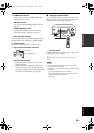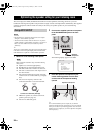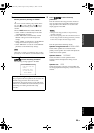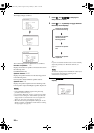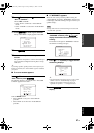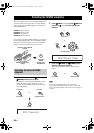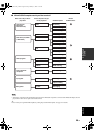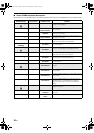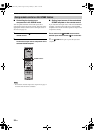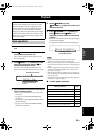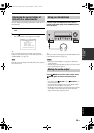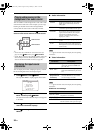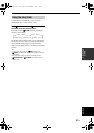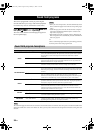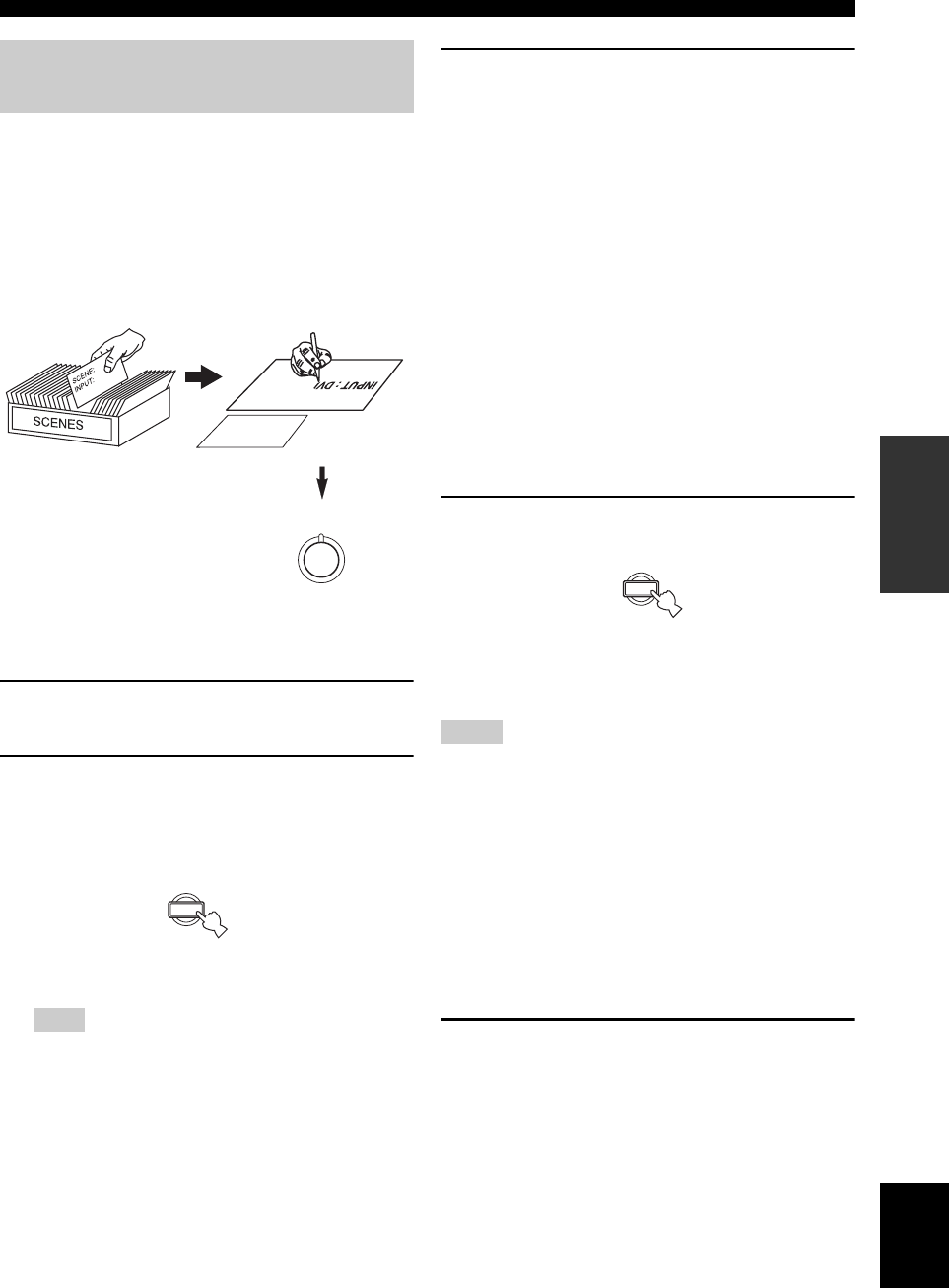
31 En
Selecting the SCENE templates
English
BASIC
OPERATION
You can create your original SCENE templates for each
SCENE button. You can refer to the preset 17 SCENE
templates to create the original SCENE templates.
■ Customizing the preset SCENE
templates
Use this feature to customize the preset SCENE templates.
1 Turn on the video monitor connected to this
unit.
2 Press and hold the desired
6
SCENE button
for 3 seconds.
The SCENE template customizing screen appears on
the video monitor.
When the SCENE template you want to customize is not
assigned to any of the
6
SCENE buttons, press
5
AMP
and then press
8
l / h repeatedly to recall the desired
SCENE template on the menu screen.
3 Press
5
AMP and then
8
k / n to select the
desired parameter of the SCENE template
and then
8
l / h to select the desired value
of the selected parameter.
You can adjust the following parameters for a SCENE
template:
• INPUT: The input source component
• MODE: The active sound field programs,
STRAIGHT or DIRECT mode (see
pages 39 and 41)
• NIGHT: The night listening mode setting (see
page 42)
− SYSTEM: Keeps the current night listening
mode.
− CINEMA: Sets the night listening mode to the
CINEMA mode.
− MUSIC: Sets the night listening mode to the
MUSIC mode.
4 Press the
6
SCENE button again to confirm
the edit.
y
An asterisk mark (*) appears by the name of the original SCENE
template.
• Once the desired SCENE templates are assigned to the
corresponding
6
SCENE buttons, you may need to set the
input source of the SCENE template on the remote control. See
page 32 for details.
• You can create a customized SCENE template for each
6
SCENE button, and if you create another customized
SCENE template, this unit overwrites the old customized
SCENE template with the new one.
• The newly created template is only available for the assigned
6
SCENE button.
■ Renaming the SCENE templates
Select the name of the SCENE template at step 3
of “Customizing the preset SCENE templates”
and then press
8
ENTER.
• Press
8
k / n to select the desired character.
•Press
8
l / h to place “_” (underscore) under the
space or the desired character.
• Press
9
RETURN to cancel the new name.
• Press
8
ENTER to confirm the new name.
Creating your original SCENE
templates
Note
: DVD Viewing
: DVD
SCENE
INPUT
SCENE : DVD Viewing
1
SCENE template library
(Image)
Select a SCENE template
Assign to the SCENE
button
Create the original SCENE
template
1
3 seconds
Notes
1
01EN_RX-V463_U.book Page 31 Friday, February 1, 2008 11:43 AM