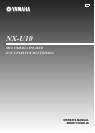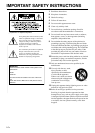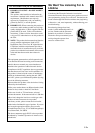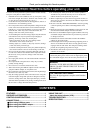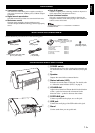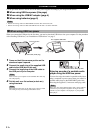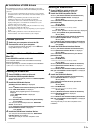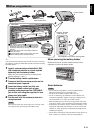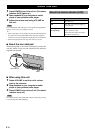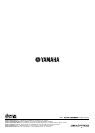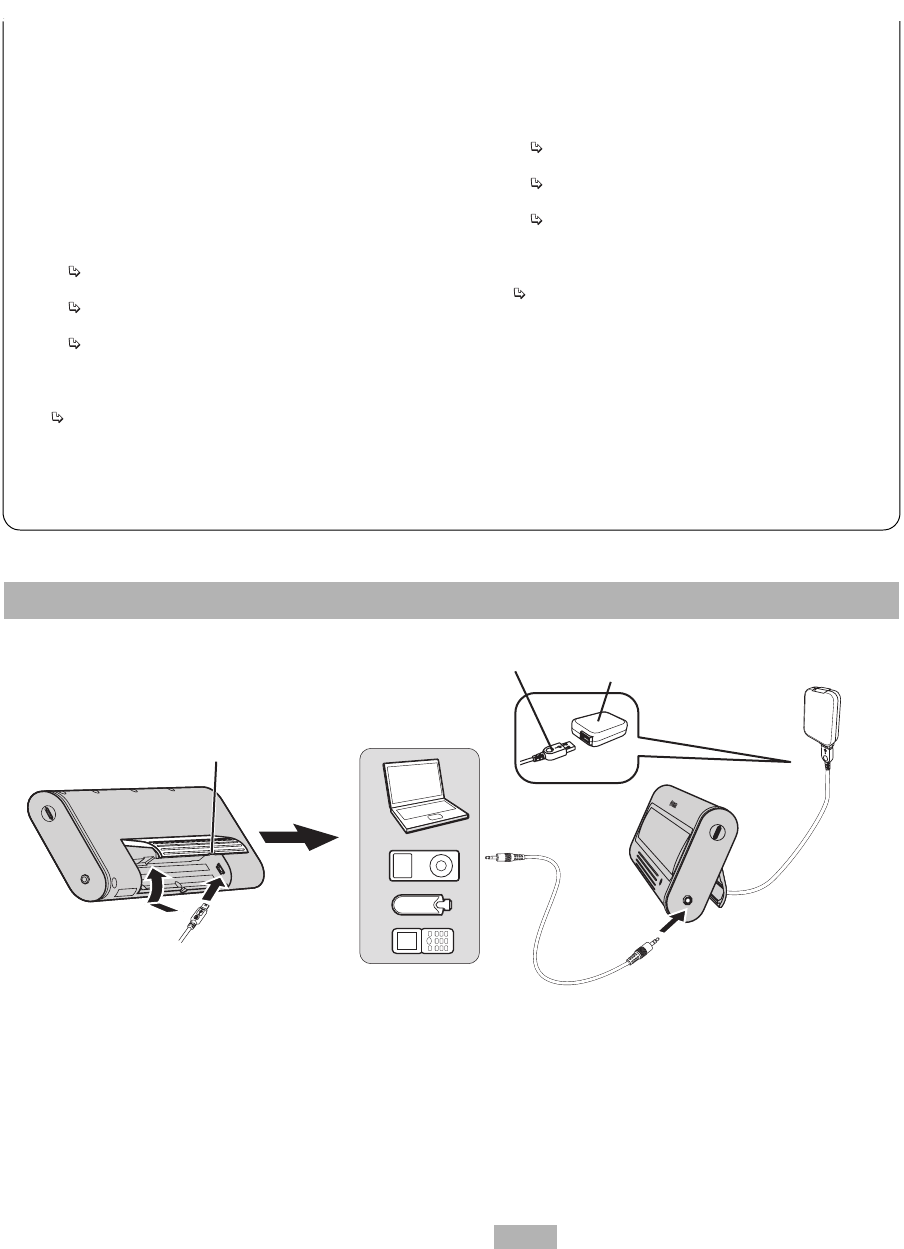
4 En
When the inserted Windows 98SE CD-ROM is not
recognized
Even when the CD-ROM is inserted, your computer may display
an error message if it cannot find the location of the CD-ROM
drive. In this case, it is required to specify the location manually.
If this error occurs during installation of USB Human
Interface Device:
Window: [Disc insertion] (Error message)
T Click [OK]
Window: [Open]
“Drive (V):” (Pull-down menu)
Select the drive in which the CD-ROM is inserted
“Folder (F):” (Field)
Select [win98]
“Filename (N):” (Field)
Select [base6.cab]
T Click [OK]
Window: [Copy File]
“File Copy Source (C):” (Field)
Check the drive name selected above
T Click [OK]
Check “Windows has finished installing the software
that your new hardware device requires.” is displayed
Click [Finish]
If this error occurs during installation of USB Audio
Device:
Window: [Disc insertion] (Error message)
T Click [OK]
Window: [Open]
“Drive (V):” (Pull-down menu)
Select the drive in which the CD-ROM is inserted
“Folder (F):” (Field)
Select [win98]
“Filename (N):” (Field)
Select [driver21.cab]
T Click [OK]
Window: [Copy File]
“File Copy Source (C):” (Field)
Check the drive name selected above
T Click [OK]
Check “Windows has finished installing the software
that your new hardware device requires.” is displayed
Click [Finish]
• Windows is a registered trademark of Microsoft Corporation in the
United States and/or other countries.
• Macintosh is a trademark of Apple Computer, Inc., registered in the
United States and other countries.
1 Press and hold the concave portion on the
stand and open it upward.
2 Connect the small plug of the supplied USB
cable to the USB jack of this unit.
3 Connect the large plug of the USB cable to
the USB/AC adaptor.
4 Connect an audio output jack of your
portable audio player and the PORTABLE
jack of this unit using the supplied 3.5 mm
stereo mini plug cable.
5 Plug the USB/AC adaptor to the AC wall
outlet.
6 Put this unit on a flat surface (a desk etc.)
using the stand.
When setting up this unit, do not apply force to the top of this
unit. Doing so may cause damage or break the stand.
2 When using the USB/AC adaptor
The supplied USB Cable (small plug)
Computer, Portable
audio player etc.
The supplied
USB/AC adaptor
The supplied 3.5 mm stereo mini plug cable
1
2
4
5
3
Large USB plug
Concave portion
* The shape of the
USB/AC adaptor
may vary
depending on the
area where you
purchased.
6
Note