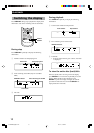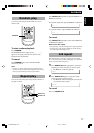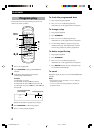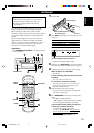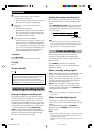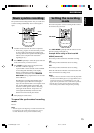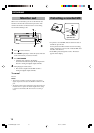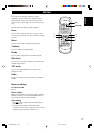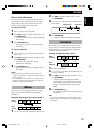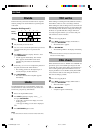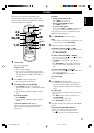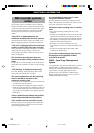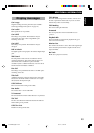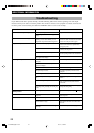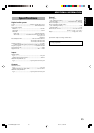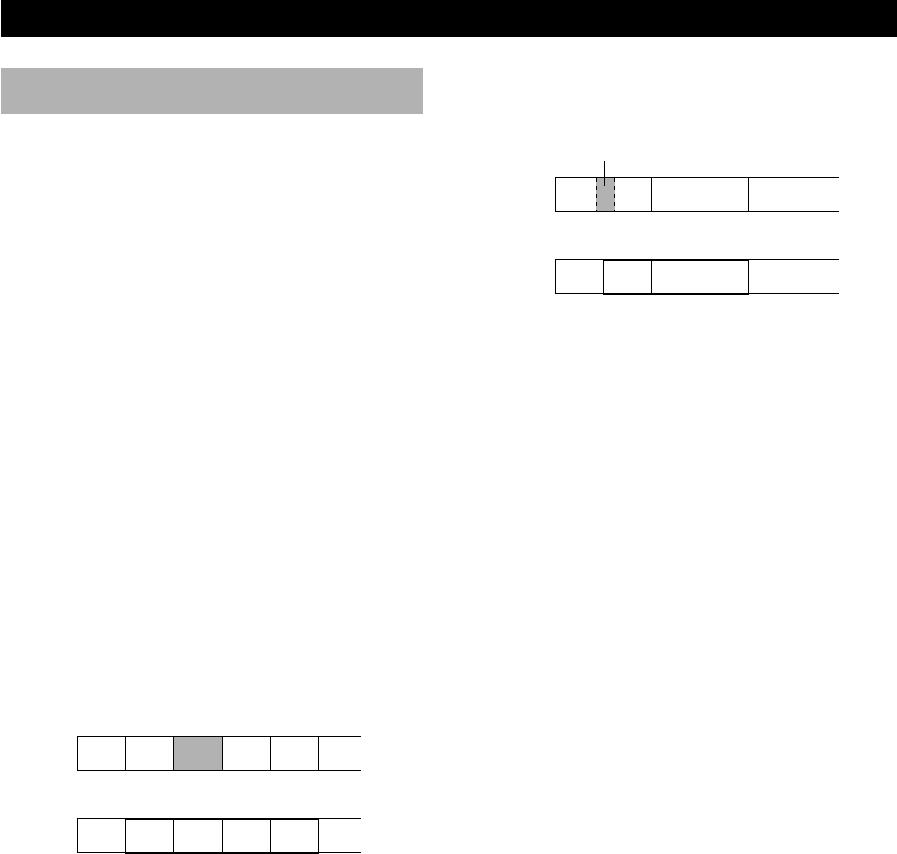
18
Erase
EDITING
Erase
The ability to erase sound without having to re-record is a
convenient function of MD. You can erase the entire disc,
a single track, or just part of a track.
Disc erase
This operation lets you erase all audio and title (character)
data to create a blank MD. Please note that once erased,
this data can be recovered using the UNDO function.
1 Press & to set this unit to stop mode.
2 Press EDIT repeatedly to display “Disc Erase?”, then
press SET/ENTER.
•“DiscEraseOK?” appears in the display.
3 Press SET/ENTER again.
• When all audio, name and title data has been
erased “Complete” appears momentarily.
Track erase
This operation lets you erase a single track as well as
corresponding title data. After you erase the track, the
total number of tracks decreases by one and all tracks
following that track are renumbered.
Example: Erasing track 3
1 Use $ or › to select the track you want to erase.
2 Press EDIT repeatedly to display “Erase ?”, then
press SET/ENTER.
•“(track number) Erase OK?” appears in the
display.
3 Press SET/ENTER again.
• The track is erased and “Complete” appears
momentarily.
If you plan to erase two or more tracks
To avoid confusion you should always erase from higher
track numbers to lower track numbers. This prevents
accidental renumbering of tracks you plan to erase.
Before
erasing
After
erasing
Part erase
This operation lets you erase part of a track.
1 Play the track containing the part you want to erase.
2 Use ! or ⁄ to locate the beginning of the part
you want to erase (point A), then press * to pause at
that point.
3 Press EDIT repeatedly to display “A–B Erase?”, then
press SET/ENTER.
• Point A (from step 2) is registered and “Erase
A–_” appears in the display.
4 Use # and ⁄ to locate the end of the part you want
to erase (point B).
5 Press SET/ENTER to register point B.
•“Check” appears, then the part you specified plays
repeatedly and “Erase A–B?” appears in the
display.
To adjust points A and B
• Press EDIT repeatedly to display “A point” and “B point”
alternately. Adjust the selected point by using $ or
› in the direction you want to move the point.
Each point can be adjusted up to 2 seconds in either
direction.
6 Press SET/ENTER again.
• The part is erased and “Complete” appears
momentarily.
Notes
• After part erase, a new track number is automatically assigned
to the section starting after point B.
• Point B cannot be positioned before point A.
Before
erasing
After
erasing
12
AB DEC
3456
12
AB EFD
3456
1
ACB
23
12
A1 A2 CB
34
0106MDXE300(M).17-20.E 02.5.17, 10:54 AM18