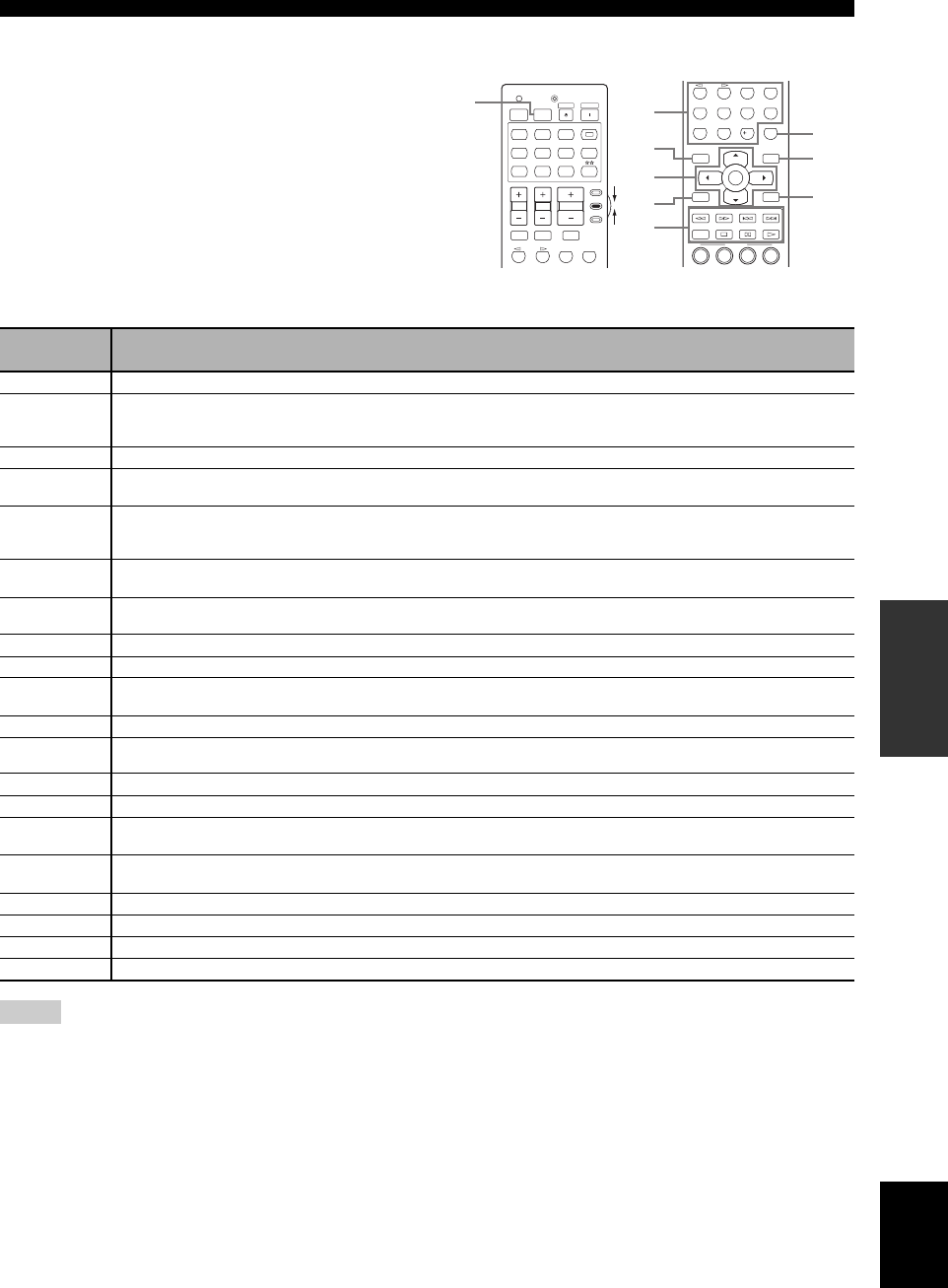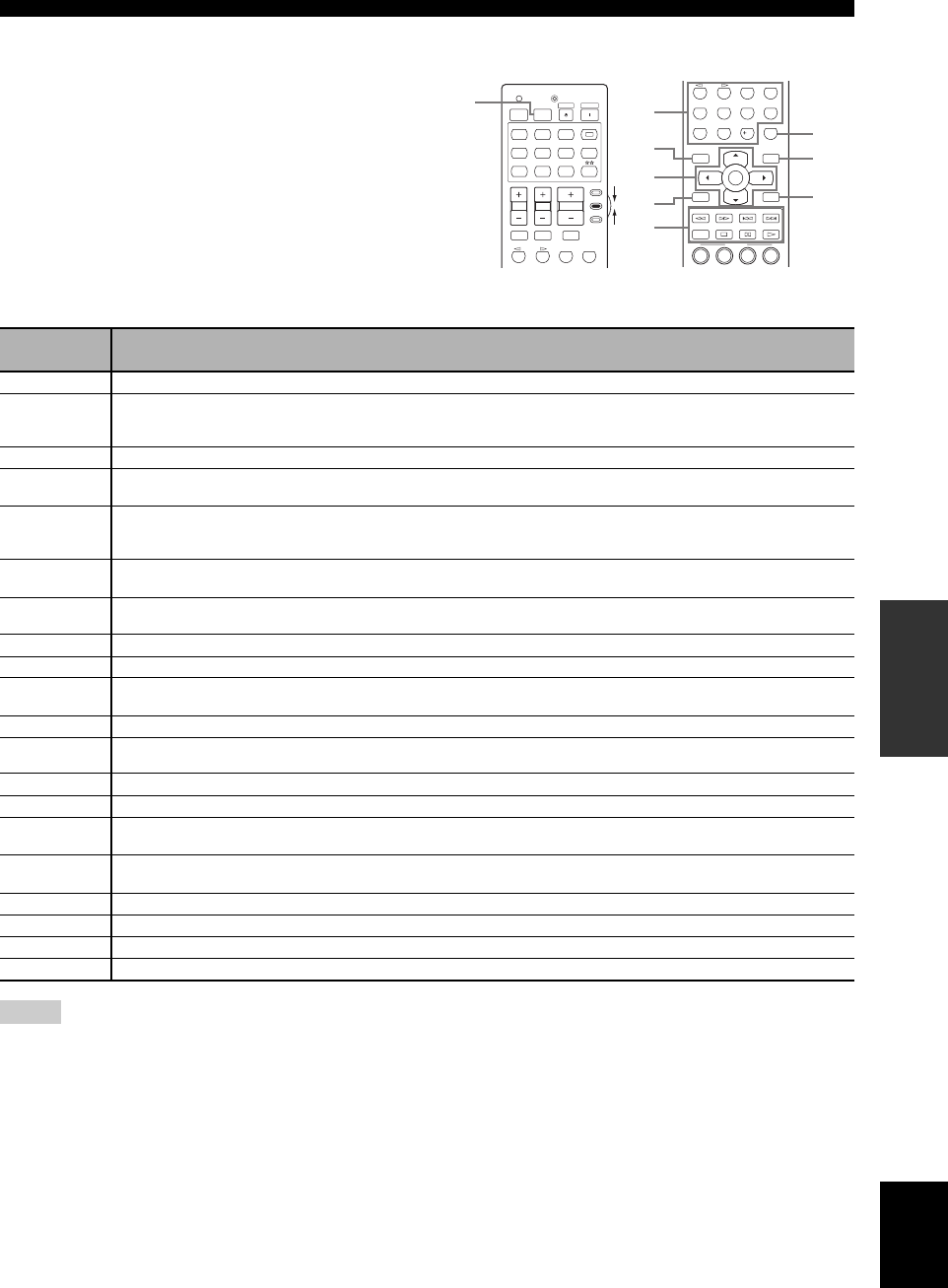
103 En
Remote control features
ADVANCED
OPERATION
English
■ Controlling other components
Set the operation mode selector to
F
SOURCE to control
other components selected with the input selector buttons
(
4
). You must set the appropriate remote control code for
each input source in advance (see page 104). The
following table shows the function of each control button
used to control other components assigned to each input
selector button (
4
). Be advised that some buttons may not
correctly operate the selected component.
y
The remote control has 12 modes (control areas) to control
components so that the remote control can operate up to 12
different components.
*1
This button is operational only when the original remote control supplied with the component has a POWER button.
*2
These buttons operate your VCR or DVD recorder only when you set the appropriate remote control code for DVR (see page 104).
REC
SCENE
1234
4321
8
10
7
09
65
SLEEP
SUR. DECODE
ENHANCER
PROG
ENT
PARAMETER
STRAIGHT
PURE DIRECT
AUDIO SEL
MULTI CH IN
MENUTITLE
SET MENU
SRCH MODE
MEMORY
LEVEL
DISPLAYRETURN
BAND
A-E/CAT.
ENTER
PRESET/CH
INFO PRG SELECT
[2]
[8]
[9]
[7]
[3]
[4]
[6]
[5]
VOLUME
TV VOL TV CH
AMP
SOURCE
TV
TRANSMITCODE SET
STANDBY
POWER
POWERPOWER
AVTV
DOCK
CBL
PHONO
MUTE
TV MUTE
TV INPUT
4321
SUR. DECODE
ENHANCER
PROG
TUNER
XM
CD CD-R
DVD
V-AU X
DVR VCR
DTV
SIRIUS
A
[1]
Remote
control
DVD player/
recorder
VCR
Digital TV/
Cable TV
LD player CD player
MD/CD
recorder
Tuner
[1] AV POWER
Power
*1
Power
*1
Power
*2
Power
*1
Power
*1
Power
*1
[2] 1-9, 0, +10 Numeric buttons Numeric buttons Numeric buttons Numeric buttons Numeric buttons Numeric buttons
Preset stations
(1-8)/Numeric
buttons
[3] TITLE Title Band
[4] PRESET/CH
k
Up VCR channel up Up
Preset up (1-8)/
Tuning up
PRESET/CH
n
Down
VCR channel
down
Down
Preset down
(1-8)/Tuning
down
A-E/CAT. l Left Left
Preset down
(A-E)
A-E/CAT. h Right Right
Preset up
(A-E)
ENTER Enter Enter Hold
[5] RETURN Return Return Memory
[6] REC
Disc skip (player)
Rec (recorder)
Rec
Rec
*2
Disc skip Rec
p Play Play
Play
*2
Play Play Play
w/INFO Search backward Search backward
Search backward
*2
Search backward Search backward Search backward Information
f Search forward Search forward
Search forward
*2
Search forward Search forward Search forward
e Pause Pause
Pause
*2
Pause Pause Pause
b Skip backward Skip backward
Skip backward
*2
Skip backward Skip backward Skip backward
Audio program
down
a Skip forward Skip forward
Skip forward
*2
Skip forward Skip forward Skip forward
Audio program
up
s Stop Stop
Stop
*2
Stop Stop Stop
[7] ENT Title/Index Enter Enter Chapter/Time Index Index Enter
[8] MENU Menu Menu Search mode
[9] DISPLAY Display Display Display Display Display Display Display
Notes