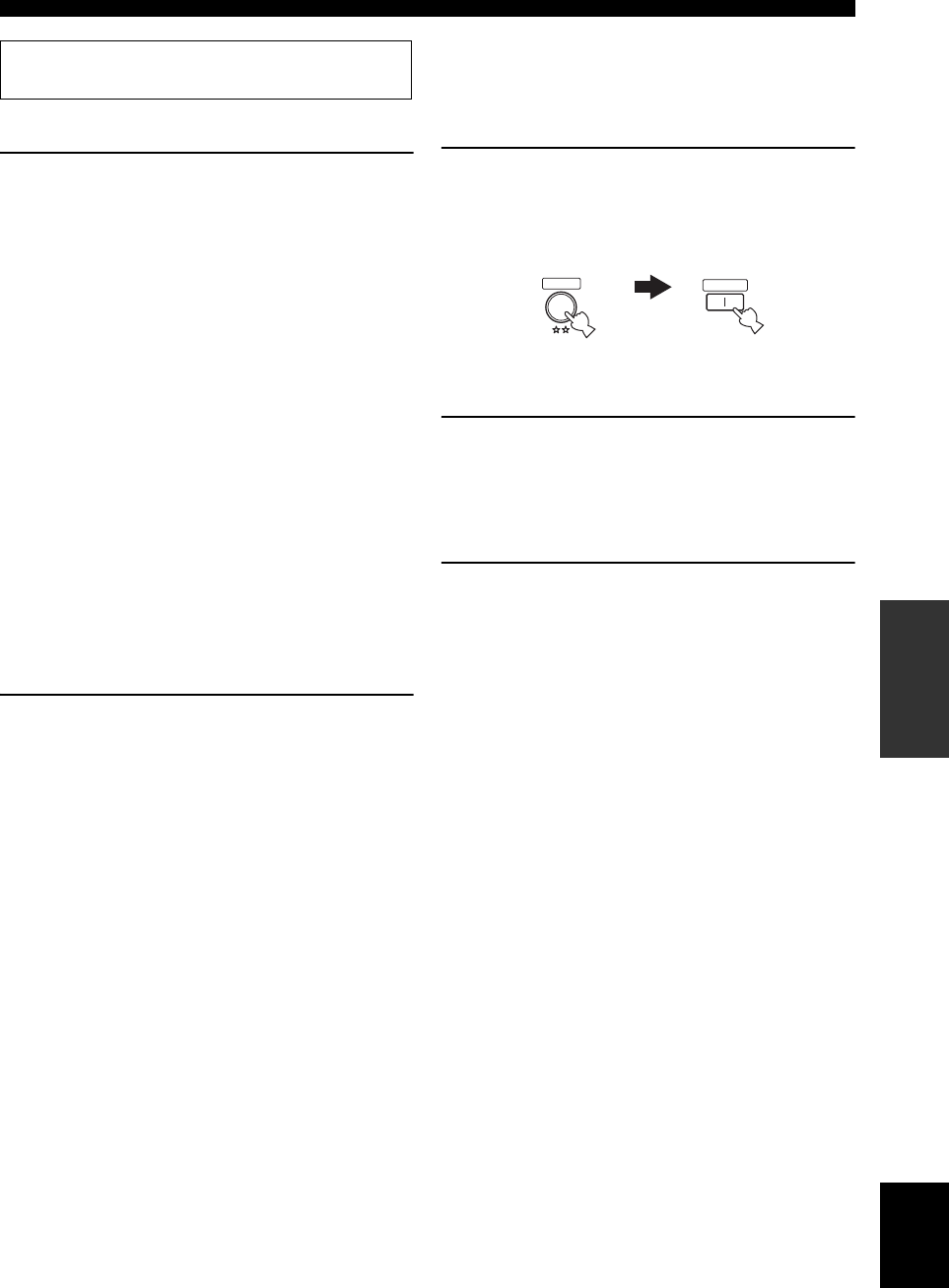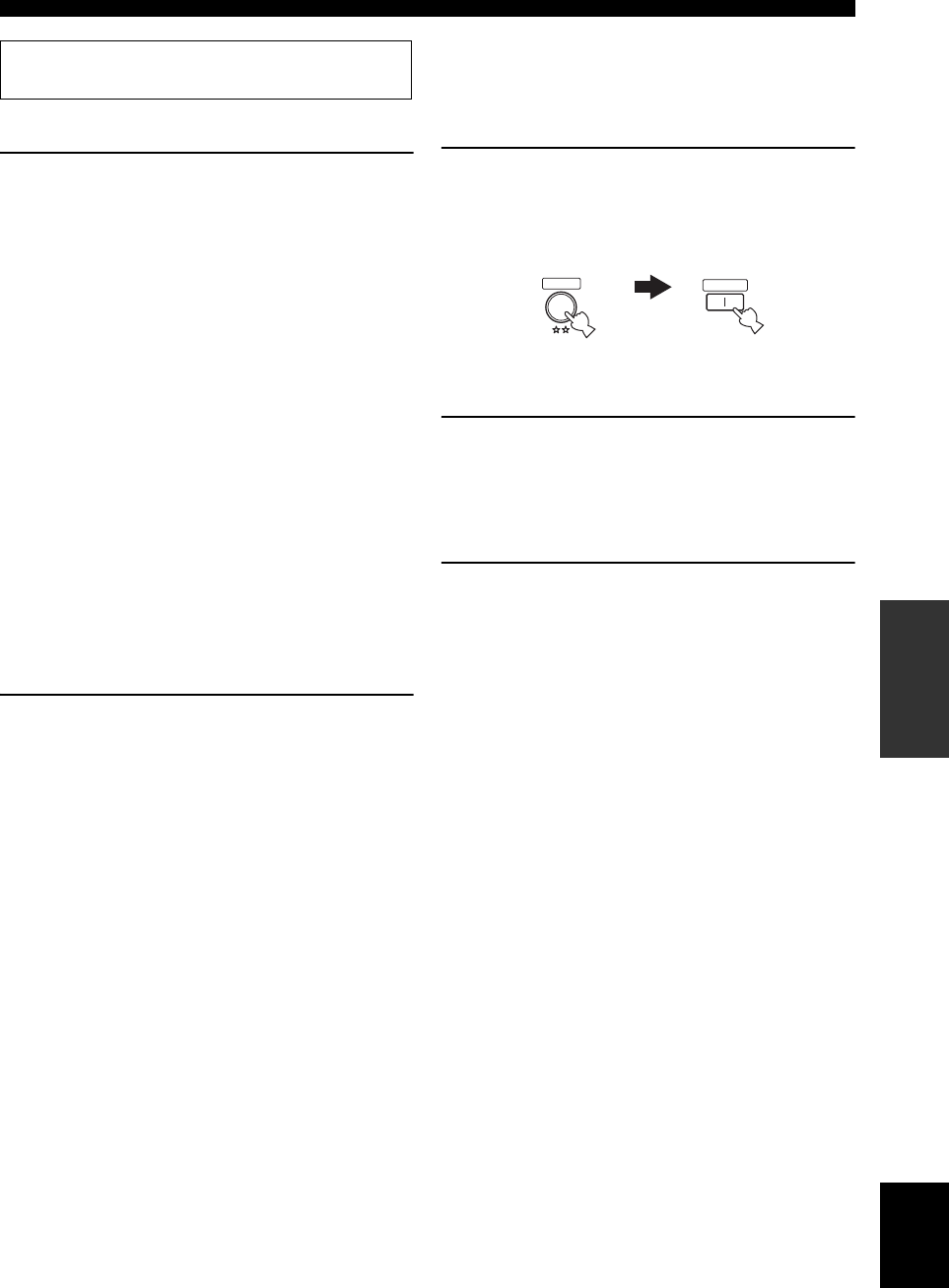
81 En
Using multi-zone configuration
English
ADVANCED
OPERATION
Operating Zone 2
Press
R
INPUT l / h to select the desired input
source while the ZONE2 indicator is flashing in
the front panel display.
• Select “TUNER” as the input source to use the TUNER
features in Zone 2. For details about the TUNER
operations, see “FM/AM tuning” on page 45.
• Select “XM” as the input source to use the XM
Satellite Radio features in Zone 2. For details about the
XM Satellite Radio operations, see “XM Satellite
Radio tuning” on page 48.
• Select “SIRIUS” as the input source to use the SIRIUS
Satellite Radio features in Zone 2. For details about the
SIRIUS Satellite Radio operations, see “SIRIUS
Satellite Radio™ tuning” on page 53.
• Select “V-AUX” as the input source to use iPod
features in Zone 2. For details about the iPod
operations, see “Using iPod™” on page 59.
• Select “V-AUX” as the input source to use Bluetooth
component features in Zone 2. For details about the
Bluetooth component operations, see “Using
Bluetooth™ components” on page 61.
Set Zone 2 to the standby mode
Press
8
ZONE 2 ON/OFF to set Zone 2 to the
standby mode.
y
Press CSYSTEM OFF to set the main zone and Zone 2 to the
standby mode simultaneously.
■ Controlling Zone 2 with the remote
control
Turning on Zone 2
While pressing and holding
5
AMP, press
H
POWER.
Operating Zone 2
While pressing and holding
5
AMP, press one of
the input selector buttons (
4
) to select the
desired input source of Zone 2.
Setting Zone 2 to the standby mode
While pressing and holding
5
AMP, press
I
STANDBY to set ZONE 2 to the standby
mode.
Operate the following operations after activating the Zone 2
operation mode.
POWER
AMP
While holding
down
01EN_HTR-6150_UC.book Page 81 Friday, February 1, 2008 11:21 AM