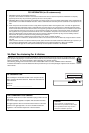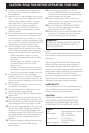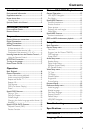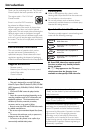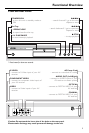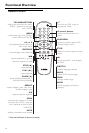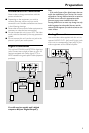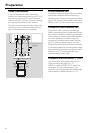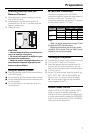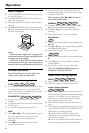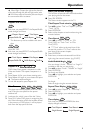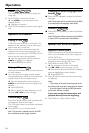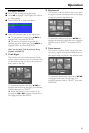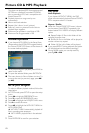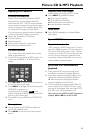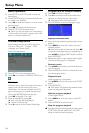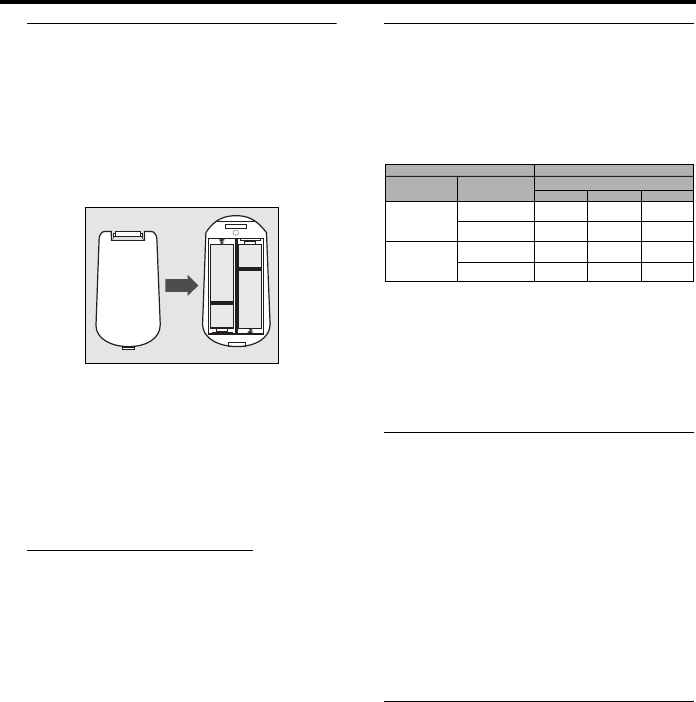
7
Inserting batteries into the
Remote Control
1
Open the battery cover by pressing in the tab,
then lift off the cover.
2
Insert batteries with the correct polarity as
indicated by the +
and -
symbols inside the
battery compartment.
3
Close the cover.
CAUTION!
– Remove batteries if they are exhausted or
not to be used for a long time.
– Do not use old and new or different types
of batteries in combination.
– Batteries contain chemical substances, so
they should be disposed off properly and
kept away from children.
Using the Remote Control
● Direct the remote control at the remote sensor
of the DVD player.
● Do not drop or give the remote control a shock.
● Do not leave the remote control in extremely hot
or humid places.
● Do not spill water or put anything wet on the
remote control.
NTSC/PAL Conversion
This player is equipped with a NTSC/PAL
conversion feature to convert the video output of
the disc to match your TV system. The
conversions supported are as below. To activate
the conversion, refer to “TV Type”:
Notes:
– “Multi” can only be selected when using a TV that
has both the NTSC and PAL systems.
– Slight picture distortions may occur due to this
conversion. This is normal. Thus, the “Multi” is most
suitable for the best picture quality.
Turning on the power
1 Connect the AC power cord to the power outlet.
2 Turn on the TV and your AV receiver.
3 Select the appropriate input source at the AV
receiver that was used to connect to this unit.
Refer to the equipment owner’s manual for detail.
4 Turn this unit on.
5 Set the TV to the correct Video IN channel. (eg.
EXT1, EXT2, AV1, AV2, AUDIO/VIDEO, etc.
(Refer to your TV owner’s manual for detail)
➜ The front display lights up and the default
screen appears on the TV.
Smart Power On/Off
When in STOP or NO DISC mode, the DVD
player will switch to standby mode after 15
minutes without any operations for saving energy.
It is easily reactivated by pressing the POWER or
PLAY on the remote control or the STANDBY/
ON button on the front panel.
+
-
+
-
DVD
VCD
NTSC NTSC
NTSC
NTSC
NTSC
NTSCPAL
PAL
NTSC
PAL
PAL
PAL
PAL
PAL
NTSC
PAL
Type Format
Disc Output format
Selected mode
NTSC PAL MULTI
Preparation