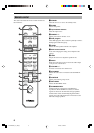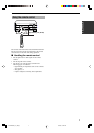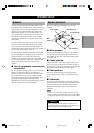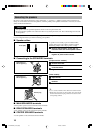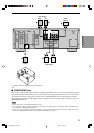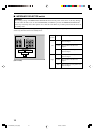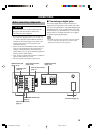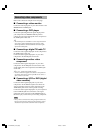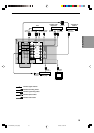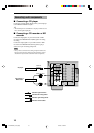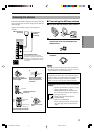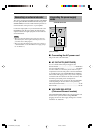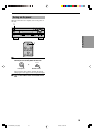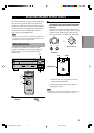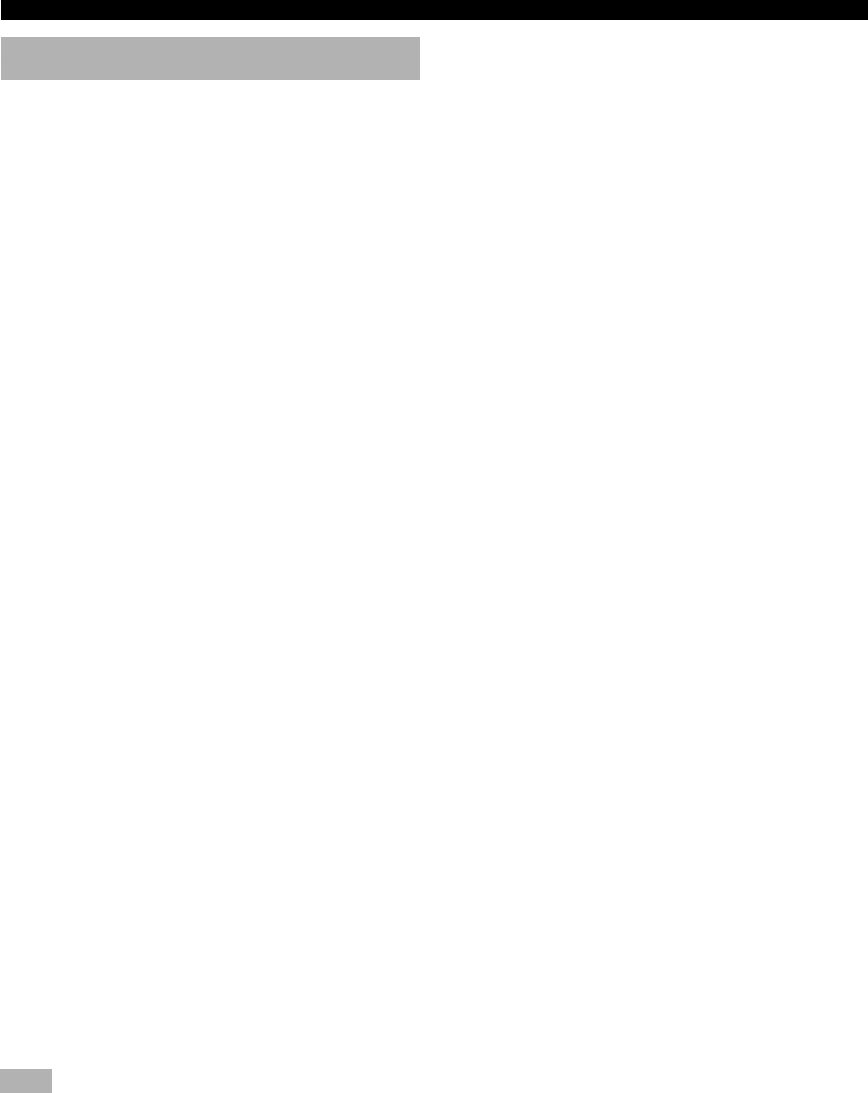
14
CONNECTIONS
Connecting video components
Refer to the connection examples on the next page.
■ Connecting a video monitor
Connect the video input jack on your video monitor to the
MONITOR OUT VIDEO jack.
■ Connecting a DVD player
Connect the optical digital audio signal output jack on
your component to the DIGITAL INPUT jack and
connect the video signal output jack on the component to
the VIDEO jack on this unit.
y
• The AUDIO jacks are available for a video component which
does not have optical digital output jack. However, multi-
channel reproduction cannot be obtained with audio signals
input from AUDIO jacks.
■ Connecting a digital TV/cable TV
Connect the video signal output jack on the component to
the VIDEO jack on this unit.
Connect the audio signal output jacks on your video
component to the AUDIO jacks on this unit.
■ Connecting another video
component
Connect the audio signal output jacks on your video
component to the AUDIO jacks and connect the video
signal output jack on the component to the VIDEO jack
on this unit.
y (U.S.A., Canada and Australia models)
• You can connect the supplied A/V cable to V-AUX jacks and
use female connectors to connect a portable device such as a
game console or camcorder.
■ Connecting a VCR or DVR (digital
video recorder)
Connect the audio signal input jacks on your video
component to the AUDIO OUT jacks and connect the
video signal input jack on the video component to the
VIDEO OUT jack on this unit for picture recording.
Connect the audio signal output jacks on your component
to the AUDIO IN jacks and connect the video signal
output jack on the component to the VIDEO IN jack on
this unit to play a source from your recording component.
Note
• Once you have connected a recording component to this unit,
keep its power turned on while using this unit. If the power is
off, this unit may distort the sound from other components.
0103HTR5540_9-19_EN(U) 12/26/01, 1:35 PM14