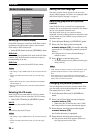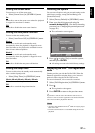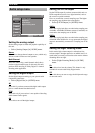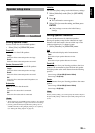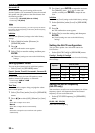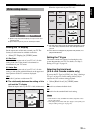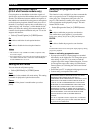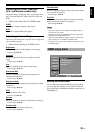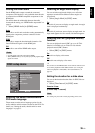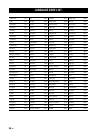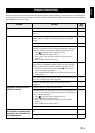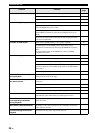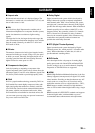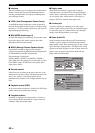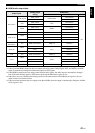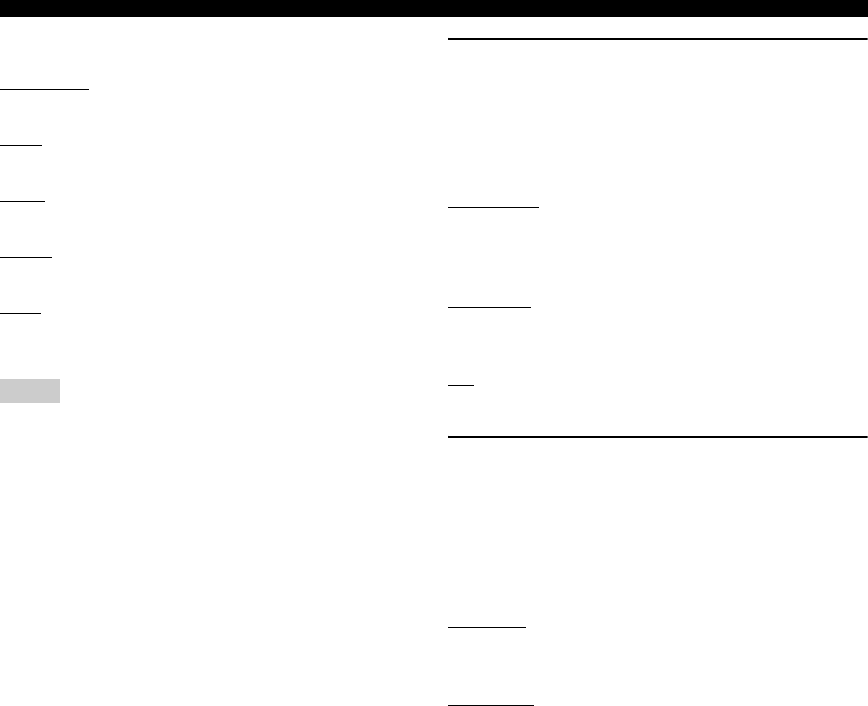
34 En
SETUP MENU
• Select [HDMI Video] in [HDMI] menu.
480P/576P
Select this for 480/576 progressive-scan video.
720P
Select this for 720 progressive-scan video.
1080I
Select this for 1080 interlace video.
1080P
Select this for 1080 progressive-scan video.
Auto
Select this to set this unit to the best resolution setting
automatically based on your monitor.
• When [TV Type] is set to [NTSC] or [PAL], video signals with
480P or 576P are output accordingly.
• While HDMI video signals are being output, component video
is muted.
• For settings other than [Auto], be sure that the selected
resolution is supported by the HDMI compatible monitor you
are using.
If the selected resolution is not supported, this setting is
automatically switched to the most appropriate resolution.
• When you select [1080P] and use an HDMI cable longer than
5m, the picture quality may decrease.
y
Refer to the manual supplied with your monitor to select the
appropriate aspect ratio.
Selecting the wide screen format
Set the aspect ratio of the projected images on the screen.
This function is only available for progressive scan and
HDMI output.
• Select [Wide Screen Format] in [HDMI] menu.
NL Stretch
Select this to display of 4:3 image on the 16:9 screen with
non-linear stretching. (The center position of the screen is
stretched less than the side.)
Pillar Box
Select this to display 4:3 image on the 16:9 screen without
stretching.
Off
Select this to make no aspect ratio adjustment.
Selecting the DVI output range
You can select the DVI output range to match the
connected component. This function is only available
when this unit is connected to an DVI-D-compatible
component via the HDMI jack.
• Select [DVI Output Range] in [HDMI] menu.
Standard
Select this if you cannot see the correct image when you
select [Enhanced].
Enhanced
Select this if black and white in the image is not distinct.
Notes