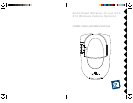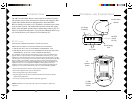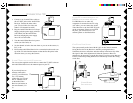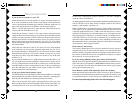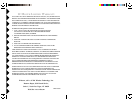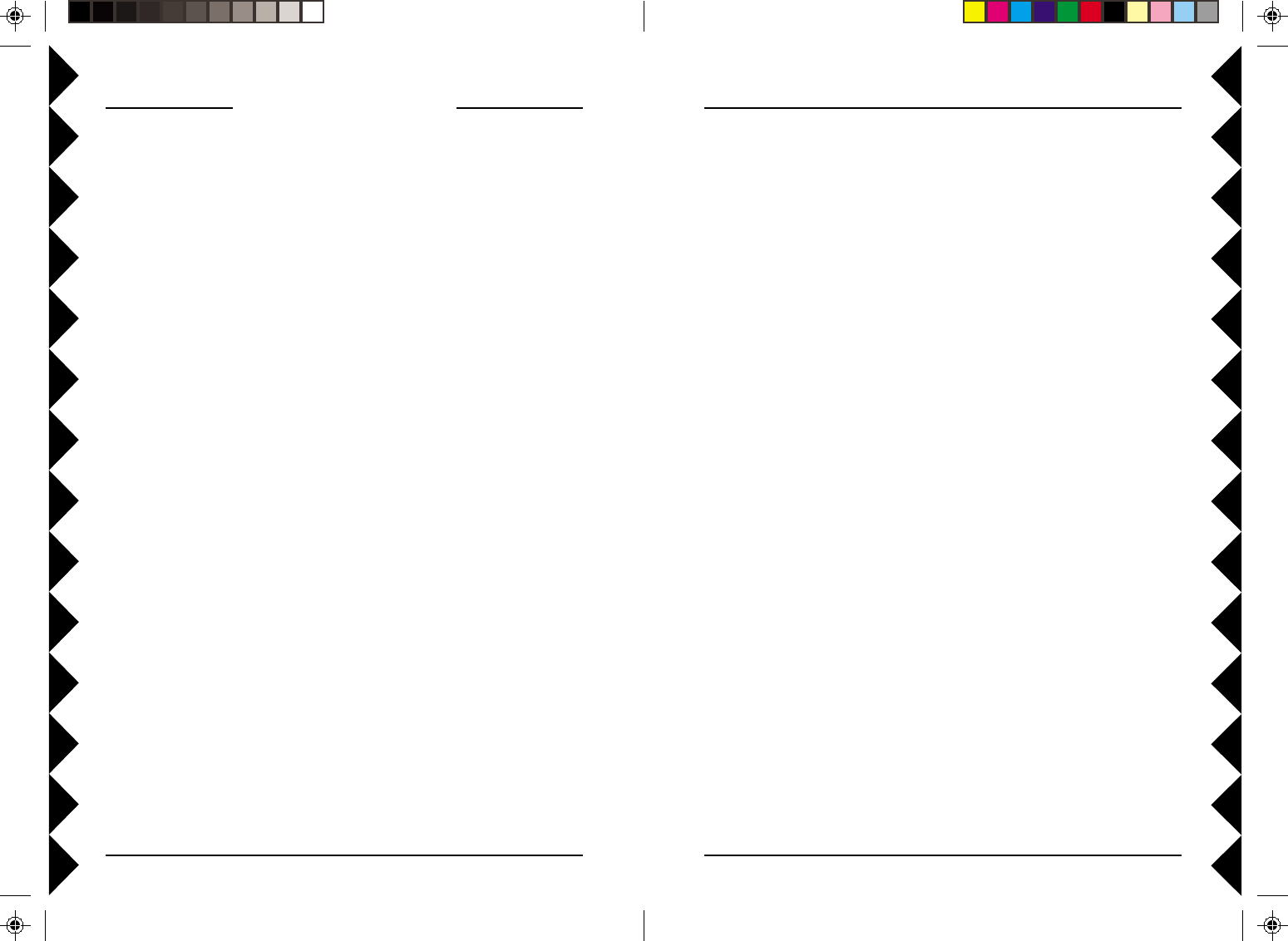
77
77
7
66
66
6
TROUBLESHOOTING
If you do not see a picture on your TV:
Check that the Receiver and the Camera are on the same letter channel (A,
B, C, or D). On the Receiver the switch is on the bottom. On the Camera the
switch is located under the rubber plug on the base of the unit. Make sure you
replace the plug afterwards if you intend to use the camera outdoors.
There is a power light on the front of the Receiver. Check that the power
switch on the side of the Receiver is ON.
Check that the Camera is turned on. For single camera systems the power
supply for the Camera will normally be on (it powers up on). For Multi-Camera
systems you need to purchase a TM751 Transceiver for the remote control to
be able to turn Cameras on. When you turn any one on, in a group of 4 on, the
others in the group turn off. Groups must be 1-4, 5-8, 9-12, or 13-16. Check
that all camera power supplies are set to the same Housecode as the Transceiver
and remote control.
Verify that your connections to the TV are correct. If you are using the RCA
jacks, make sure you are using the appropriate input mode for your TV, try
pressing the A-B button or Video button on your TV's remote control to change
the input mode (consult your TV's owner's manual, if necessary). If you are
using the Coax cable, verify that the Receiver and the TV are on the same
channel (3 or 4).
If you connected the Receiver to a VCR and then connected the VCR to your
TV, you might need to turn the VCR OFF to see the Camera's picture on your
TV. Or you might need to turn the VCR on, AND set it to record the picture
from the Camera, in order to see the picture on your TV. Or you might need to
press the A-B button on your VCR's remote control. Consult your VCR's
owner's manual from more information.
If you get a picture but the quality is poor:
Try different positions for the antennas on the Camera and Receiver. Normally
they should point at each other. Sometimes, due to reflections, you might get a
better picture with the Receiver's antenna pointing to the ceiling.
Take a look at what the video signal is passing through or near to get to the
Receiver. Metal objects and electromagnetic fields can distort the signal. Try
to keep the Receiver as far away from other devices as the cables allow.
In most cases, relocating the Camera or Receiver a few feet is enough to
avoid the source of interference.
Try unplugging/turning off any electromagnetic interference producing devices,
such as a microwave oven, baby monitor, computer, wireless LAN, wireless
speakers, cordless phone, cell phone, etc.
Other 2.4 GHz devices can distort the Camera's picture and/or cause buzzing
in the audio. If you are experiencing interference between X10 Cameras and
some other equipment that uses 2.4 GHz, check the other device's owner's
manual for the frequencies of each channel that it uses. X10 cameras use the
following frequencies: Channel A: 2.411 GHz, Chan B: 2.434 GHz, Chan C:
2.453 GHz, Chan D: 2.473 GHz. We recommend using a frequency on the
other device that is farthest from channel A or D, depending on which side of
the band the other device is transmitting. Otherwise you will need to discontinue
use of the device while using the Cameras.
If the camera is out of focus:
The camera is shipped preset to be in focus for normal use, but if you want to
change the focus you can remove the clear plastic cover and rotate the inner
portion of the lens. It might be a bit tight. Try turning it counterclockwise first.
If you turn it clockwise do not force or over tighten it. For outdoor use, replace
the clear plastic cover to keep the rain out.
If you are having difficulty turning the Camera on/off remotely:
Plug the Transceiver (the white module with an antenna) into a different outlet.
Note a Transceiver (sold separately) is REQUIRED for Multi-Camera systems.
It is not required if you only have one camera as the camera's power supply
powers up on when you plug it in.
If the Remote Control (sold separately) doesn't do anything.
Check that the red light on the remote comes on when you press any button.
Check that you have the batteries installed correctly, replace if necessary with
4 AAA alkaline batteries. Try the Transceiver in different outlets (see above).
For more help with setup please visit www.x10.com/support