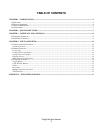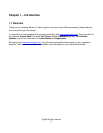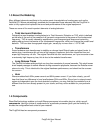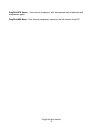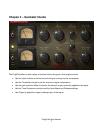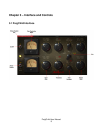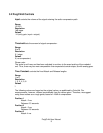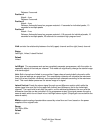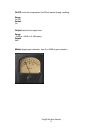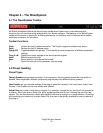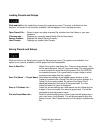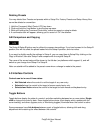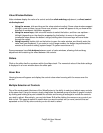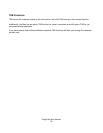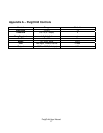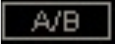
Deleting Presets
You may delete User Presets and presets within a Setup File. Factory Presets and Setup Library files
cannot be deleted or overwritten.
1. Hold the Command (Mac)/Control (PC) key down.
2. Click-and-hold the Load button to see the pop-up menu.
3. While still holding the Command/Control key, select the preset or setup to delete.
4. A confirmation box will appear, allowing you to cancel or ‘OK’ the deletion.
A/B Comparison and Copying
The Setup A/Setup B button may be clicked to compare two settings. If you load a preset in the Setup B
position, this will not affect the preset loaded into the Setup A position, and vice-versa.
If you want to slightly modify the settings in Setup A, you can copy them to Setup B by clicking on the
Copy to B button, then alter Setup A and compare with the original Setup B.
The name of the current setup will be shown in the title bar (on platforms which support it), and will
switch as you change from Setup A to Setup B.
Note: an asterisk will be added to the preset name when a change is made to the preset -
4.3 Interface Controls
Controls can be in one of three states:
•
Not Selected where the control is not the target of any user entry
•
Selected where the control is the target of mouse control entry only
•
Selected and Active where the control is the target for both mouse and keyboard entry
Toggle Buttons
Toggle buttons display the state of a control, and allow switching between two or more states.
Single-
click
to change the control’s state. Some toggle buttons have a text display which updates with the
current setting, and others (bypass, solo, or monitoring toggles) illuminate when the control is active.
Some processors have
link buttons between a pair of toggle buttons, allowing click-and-drag
adjustment while retaining the offset between the controls.
PuigChild User Manual
14