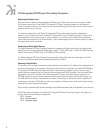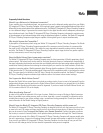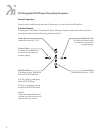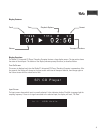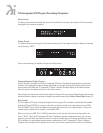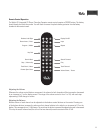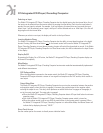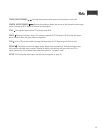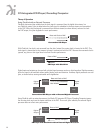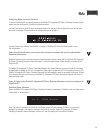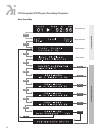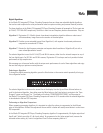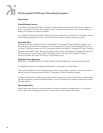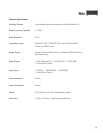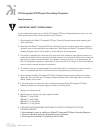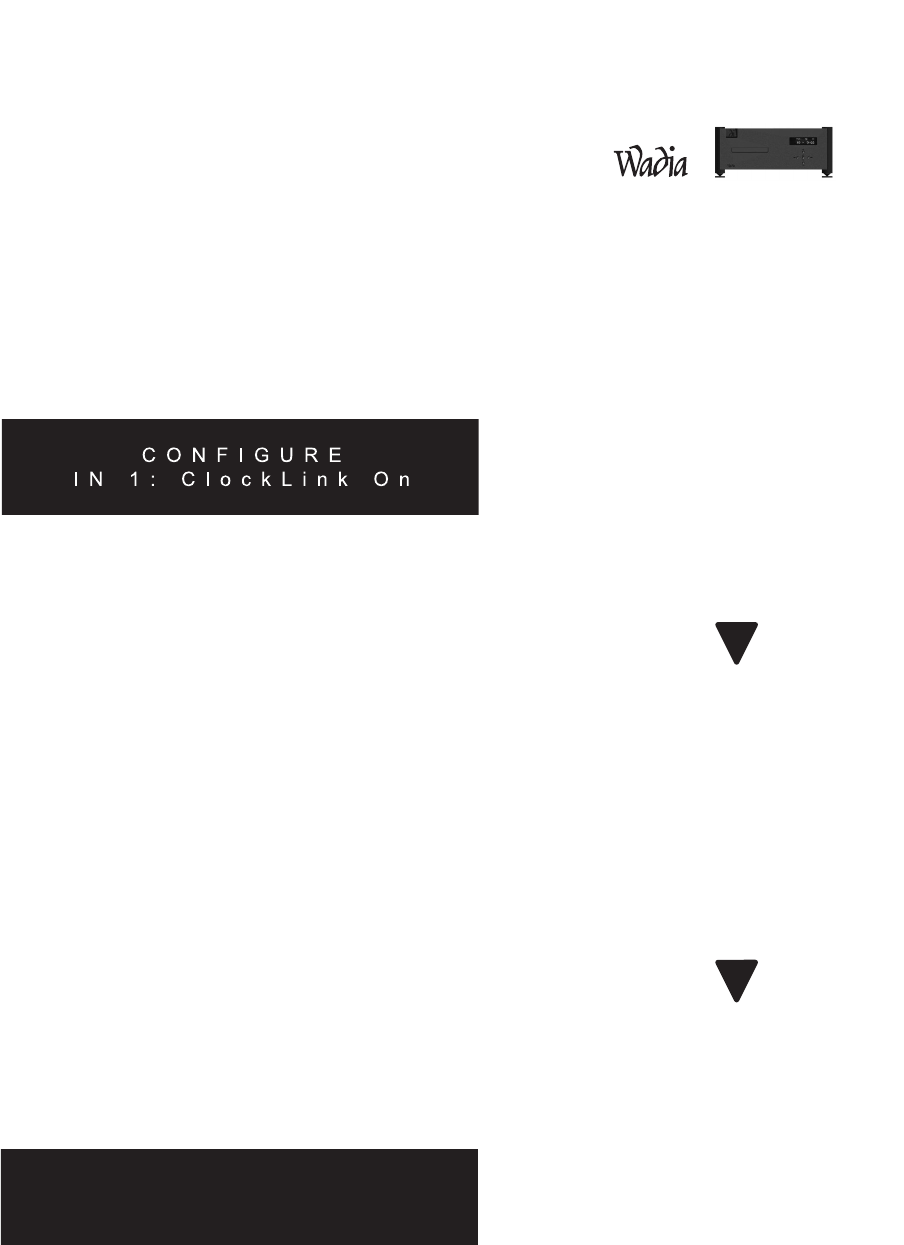
15
Configuring Digital Inputs for ClockLink
To utilize ClockLink with an external processor, the Wadia S7i Integrated CD Player / Decoding Computer digital
inputs must be configured for ClockLink as described below.
Use the Enter button to scroll through the display menus until you reach the configuration menu for the input
you wish to configure. Shown below is the configuration menu for Input 1:
Use the Volume Up or Volume Down button to change to ClockLink ON. Press the Mute button to save
the configuration.
Note: Using ClockLink with a source other than the internal transport will result in unpredictable,
degraded performance.
ClockLink should only be used when using an external processor which is being fed by the Wadia S7i Integrated
CD Player / Decoding Computer internal transport. For all other applications, inputs should be configured with
ClockLink OFF.
The Wadia S7i Integrated CD Player / Decoding Computer has several features to prevent ClockLink from being
engaged when it should not be. First, whenever the input signal is other than 44.1 kHz sampling frequency, the
Wadia S7i Integrated CD Player / Decoding Computer will automatically revert to recovered clock mode. Second,
if the internal transport is not running, the Wadia S7i Integrated CD Player / Decoding Computer will revert to
recovered clock mode.
Note: All inputs on the Wadia S7i Integrated CD Player/ Decoding Computer are factory configured for
ClockLink OFF.
ClockLink Status Indication
When the Wadia S7i Integrated CD Player / Decoding Computer is operating in ClockLink mode, the Input screen
will indicate as shown below:
Even if an input is configured for ClockLink, the Status screen will only indicate ClockLink if it is currently
engaged. For example, if an input is configured for ClockLink, and the Wadia S7i Integrated CD Player /
Decoding Computer’s internal transport is turned off, then the display will not indicate ClockLink.
I n 1 : U S B A u d i o
!
!