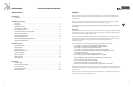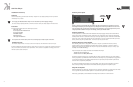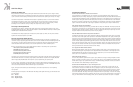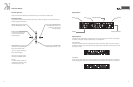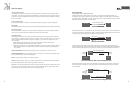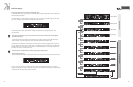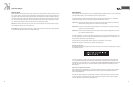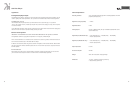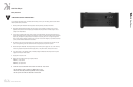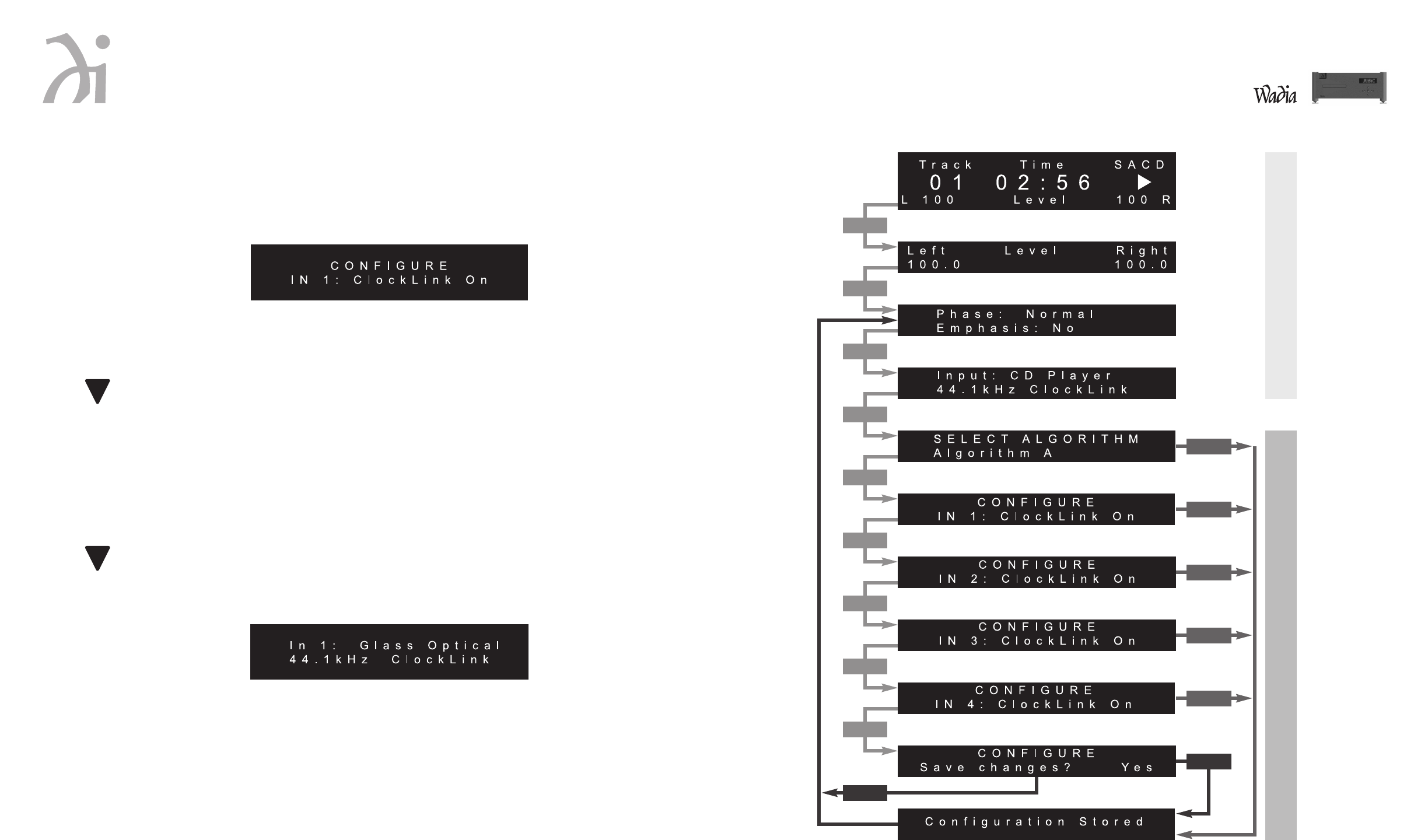
581 Disc Player
14 15
Configuring Digital Inputs for ClockLink (Wadia 581i Only)
To utilize ClockLink with an external processor, the Wadia 581i Disc Player digital inputs must be configured for
ClockLink as described below.
Use the Enter button to scroll through the display menus until you reach the configuration menu for the input
you wish to configure. Shown below is the configuration menu for Input 1:
Use the Volume Up or Volume Down button to change to ClockLink ON. Press the Mute button to save
the configuration.
Note: Using ClockLink with a source other than the internal transport will result in unpredictable,
degraded performance.
ClockLink should only be used when using an external processor which is being fed by the 581i Disc Player
internal transport. For all other applications, inputs should be configured with ClockLink OFF.
The Wadia 581i Disc Player has several features to prevent ClockLink from being engaged when it should not
be. First, whenever the input signal is other than 44.1 kHz sampling frequency, the Wadia 581i Disc Player will
automatically revert to recovered clock mode. Second, if the internal transport is not running, the Wadia 581i
Disc Player will revert to recovered clock mode.
Note: All inputs on the Wadia 581i are factory configured for ClockLink OFF.
ClockLink Status Indication
When the Wadia 581i Disc Player is operating in ClockLink mode, the Input screen will indicate as shown below:
Even if an input is configured for ClockLink, the Status screen will only indicate ClockLink if it is currently
engaged. For example, if an input is configured for ClockLink, and the Wadia 581i Disc Player’s internal transport
is turned off, then the display will not indicate ClockLink.
Status Screen
Input Screen
Balance Screen
Operation Screens
Configuration Screens
Volume Screen
Y+Enter
Mute
Mute
Mute
Mute
Mute
!
!
N+Enter
Enter
Enter
Enter
Enter
Enter
Enter
Enter
Enter
Enter