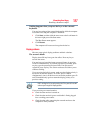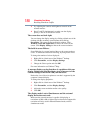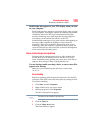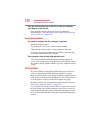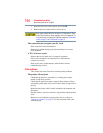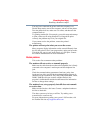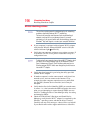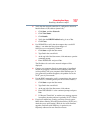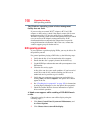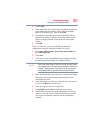195
If Something Goes Wrong
Resolving a hardware conflict
You may have connected the printer while the computer is on.
Disable Sleep mode, turn off the computer, and turn off the printer.
Turn the printer back on, make sure it is online, and then turn the
computer back on.
Try printing another file. For example, you could create and attempt
to print a short test file using Notepad. If a Notepad file prints
correctly, the problem may be in your original file.
If you cannot resolve the problem, contact the printer’s
manufacturer.
The printer will not print what you see on the screen.
Many programs display information on the screen differently from
the way they print it. See if your program has a print preview mode.
This mode lets you see your work exactly as it will print. Contact
the software manufacturer for more information.
Modem problems
This section lists common modem problems.
The modem will not receive or transmit properly.
Make sure the cable from the modem to the telephone line is firmly
connected to the computer’s modem port and the telephone line
jack.
Check the communications parameters (baud rate, parity, data
length and stop bits) specified in the communications program. It
should be set up to transmit at 300, 1200, 2400, 4800, 9600, 14400,
28800, 33600 bps (bits per second) or higher. Refer to the
program’s documentation and the modem manual for information
on how to change these settings.
The modem is on, set up properly but still does not transmit
or receive data.
Make sure the line has a dial tone. Connect a telephone handset to
the line to check this.
The other system may be busy or off line. Try making a test
transmission to someone else.
For more information regarding your system’s V.92 modem, visit
the Toshiba Web site at pcsupport.toshiba.com.