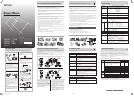CHANNEL PRESETTING (continued)
TIMER SETTING/CHANNEL PRESETTING TV GAME MODE
TV GAME MODE (continued)
PICTURE ADJUSTMENT
NAMES AND FUNCTIONS OF CONTROLS
For details on the use of each control, refer to the page sections in [ ] box.
TV Front and Remote control
Note: The shaded buttons are not available for your TV. If you press the button, “MODE NOT
AVAILABLE” will appear on the screen.
TV Remote Control
1 f Power on/standby J
2 o Sound Mute, press again or
;
-/+ to restore the sound.
3 0~9 Number buttons J
4 a Input source selection, press
repeatedly to select A or
channel position number cyclically
5 MENU Turn on menu display I
6 CH s/t Channel up/down J,
Menu item selection I
7 CALL On-screen on/off, J
Turn off the menu J
8 -/-- Digit selection J
9 ;
-/+ Volume down/up J,
Menu selection or item adjust I
0 h Picture menu K
- Colored buttons for GAME mode N
MENU FUNCTION
Before watching the TV, please familiarize yourself the method to use the menu function of this TV.
Instructions in this manual are based on using the remote control.
Press the MENU to display menu, then press the ;
-/+ to select menu.
Press the CH s/t to select an item and then press the ;
-/+ to select or adjust setting.
Menu display chart
Notes
• If you do not make a selection within 15 seconds, the menu display disappears automatically.
• To return to the previous menu, press MENU.
•The
area on the SET UP and TUNING menu display does not appear when video input source
is selected.
BASIC OPERATIONS
To turn TV on/off
1 Press the q power switch on the TV. The
q red power indicator lights up.
2 If no picture appears, it is in the standby
mode, press the
f button on the remote
control.
Notes
• You can also turn on the TV by pressing
one of the Number buttons (0~9) on the
remote control instead of the
f button.
By pressing the number (one digit only)
where the channel you want to watch is
preset, you can turn on the TV and
channel selection at the same time.
• When the remote control is not at hand,
you can turn on the TV by pressing the
a, – ;
+ or tcs button on the TV.
3 To switch to the standby mode, press the
f
button.
4 To turn off the main power, press the
q
power switch.
Auto Power Off
The TV will automatically turn off after about
15 minutes if it is tuned to a vacant channel, TV
broadcasts for a day are finished, or the signal
is interrupted for any reason. This feature does
not work in video input mode.
Selecting the channels
• Press -/-- to select the input digit of position
number and then press 0~9 to select the
number. (e.g., for 25, press -/-- to display
“--”, then 2 and 5)
25
--
• Press t to select lower position number, s to
select higher ones.
Selecting the menu language
Choose from six different languages (English,
Russian, French, Arabic, Persian and Swahili),
select to display all on-screen Menus in your
language of choice.
1 Press MENU and then ;
-/+ to highlight the
“
B
LANGUAGE” icon.
2 Press CH s/t, then press ;
-/+ to select the
desired language.
SELECT /
AD
JUS
T
KI
S
WAHILI
B
To display on-screen information
Press CALL to display the position number or
video input mode selected (A). To erase the
display, press CALL again.
25
The CALL button can also be used to erase the
on-screen menu display.
Color and Sound system
If the color or sound of a certain channel is
abnormal
The color or sound system setting may be
incorrect.
Press MENU and then ;
-/+ to highlight the
“
SETUP” icon.
Press CH s/t to select the following items:
COLOR system setting
Select the appropriate color system with ;
-/+.
AUTO, PAL, SECAM, NTSC4.43 and NTSC3.58
will appear cyclically.
SOUND system setting
If the picture or sound is abnormal when
receiving programs through the
(antenna)
terminal, the sound system setting may be
incorrect. Select the appropriate sound system
with ;
-/+ according to the broadcast system
of your region. Refer to the table on OTHER
INFORMATIONS page section G. I, D/K, M and
B/G will appear cyclically.
Position number or
video input mode
Picture quality adjustment
To access the PICTURE menu
Press for direct selection or press MENU and
then ;
-/+ to highlight the “ PICTURE” icon.
CO
NTRA
S
T
BR
I
G
HTNE
SS
COLOR
TINT
SHARPNESS
PI
C
T
U
R
E
DYNAM
I
C
100
50
50
00
00
BLUE SCREEN
ON
SELECT / MENU
B
Press CH s/t to select the following items:
Preset picture mode
Four modes can be selected cyclically by
pressing ;
-/+.
select for a bright and
dynamic picture
STANDARD
select for standard picture
settings
select to display a softer
picture
select for a picture quality set
according to your preferences
CONTRAST Adjust to increase or decrease
the picture contrast with ;+
or ;- respectively.
BRIGHTNESS Adjust to brighten or darken
the picture with ;+ or ;-
respectively.
To use the SEARCH function
1 Press MENU and then ;
-/+ to highlight
the “
TUNING” icon.
2 Press CH s/t to select “SEARCH”. Press
;
-/+ to start searching. Pressing “–”
searches for channels at lower frequencies
while pressing “+” searches for channels
at higher frequencies. While searching,
pressing the opposite direction button,
+ or - respectively, will cancel SEARCH
function.
or
SEARCH
STOP
SEARCH
STOP ( + )
V L 1
V L 1
Repeat this process until you can get the
desired channel.
3 When the desired channel is shown, press
CH t to select “POSITION”. Press the
;
-/+ buttons repeatedly until the position
number to be preset is shown.
4 Press CH s/t to select “MEMORY”, then
press ;
+ to memorize the channel at the
current position.
5 When you program other channels, repeat
steps 2 to 4.
To skip a position number
After presetting the channels, you may skip
unnecessary position numbers so that only the
channels you want to watch are selected using
CH s/t.
1 First, select the position number to be
skipped with CH s/t or digit selection and
number buttons (-/--, 0~9).
2 Highlight the “
SET UP” icon and press
CH s/t to select “SKIP”.
3 Press the ;
-/+ to set “SKIP” to “ON”. This
completes the setting for skipping the
selected position number.
Note
When the position is set to “AFT OFF” status,
the “R” mark appears to the left of the
position number.
25
When the channel is set to “AFT ON” status,
the position number is displayed without
the “R” mark.
2 Press MENU then ;
-/+ to highlight the
“
TUNING” icon.
3 Press CH s/t to select “AFT”. Press ;
-/+
to select the “ON” indication.
Notes
• When you operate MFT, AFT is switched
“OFF” automatically. If you switch on AFT
after fine tuning with MFT, MFT may be
canceled.
• AFT may be set independently for each
position.
COLOR Adjust to increase or
decrease the color intensity
with ; + or ; - respec-
tively.
TINT Adjust the picture to be more
greenish or more purplish
with ; + or ; - respec-
tively. This effect is provided
for NTSC system only.
SHARPNESS Adjust to sharpen or soften
the picture with ;+ or ;-
respectively.
BLUE SCREEN With the blue screen function
ON, the TV screen will auto-
matically turn blue and the
sound will be muted when
no TV signal is received.
Press ;
-/+ to set ON or OFF.
Notes
• Any adjustment of the BRIGHTNESS,
CONTRAST, COLOR, TINT or SHARPNESS
settings will be stored in the MEMORY mode.
• If you adjust any of these items:
BRIGHTNESS, CONTRAST, COLOR, TINT
or SHARPNESS in the DYNAMIC,
STANDARD or MILD modes, the TV will
automatically change to the MEMORY mode.
1
2
3
4
4
4
5
5
5
6
6
6
7
8
9
!
"
B
B
Setting the Timer
With the OFF timer, the TV will automatically
switch to standby mode at a preset time.
To access the TIMER menu
1 Press MENU and then ;
-/+ to highlight
the “
TIMER” icon.
2 Press CH s/t to select the “TIMER OFF”
timer mode, press ;
-/+ to set after how
many hours and minutes you want the TV
to switch into standby mode.
To cancel the OFF timer
Press the f button twice (to turn off the TV once
and turn it on again) or set the OFF time to 00:00.
Presetting channel
• First, use the ASM (Automatic Search
Memory) function to preset all active
channels in your area automatically. Refer to
step 5 of “Getting Started”, page section D.
Then, arrange the preset channels with the
SEARCH, SKIP and MFT (Manual Fine Tuning)
functions so that you can tune into only
desired channels.
• Use the SEARCH function if desired channels
cannot be preset with the ASM or if you would
like to preset channels to specific position
numbers one by one.
When you ;
-/+ Setting time is
press once
;
+ increased by 1 minute
;
- decreased by 1 minute
hold down
;
+ increased by 30 minutes
;
- decreased by 30 minutes
To play TV games
To select TV game mode
Press MENU and then ;
-/+ to highlight the
“
GAME” icon.
Press CH s/t to select the desired game,
HITTING, SLOT or DICE, and then press ;
+ to
enter to the selected game mode.
In the game mode menu, the function selection
located at the bottom of the screen are
displayed in different colors. Press the colored
button respectively to select the following
functions.
START - Select to start the game.
MENU - Select to return to GAME selection
menu.
MIX - select to superimpose the OSD on
the normal TV program with contrast
down.
TV - select to turn off the GAME function
and normal TV program appears on
the screen if there is.
STOP - While playing the HITTING game,
select STOP will stop the game, the
“GAME OVER” OSD will appear on
the screen.
- While playing the SLOT or DICE
game, select to stop the number
window or dice from changing.
PAUSE - select to pause the game while
attending to some other things.
BET - Select to set the BET POINTS while
playing SLOT game.
HITTING game
This game is played as competing the high
score point which exists beating the Martian
character with the hammer.
1 When enter into the HITTING game mode,
press Red button to start the HITTING game.
RECORD
SCORE
STOP
PA US
E
MIX
TV
2 The number buttons (1-9) corresponds to the
position of each hole on the screen.
3 Martian character appears from 9 holes on
the screen randomly. When the Martian
character appears from the holes, the
character have to be hit with the hammer
by pressing corresponding button(1-9).
4 If the player hits the Martian character, the
score will increase. The earlier the Martian
character is hit, the higher the score is.
Bigger size Martian character score higher
than the smaller one.
5 If the Martian character cannot be stricken
with the hammer, or the bomb is stricken,
the heart decreases. The heart mark
displayed on the top-right of the screen, de-
creases upon every failed hitting.
6 When the game started, 10 hearts are given
to one’s shares. When heart mark decreases
to zero, the game ends & “GAME OVER”
appears. The game becomes difficult as the
point of the score rises. Every 1000 points
increases one heart until a maximum of ten.
If the score is more than the RECORD score,
the RECORD will be upgraded.
Note
The Game Logos appear one by one as the
following sequence, and the score shown below
if the player hits them when they appear.
Small
Martian
character
Big
Martian
character
Bomb
SLOT game
This is a slot machine game. Three sets of
numbers, 1 through 8 and the pictogram appear
changing randomly in each window. Player need
to stop the number one by one, the score will
depend on the combinations of the numbers.
1 To play, after entering into the SLOT game
mode, press Red button to set the BET
POINTS. Each press increment of 1 POINT.
A BET must be placed before playing the
game. As many as 10 POINTS can be bet at
a time.
BET
SCORE
BET
MENU
1 3 4
POINT
00
000200
POINT
MIX
TV
2 Your SCORE start out with 200 POINTS,
points are won or lost, depending upon how
much is bet.
3 Press Green button to start the game. Each
window turns to quick and random change
mode simultaneously.
4 The windows stop changing from left to
right, one by one, each time you press Red
button. Messages appear, depending on the
window combinations:
When the first two windows are the same
“REACH” appears in the centre of the
screen.
When no windows are the same
“LOST” appears in the centre of the screen,
and the current bet is lost. The game returns
to the BET mode.
When two or all the three windows are the
same
“WIN” and “ODDS X_ _ _” are displayed for
a moment, and your BET is multiplied by “–
– –”. This total is added to your SCORE. The
BET setting is then reset to 0 and the game
returns to the BET mode.
5 Repeat steps 1 through 4 to play again.
6 When your SCORE is 0, the game ends.
“GAME OVER” appears.
Note
The odds and payback vary according to the
window combination.
Combination Odds
7 7 ∗ x 5
7 ∗ 7x 5
∗ 7 7 x 5
∗ x 10
∗ x 10
∗ x 10
x 300
1 1 1 x 100
2 2 2 x 100
3 3 3 x 100
4 4 4 x 100
5 5 5 x 100
6 6 6 x 100
8 8 8 x 100
7 7 7 x 200
DICE game
This is a dice game in which two players
compete by casting three dice and totaling the
score.
1 When enter into the DICE game mode, the
display below appears. The right “00” and
the left “00” are the scores for player 1 and
player 2, respectively.
ST ART
MENU
MIX
TV
2 Press Red button to start the game. The
three dice start spinning randomly for player
1.
3 Press Green button repeatedly to stop the
dice one at a time, from left to right. When
all the dice are stopped, the total of the dice
is added to the score for player 1.
4 Switch to player 2, and repeat steps 2 and
3. The dice total is added to the score for
player 2.
5 Repeat steps 2 through 4 to play again.
a q Main power on/off J
b Remote sensor D
c
q Power indicator (red) J
d MENU Turn on menu display I
e a Input source selection, press
repeatedly to select A or
channel position number cyclically
f
– ; + Volume down/up D, J
Menu selection or item adjust I
g tcs Channel down/up J,
Menu item selection I
h l
*2
/ Headphones jack (Ø3.5mm)/
L
*2
Stereo headphones jack (Ø3.5mm)
For private listening. The sound
from the speakers will be cut off
automatically.
i AUDIO Audio input terminals
*1
E
j VIDEO Video input terminal E
*1 The AUDIO R is not available for 15LZR17
*2 l - For 15LZR17
L - For 15LZJ28, 15LZR28 and 15LZU28X
Notes
• When “SKIP” is set to “ON” for the selected
position number, a “ * ” mark appears to the
left of the position number.
12
The position number will then be skipped
when you select the position with the
CH s/t buttons.
• If you want to restore a skipped position
number, select it using the -/-- and 0~9
buttons then switch the “SKIP” setting to
“OFF”.
Manual fine tuning (MFT)
The adjustments below are not necessary
under normal conditions. However, under
some reception conditions, fine tuning may be
necessary to improve the picture quality. In
such cases, adjust the manual fine tuning
(MFT).
1 Select the position number where the
channel you want to fine-tune with CH s/t
or digit selection and number buttons
(-/--, 0~9).
2 Press MENU and then ;
-/+ to highlight
the “
TUNING” icon.
3 Press CH s/t to select “MFT”. Press
;
-/+ to start fine tuning. Press ;
-/+
repeatedly until the best possible picture
and sound are obtained.
Auto fine tuning (AFT)
If the signal frequency is unstable due to
environmental conditions, use auto fine tuning.
1 Select the position number where the
channel you want to fine-tune with CH s/
t or the digit selection and number buttons
(-/--, 0~9).
En02_02[15LZR17/28/JU28X]-8 5/7/06, 6:25 PM2