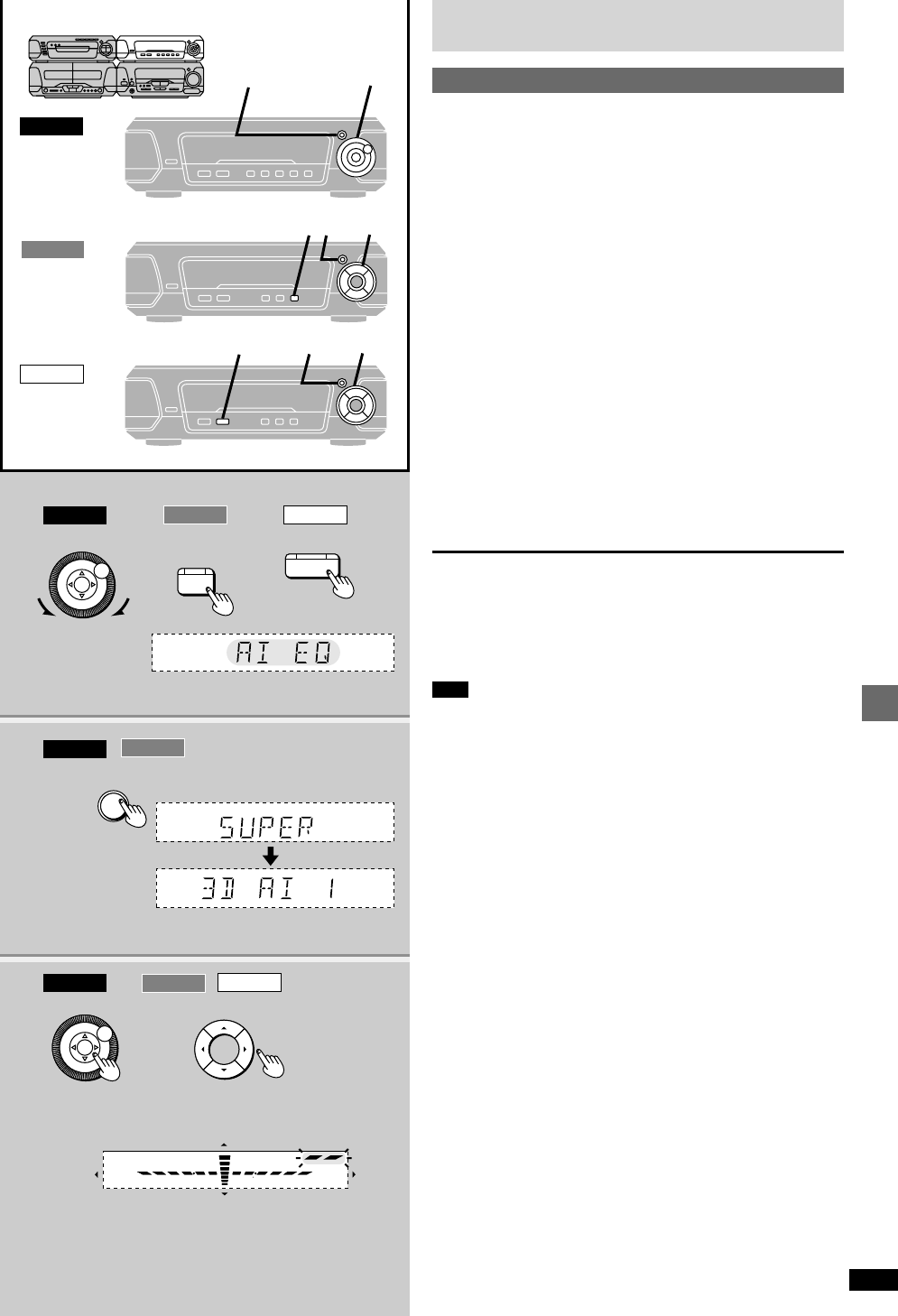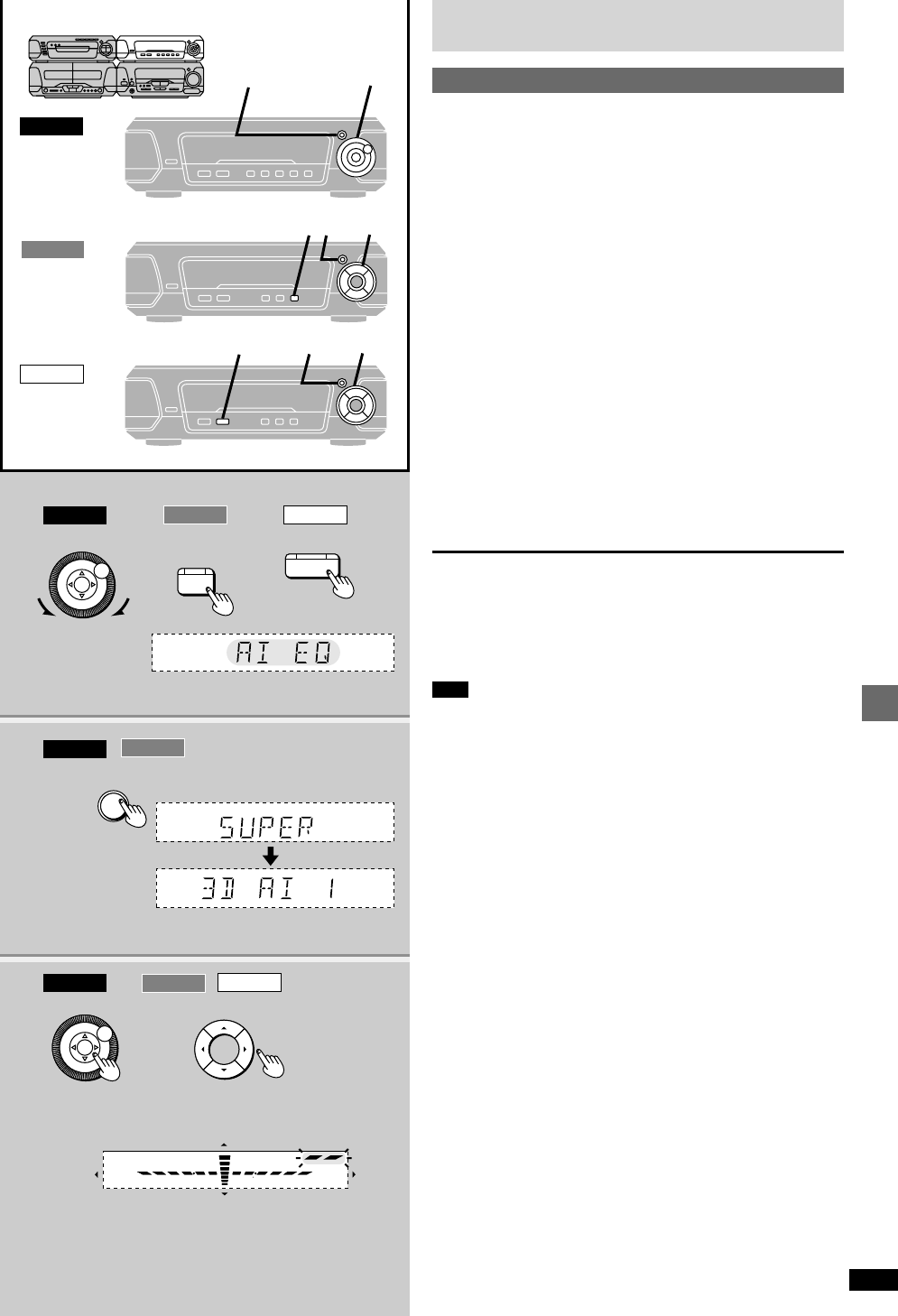
21
RQT6301
Changing sound field and quality
Changing sound field and quality
Using the acoustic image equalizer (AI EQ)
Achieve subtle sound quality settings with the soft, sharp, heavy, and light
coordinates.
1 [EH780]
Turn [MULTI JOG] to select “AI EQ”.
[EH680]
Press [AI EQ/M.EQ] to select “AI EQ”.
The indicator turns green.
[EH580]
Press [AI EQ] to select “AI EQ”.
The indicator turns green.
2 [EH780] [EH680]
Press [SUPER 3D AI EQ] to select the surround
level.
Each time you press the button:
AI EQ>SUPER 3D AI 1>SUPER 3D AI 2
^----------------------------------------------------------}
SUPER 3D AI 1: Adds a surround effect to the AI EQ.
SUPER 3D AI 2: Adds a stronger surround effect to the AI EQ.
3 Change the sound quality with [2, 1, 3, 4].
Adjust softness and sharpness with [2, 1].
Adjust heaviness and lightness with [3, 4].
The original display is restored on the display panel in about
5 seconds.
To cancel
[EH780] Turn [MULTI JOG] to select “FLAT”.
[EH680] Press [AI EQ/M.EQ] to select “FLAT”. The indicator turns off.
[EH580] Press [FLAT]. The indicator turns off.
The changes you make are stored and automatically recalled the next time
you select AI EQ.
Note
[EH780] [EH680]
³Turn off the effect if sound quality reduces when using SUPER 3D AI EQ
with a source.
³You cannot select “SUPER 3D AI 1” or “SUPER 3D AI 2” while:
³Using a surround system (á page 23)
³Karaoke mode is on (SC-EH780 for Australia and N.Z. only á page 35)
³Listening to the radio
³Using headphones
EH780
EH580
1, 3
3
1
2
MULTI JOG
EH780 EH580
SUPER
3D AI EQ
AI EQ
1
2
3
FLAT
EH780
EH780
EH580
MULTI
CONTROL
MULTI JOG
AI EQ/
M.EQ
3
1
2
HEAVY
SOFT
SHARP
LIGHT
EH680
EH680
EH680
EH680