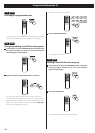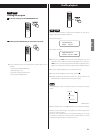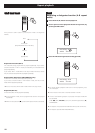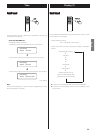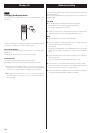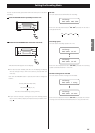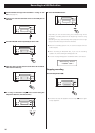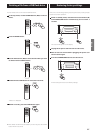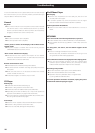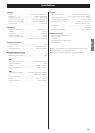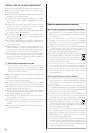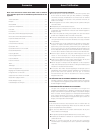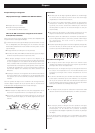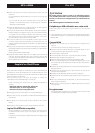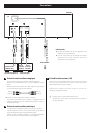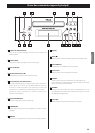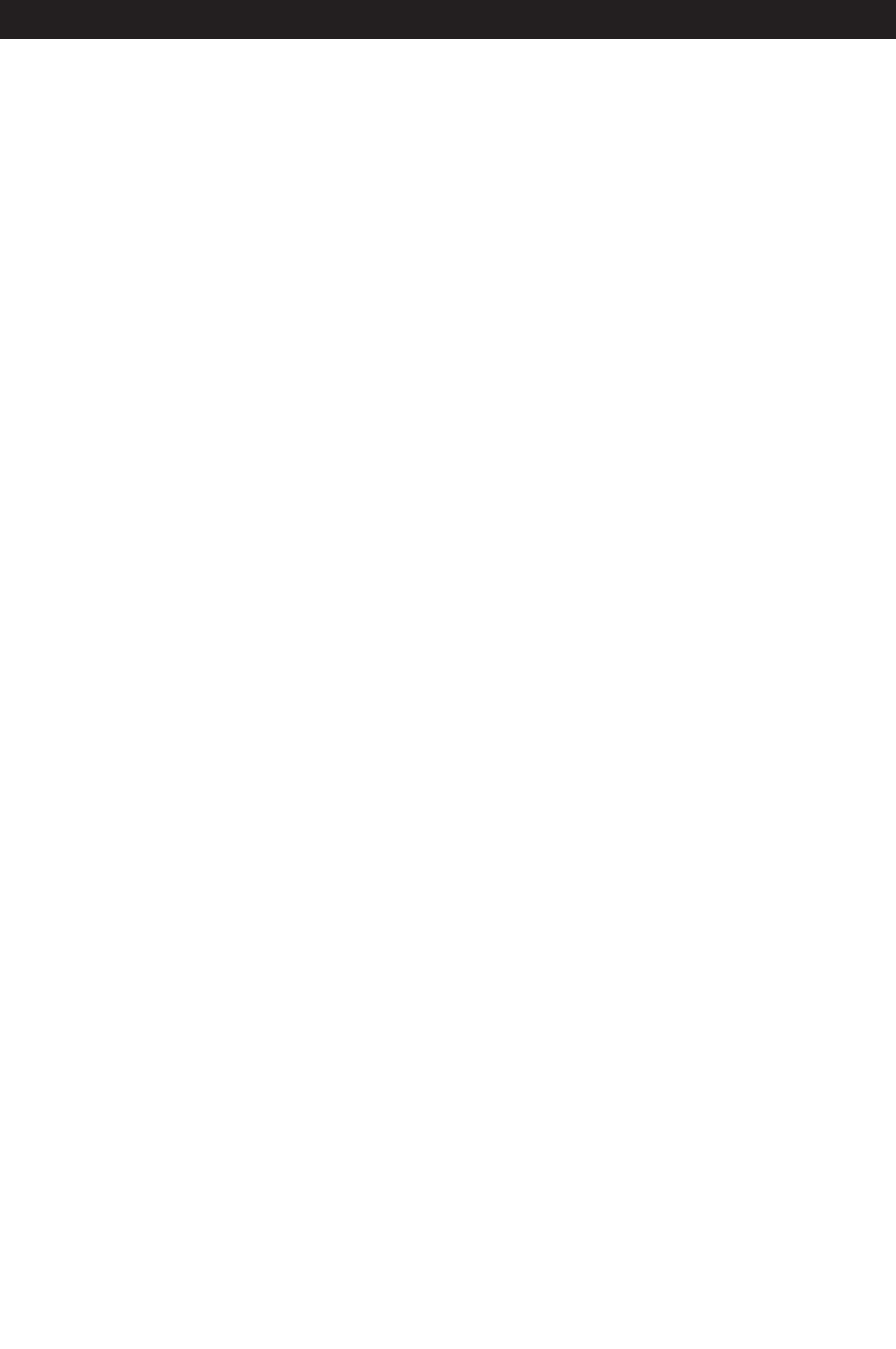
28
In case of trouble with the unit, please take the time to look through
this chart and see if you can solve the problem yourself before you
call your dealer or TEAC service center.
General
No power
e Check the connection to the AC power source. Check and make
sure the AC source is not a switched outlet and if it is, that the
button is turned on. Make sure there is power to the AC outlet by
plugging in another item such as a lamp or fan.
No sound.
e Check the connection to the amplifier.
e Check the operation of the amplifier.
“Power protect” blinks on the display and CD-H750 enters
standby mode.
e The power supply is unstable. After a brief interval, press the
STANDBY/ON button to turn the unit on.
“Over current” blinks on the display.
e USB flash drives with a power consumption of over 500mA
cannot be used other than when in USB mode. Disconnect the
USB flash drive or switch to USB mode.
Remote control doesn’t work.
e If the batteries are exhausted, change the batteries.
e Use remote control unit within the range (5m) and point it at the
front panel.
e Make sure that there are no obstacles between the remote
control unit and the main unit.
e If a fluorescent light is on near the unit, turn it off.
CD Player
Will not play.
e Load a disc with the label side facing up.
e If the disc is dirty, clean the surface of the disc.
e A blank disc has been loaded. Load a prerecorded disc.
e Depending on the disc conditions, etc. it may not be possible to
play back a CD-R/RW disc. Try again with another disc.
e You cannot play back unfinalized CD-R/RW discs. Finalize such a
disc using a CD recorder and try again.
Sound skips.
e Place the unit on a stable surface to avoid vibration and shock.
e If the disc is dirty, clean the surface of the disc.
e Do not use scratched, damaged or warped discs.
Troubleshooting
iPod/iPhone Player
Will not play.
e Remove the iPod/iPhone from the USB port, wait for a few
seconds, and insert it again.
e A software update may solve the problem. Visit the Apple
website and download the latest iPod/iPhone software.
Cannot operate the iPod/iPhone.
e Make sure the HOLD switch of the iPod/iPhone is not set to
HOLD.
MP3/WMA
There is no sound even if the Play button (y) is pressed.
e Check whether there are MP3 or WMA files on the USB and disc.
e Non-playable file formats (e.g MPEG 1 LAYER 2 file) cannot be
played.
“No Song title”, “No artist”, and “No album” appear on the
display.
e There is no ID3 tag information for the music file.
Edit the title, artist, and album information of the song on a PC
using the MP3 or WMA making application.
Some unknown characters are displayed on the display panel.
e This unit cannot display symbols or full-size or double-byte
characters (such as Japanese, Chinese, etc.) correctly. File names
of MP3 or WMA should be in alphanumeric characters.
Recording is not possible.
e Confirm that there is open space on the USB flash drive.
e Confirm that the USB flash drive is not locked.
e Operation with every USB flash drive is not guaranteed.
Try using a different USB flash drive.
If normal operation cannot be recovered, unplug the power
cord from the outlet and plug it in again.