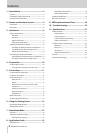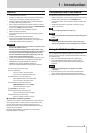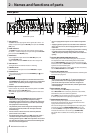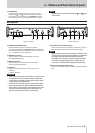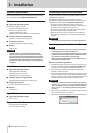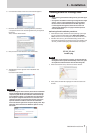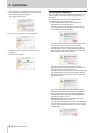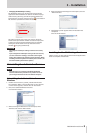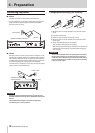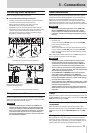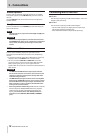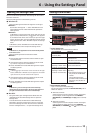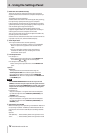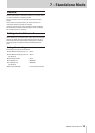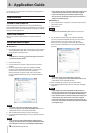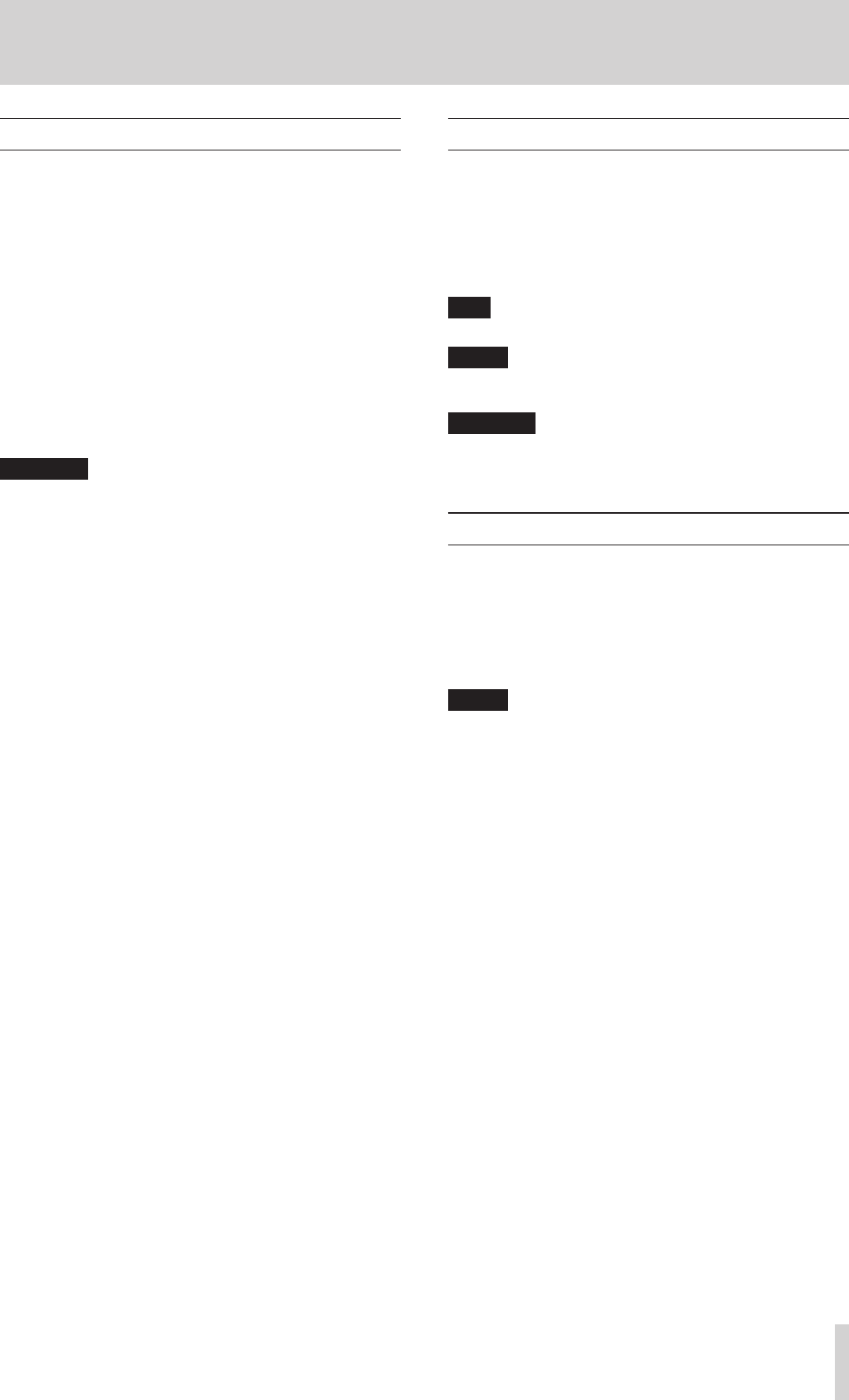
TASCAM US-2x2/US-4x4
3
1 – Introduction
Features
•
24-bit/96kHz audio interface
•
Multiple
1
analog signals (L/R) can be input simultaneously
and output to a computer by USB at the same time
•
Multiple XLR mic inputs (balanced
2
) and standard phone
jack inputs (balanced
3
/unbalanced
4
)
•
Electric guitars and basses, for example, can be connected
to the standard phone jack inputs when the MIC/LINE INST
switch is set to INST (instrument input)
5
•
Balanced stereo line
6
and headphone
7
outputs
•
MIDI IN and OUT connectors
•
Direct monitoring function allows input monitoring with
low latency
•
USB port (USB-B type, USB 2.0 standard)
Use the included USB cable to connect the unit to a
computer. To connect to an iOS device, use a Lightning to
USB Camera Adapter made by Apple Inc.
CAUTION
When using a US-2x2 that is connected to a computer, it will
operate using USB bus power.
However, the power supply will be insufficient when using
the unit connected to an iOS device by USB, so you will need
to purchase a separate AC adapter designed for use with
this unit (TASCAM PS-P520, DC5V). (When using a US-4x4,
always connect the included AC adapter.)
•
A driver is included for use with Windows computers, and a
Settings panel application is included for use with Macs
•
DAW software included (SONAR LE, Cubase LE)
SONAR LE only supports Windows computers.
Cubase LE supports both Windows and Mac computers
1
US-2x2: 2 inputs, US-4x4: 4 inputs
2
XLR-3-31 equivalent
US-2x2: 2 inputs, US-4x4: 4 inputs
The US-2x2 has XLR/TRS combo jacks
3
Standard 6.3mm (1/4") TRS stereo jack
(MIC/LINE INST switch set to MIC/LINE)
US-2x2: 2 inputs, US-4x4: 4 inputs
4
Standard 6.3mm (1/4") TRS stereo jack
(MIC/LINE INST switch set to INST)
US-2x2/US-4x4: both 2 inputs
5
Only IN1-IN2 on the US-4x4
6
Standard 6.3mm (1/4") TRS stereo jack
US-2x2: 2 outputs, US-4x4: 4 outputs
7
Standard 6.3mm (1/4") stereo jack
US-2x2: 1 output, US-4x4: 2 outputs
8
Note about computer operation
If you are unsure about anything related to the basic operation
of a computer when it is mentioned in an explanation in this
manual, please refer to the computer operation manual.
To use this unit with a computer, dedicated software must be
installed on the computer.
For details about software installation, see“Installing the
dedicated software”on page 6.
Conventions used in this manual
The following conventions are used in this manual.
•
Buttons, connectors and other physical parts of this unit are
written using a bold font like this: PHONES knob.
•
Information shown on the computer display is written like
this “OK”.
•
Additional information is provided as necessary as tips,
notes and cautions.
TIP
These are tips about how to use the unit.
NOTE
These provide additional explanations and describe special
cases.
CAUTION
Failure to follow these instructions could result in injury,
damage to equipment or lost recording data, for example.
Using the TEAC Global Site
You can download this Reference Manual and the Owner’s
Manual necessary for this unit from the TEAC Global Site (http://
teac-global.com/).
1. Open the TEAC Global Site (http://teac-global.com/).
2. In the TASCAM Downloads section, click the desired
language to open the Downloads website page for that
language.
NOTE
If the desired language does not appear, click Other
Languages.
3. Click the product name in the “Search by Model Name”
section to open the Downloads page for that product.
4. Select and download the Owner’s Manual that are needed.