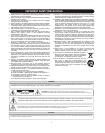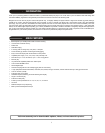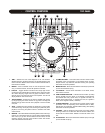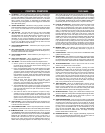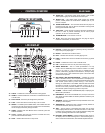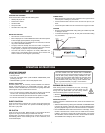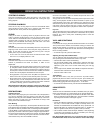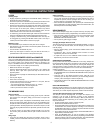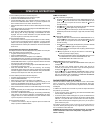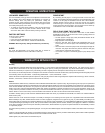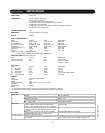Manual_C324-A Originator: HANPIN 01/10/2008 Size: 215.9*279.4mm Pages 12
5
14. FX SELECT – These six buttons refer to each of the individual DSP
effects. Press once to engage (illuminated) and press again to disengage.
Use the TIME KNOB, RATIO KNOB, MINUS BUTTON, and PLUS
BUTTON to fine tune the parameters used for these FX. For the Filter
effect, pressing once engages or disengages the autofilter effect
(illuminated red). Holding down the button engages the manual filter
effect (illuminated green).
15. OUTER JOG BUTTON – Activates the outer jog wheel to control the
DSP effects Ratio parameter. This function is only active when an effect
is on. If Jog is on but all effects are off, the outer wheel still controls
the pitch bend.
16. TAP BUTTON – Tap along with the music to enter manual BPM
values for use with DSP FX. This is generally used to manually
calculate BPMs when the Auto BPM function is unable to lock onto a
consistent beat. You must tap at least four times in order for a
calculation to occur, and the calculation will only be as accurate as
your tapping. Using this button will disengage the Auto BPM function.
To return to Auto BPM, simply hold down the Tap button until the
display reads A.BPM in the top left corner.
17. PITCH RANGE INDICATORS – Indicates the pitch range in percent
as selected by #19.
18. KEY LOCK BUTTON – Enables the key lock function, which allows
the tempo or BPM of the music to be altered without affecting the key.
This button is illuminated when enabled.
19. PITCH RANGE BUTTON – Selects between a pitch range of +/- 8,
16, 25, or 100%.
20. PITCH LOCK BUTTON – When illuminated, the pitch control is
locked at 0%, regardless of the pitch slider’s position.
21. JOG WHEEL– This touch-sensitive wheel has multiple functions:
a. When in pause or cue mode (without vinyl mode engaged), the
jog wheel can be used as a frame search control, allowing you to
set it to a specific point (frame).
b. During normal playback (without vinyl mode engaged), the wheel
works as a pitch bend, similar to a “push” or a “drag” on a turntable.
Turning the wheel counterclockwise temporarily slows down the
playback speed according to the speed, velocity, and duration
that’s applied to the wheel. Turning the wheel clockwise temporarily
speeds up the playback speed. Pitch will return to the current
setting when the wheel stops.
c. When in VINYL mode, the top platter acts just like a vinyl
turntable, moving the playback position forward or back in
response to your movements. The outer jog wheel still performs
the pitch bend function (or effects ratio when Jog is on).
d. TOUCH REWIND mode is similar to vinyl mode, except playback
returns to the Cue point anytime the top platter is touched. The
outer jog wheel still performs the pitch bend function (or effects
ratio when Jog is on).
e. The wheel can also be used to adjust the out point of a loop.
Activate the Loop Out Adjust mode by holding down the Loop
Out button until the numeric position shows at the bottom of the
display. Turn the wheel to the new out point. Press Loop Out
again to save the new point and exit the mode, or press Reloop
to exit and return to the previous out point.
22. PITCH SLIDER – Used to adjust the playback pitch percentage. The
slider is a set adjustment and will remain set until it is either moved,
or the PITCH LOCK is turned on.
23. PITCH BEND BUTTONS – Used to temporarily decrease or increase
the playback speed. Pitch will return to the current setting when released.
24. SAMPLER BUTTON – Once cue and/or loops are saved to one or all
of the MEMORY PADS (#26) the SAMPLER button can be engaged
(illuminated blue). Once in this mode, sounds stored in the MEMORY
PADS will play regardless of whether the unit is in CUE, PLAY, or
PAUSE mode. This means that you can play samples at the same
time that your CD is playing. Press the SAMPLER button again to
disable and stop sample playback. The audio sample can even play
after the disc has been ejected. The sampler pitch can be adjusted by
turning the TIME KNOB, or by pressing the button down and rotating
the JOG WHEEL simultaneously. The sampler volume can be adjusted
by turning the RATIO KNOB or by pressing the button down and rotating
the JOG WHEEL simultaneously. By using the SAMPLE MODE button
(section #34), samples can be played once, or looped continuously.
25. LOOP IN / OUT/ RELOOP – These buttons control the marker points
for seamless, on-the-fly looping. Press IN to set a cue point or the
starting point of a seamless loop. Press OUT to set the ending point
of a loop, and the loop will continue to play until the OUT button is pressed
again. If a seamless loop has been made, but the CD player is not
actively in loop mode (not playing), pressing the RELOOP button will
instantly reactivate the loop. Press OUT to exit the loop. LOOP and
RELOOP will appear in the LCD display when the reloop function is
available. During play mode, pressing the RELOOP button will instantly
return play to the last set point without interrupting playback. The
wheel can also be used to adjust the out point of a loop. Activate the
Loop Out Adjust mode by holding down the Loop Out button until the
numeric position shows at the bottom of the display. Turn the wheel to
the new out point. Press Loop Out again to save the new point and exit
the mode, or press Reloop to exit and return to the previous out point.
26. MEMORY PADS – Four different cue points and/or loops can be
saved to these buttons. See operating instructions on page 9 for
further explanation.
27. CLEAR BUTTON – Clears cue points stored in the MEMORY PADS
(please refer to item #26).
28. SAVE BUTTON – After creating a loop point (#25), pressing this button
allows you to store the loop to one of the four MEMORY PADS. While
the SAVE button is flashing red, press one of the memory pads to store
the loop in that location. Pads can also be overwritten in the same way.
29. PLAY/PAUSE BUTTON – Press to play the CD from the current
location, or to pause it at the current location.
30. CUE BUTTON – During normal playback, pressing this button
immediately returns the track to the last set cue point and pauses
playback when released. Pressing CUE again will engage the cue
monitor, which plays the track from the cue point until you release the
CUE button. If you press pause (#29) at any time other than the
currently stored cue point, pressing CUE will reset the cue point to
the new position. Whenever the Cue button is flashing, pressing it will
save a new Cue point. A cue point can also be set in real time in
VINYL MODE by holding the top portion of the platter and pressing
CUE, a cue point will be set at the current position.
31. SEEK BUTTONS – Allows you to SEEK through a track or a CD in
either direction. While in pause mode, tracks can be moved one
frame at a time. Holding down one of these buttons will cause the
search in that direction to occur at a faster rate. Holding down either
Seek button while turning the wheel will engage Fast Search.
32. SEARCH BUTTONS – Tapping one of these buttons will skip to the
previous or next track. Holding it down will rapidly skip through the tracks.
33. EJECT BUTTON – The CD will only eject while in pause or cue
mode, and will not work while a CD is playing.
34. SAMPLER SEQUENCER – Once you have more than one pad loaded
with a cue or loop, these pads can be sequenced and played back in
succession in the order that you choose. Up to 32 steps can be stored
in this sequence. The recorded sequence can start playing by pressing
the PLAY button. Or it can start automatically after you stop recording
by turning on the AUTOSTART mode. To turn AUTOSTART on or off:
press and hold the MODE button in the SAMPLER SEQUENCER
section and turn the left FX TIME encoder. The display will change
between ASTRT ON and ASTRT OFF.
35. REVERSE BUTTON – When engaged (illuminated) playback will
occur in the opposite direction (backwards). This function works for
normal playback, sample playback and loop playback.
CONTROL OVERVIEW TOP PANEL