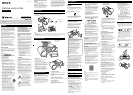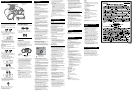* /ENTER
has a
tactile dot.
Presetting radio stations
You can store radio stations in the unit’s memory.
You can preset up to 30 radio stations, 20 for FM
and 10 for AM.
1 Press FM
or AM
to select the band.
2 Tune to a station you want.
3 Press and hold FM PRESET SETTING
or AM
PRESET SETTING
until “AUTO”
flashes on the display.
4 Press ENTER
to store the station.
If you want to store other stations, repeat
steps 2 through 4. The stations are stored in
memory from lower frequencies to higher
ones.
If a station cannot be preset
automatically
You need to preset a station with a weak signal
manually.
1 Press FM
or AM
to select the band.
2 Tune to a station you want.
3 Press and hold FM PRESET SETTING
or AM
PRESET SETTING
until “AUTO”
flashes on the display.
4 Press
or
to select
“MANUAL,” and then press ENTER
.
“FM-xx” appears on the display.
5 Press PRESET +
or
until the
preset number you want for the station
flashes on the display.
6 Press ENTER
to store the station.
If another station is already assigned to the
selected preset number, that station is
replaced by the new one.
Tip
The preset radio stations remain in the unit’s
memory even in the following situations.
The AC power cord is unplugged.
The batteries are removed.
Other Operations
Listening to the radio from
preset radio stations
1 Press FM
or AM
to select the band.
2 Press PRESET +
or
to select a
stored preset number for the desired
radio station.
Connecting optional
components
You can enjoy the sound from an optional
component, such as a portable digital music
player, through the speakers of this unit.
Be sure to turn off the power of each component
before making any connections.
For details, refer to the instruction manual of the
component to be connected.
Audio connection cable
(not supplied)
To component
(e.g.,portable
digital music
player)
To AUDIO
IN jack
1 Connect the AUDIO IN jack
to the line
output jack of the portable digital music
player or other component using an
audio connection cable (not supplied).
2 Turn the connected component on.
3 Press AUDIO IN
and start playing
sound on the connected component.
The sound from the connected component is
output from the speakers.
To connect the unit to a TV or VCR, use an
extension cable (not supplied) with a stereo-
mini jack on one end and two phono plugs on
the other end.
Notes
If connected to the monaural output jack of a
digital music player, sound may not come through
the right speaker of the unit.
If connected to the line out jack of a digital music
player, distortion may occur. If the sound is
distorted, connect to the headphones jack
instead.
If connected to the headphones jack of a digital
music player, increase the volume of the digital
music player, and then adjust the volume of the
unit.
Sony cannot accept any responsibility for
leakage of information when using the
Bluetooth function of this unit.
Connection with all Bluetooth devices cannot
be guaranteed.
Bluetooth devices used with this unit must
conform to the Bluetooth standard specified
by Bluetooth SIG, Inc., and must be certified
to comply.
Even when the connected Bluetooth device
conforms to the above mentioned Bluetooth
standard, some devices may not be
connected or work correctly, depending on
the features or specifications of the device.
Depending on the device to be connected, it
may require some time to start
communication.
If you have any questions or problems
concerning your unit, consult your nearest Sony
dealer.
Troubleshooting
General
The power does not turn on when the AC
power cord is connected.
Make sure the AC power cord is connected to
the wall outlet securely.
The power does not turn on during
battery operation.
Make sure the batteries are inserted correctly.
“LOW BATTERY” flashes on the display
and the unit turns off automatically.
Replace all the batteries with new ones.
There is no sound.
Make sure the appropriate function is selected
for the music or sound source you want to
listen to.
Unplug the headphones when listening
through speakers.
The sound is noisy.
Is someone using a mobile phone or other
equipment emitting radio waves near the unit?
If so, move the unit and the Bluetooth device
away from such devices. Devices such as
mobile phones, etc. can affect Bluetooth
communication.
Bluetooth device
There is no sound.
Make sure that this unit is not too far from the
Bluetooth device (or smartphone), or that this
unit is not receiving interference from a
wireless LAN, an other 2.4 GHz wireless device,
or a microwave oven.
Check that the Bluetooth connection was
completed properly between this unit and the
Bluetooth device (or smartphone).
Perform pairing again (See “To pair with a
Bluetooth device”).
Keep away from metal objects or surfaces.
Make sure that the Bluetooth function is
activated on the Bluetooth device (or
smartphone).
The sound skips or the correspondence
distance is short.
If a device that generates electromagnetic
radiation, such as a wireless LAN, other
Bluetooth device(s), or a microwave oven is
nearby, move away from such sources if
possible. Or use the device and the unit away
from such sources.
Remove any obstacle between this unit and
the device or move the device and the unit
away from the obstacle.
Locate this unit and the device as close to each
other as possible.
Re-position this unit.
Try using the Bluetooth device or smartphone
in other position.
A connection cannot be established.
Perform pairing again (See “To pair with a
Bluetooth device”).
Check that the Bluetooth device is compatible
with this unit. For the latest information on
compatible Bluetooth devices, check the
information on the website. The URL is under
“Compatible Bluetooth devices.”
Pairing fails.
Bring the Bluetooth device closer to the unit.
Delete the model name of this unit from the
Bluetooth device and perform pairing again
(See “To pair with a Bluetooth device”).
Check that the Bluetooth device is compatible
with this unit. For the latest information on
compatible Bluetooth devices, check the
information on the website. The URL is under
“Compatible Bluetooth devices.”
Precautions
On safety
Should any solid object or liquid fall into the
unit, unplug the unit, and have it checked by
qualified personnel before operating it any
further.
On power sources
For AC operation, use the supplied AC power
cord; do not use any other cord.
Unplug the unit from the wall outlet if it is not
to be used for an extended period of time.
When not using the batteries, remove them to
avoid damage that can be caused by battery
leakage or corrosion.
On placement
Do not leave the unit in a location near heat
sources, in a place subject to direct sunlight,
excessive dust or mechanical shock, or in a car
subject to the direct rays of the sun.
Do not place the unit on an inclined or
unstable surface.
Do not place anything within 10 mm (
13
/
32
in)
of the rear of the cabinet. The ventilation
openings must be unobstructed for the unit to
operate properly and prolong the life of its
components.
Since a strong magnet is used for the speakers,
keep personal credit cards using magnetic
coding or spring-wound watches away from
the unit to prevent possible damage from the
magnet.
On operation
Condensation may form on outer surfaces or
internally, and cause the unit to malfunction if
the unit is suddenly moved from a cold to a
warm environment. If condensation forms, turn
off the unit, and leave the unit off until the
moisture evaporates. Do not use the unit until
the condensation has fully evaporated.
On cleaning the cabinet
Clean the cabinet, panel and controls using a
soft cloth slightly moistened with a mild
detergent solution. Do not use any type of
abrasive pad, scouring powder, or solvent, such
as alcohol or benzine.
On Bluetooth communication
Bluetooth wireless technology operates within
a range of about 10 meters (393
3
/
4
in).
The maximum communication range may vary
depending on obstacles (human body, metal,
wall, etc.) or the electromagnetic environment.
Optimal performance
Limited performance
The unit
Steel cabinet
The following conditions may affect the
sensitivity of Bluetooth communication.
There is an obstacle such as a person, metal,
or wall between this unit and the Bluetooth
device used.
Devices or equipment such as wireless LAN
devices, microwave oven, cordless telephone,
etc., using a 2.4 GHz frequency band, are in
use near the unit.
The unit is placed on a shelf made of steel.
Because both the Bluetooth and the wireless
LAN (IEEE802.11b/g/n) devices use the same
frequency band (2.4 GHz), microwave
interference may occur, resulting in
communication speed deterioration, noise, or
invalid connection if this unit is used near
wireless LAN devices. In such cases, do the
following.
Place or use this unit at least 10 m (393
3
/
4
in) away from the wireless LAN devices.
If this unit is used within 10 m (393
3
/
4
in) of
other wireless LAN devices, turn off the
wireless LAN devices if possible, or place this
unit at least 10 m (393
3
/
4
in) away from the
wireless LAN devices.
Use the Bluetooth device as close to the unit
as possible.
Microwaves emitting from a Bluetooth device
may affect the operation of electronic medical
devices. Turn off the power on this unit and the
Bluetooth device in the following locations, as
they may cause an accident.
Where inflammable gas is present, in a
hospital, train, airplane, or a petrol station
Near automatic doors or a fire alarm
This unit supports security capabilities that
comply with the Bluetooth standard to provide
a secure connection when Bluetooth wireless
technology is used, but security may be
insufficient, depending on the setting. Be
careful when communicating using Bluetooth
wireless technology.
Pairing using the NFC function fails.
Try pairing manually (See “To pair with a
Bluetooth device”). Some NFC-compatible
smartphones may not be paired using the NFC
function of this unit, depending on the features
or specifications of the device.
Relaunch “NFC Easy Connect” and move the
smartphone slowly over the N-marked part .
Check that the smartphone meets the
compatibility requirements (See “Compatible
smartphones”).
Radio
The sound is weak or reception is poor
quality.
Replace all the batteries with new ones.
Move the unit away from any nearby TV.
For FM reception, extend the aerial to its full
length, and reorient it for best FM reception.
For AM reception, reorient the unit itself to find
the best reception.
The TV picture is unstable.
If you are listening to an FM program near a TV
with an indoor antenna, move the unit away
from the TV.
After trying the suggested remedies, if the
problem persists, unplug the AC power cord or
remove all the batteries. After all the indications
on the display disappear, plug in the AC power
cord again, or re-insert the batteries. If the
problem persists, consult your nearest Sony
dealer.
Messages
LOW BATTERY: The batteries are almost
exhausted.
NO BT: Bluetooth connection is not established.
Specifications
AUDIO POWER SPECIFICATIONS
POWER OUTPUT AND TOTAL HARMONIC
DISTORTION
(The United States model only)
With 3-ohm loads, both channels driven from
150Hz 10,000 Hz; rated 1.5 W per channel-
minimum RMS power, with no more than 10 %
total harmonic distortion in AC operation.
Bluetooth section
Communication System
Bluetooth Specification Version 3.0
Modulation method
FHSS
Output
Bluetooth Specification Power Class 2
Maximum communication range
Line of sight approx. 10 m (393
3
/
4
in)*
1
Frequency band
2.4GHz band (2.4000 GHz 2.4835 GHz)
Supported Bluetooth Profiles*
2
A2DP (Advanced Audio Distribution Profile)
AVRCP*
3
(Audio/Video Remote Control Profile)
Supported codec*
4
SBC (Subband Codec)
*
1
The actual range will vary depending on factors
such as obstacles between devices, magnetic
fields around a microwave oven, static
electricity, reception sensitivity, aerial
performance, operating system, application
software, etc.
*
2
Bluetooth standard profiles provide the
specifications for Bluetooth communication
between devices.
*
3
Some operations may not be available
depending on the device.
*
4
Codec: Audio signal compression and
conversion format
Radio section
Frequency range
FM: 87.5MHz 108MHz
AM: 530kHz 1,710kHz
Intermediate frequency
FM: 128kHz
AM: 45kHz
Antennas
FM: Telescopic antenna
AM: Built-in ferrite bar antenna
Input
AUDIO IN
Stereo mini jack
Output
(headphones) stereo mini jack
For 16
32 impedance headphones
General
Speaker
Full range, 10 cm (4 in) dia., 3
, cone type (2)
Power output
2.5W + 2.5W (at 3
, 10% harmonic distortion)
Power requirements
120V AC, 60Hz (AC power supply)
9 V DC (6 R14 (size C) batteries)
Power consumption
AC 11W
Battery Life*
1,
*
2
FM reception
Approx. 16 hours
*1 Measured by Sony standards. The actual battery life may
vary depending on the circumstances of the unit or
operating conditions.
*2 When using Sony alkaline batteries
Dimensions
Approx. 398mm × 159mm × 220mm
(15
3
/
4
in × 6
3
/
8
in × 8
3
/
4
in) (W/H/D) (incl.
projecting parts)
Mass
Approx. 2.9 kg (6 lb 6 oz) (incl. batteries)
Supplied accessories
AC power cord (1)
Design and specifications are subject to change
without notice.
License and Trademark
Notice
MPEG Layer-3 audio coding technology and
patents licensed from Fraunhofer IIS and
Thomson.
Windows Media is either a registered
trademark or trademark of Microsoft
Corporation in the United States and/or other
countries.
This product contains technology subject to
certain intellectual property rights of Microsoft.
Use or distribution of this technology outside
of this product is prohibited without the
appropriate license(s) from Microsoft.
The Bluetooth word mark and logos are owned
by the Bluetooth SIG, Inc. and any use of such
marks by Sony Corporation is under license.
The N Mark is a trademark or registered
trademark of NFC Forum, Inc. in the United
States and in other countries.
Android is a trademark of Google Inc.
All other trademarks and registered trademarks
are of their respective holders. In this manual,
™ and ® marks are not specified.
For customers in the USA
Please register this product on line at the
following website.
http://www.sony.com/productregistration
Proper registration will enable us to send you
periodic mailings about new product, services
and other important announcements.
Registering your product will also allow us to
contact you in the unlikely event that the product
needs adjustment or modification. Thank you.