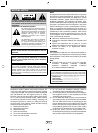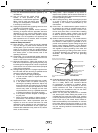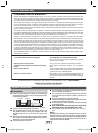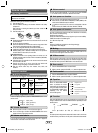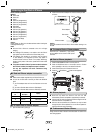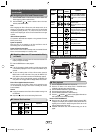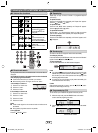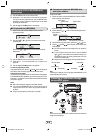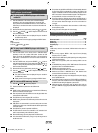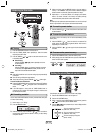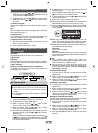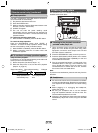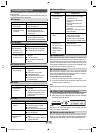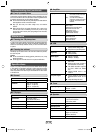E-7
Listening to a CD or MP3/WMA disc
Disc playback
■
Press the ON/STAND-BY button to turn the power on.
Press the CD button on the remote control or FUNCTION button
repeatedly on the main unit to select CD function.
Press the OPEN/CLOSE button to open the disc tray.
Place the disc on the disc tray, label side up.
Press the OPEN/CLOSE button to close the disc tray.
Press the
(CD/USB
) button to start playback. After the last
track is played, the unit will stop automatically.
Notes for CD or MP3/WMA disc:
When the end of the last track is reached during fast forward, “END”
will appear on the display and CD operation will be paused. When the
beginning of the fi rst track is reached during fast reverse, the unit will
enter the playback mode (only for CD).
Rewritable multi-session discs with unfi nished writing, can still be
played.
1
2
3
4
5
6
●
●
RRMCGA232AWSA
Listening to the iPod or iPhone
(continued)
Function Main unit
Remote
control
Operation
Track
up/down
Press in the playback or pause
mode. If you press the button
in the pause mode, press the
button to start the desired
track.
Fast
forward/
reverse
Press and hold down in the
playback mode.
Release the button to resume
playback.
Display
____
iPod back light ON.
Press for more than 2 seconds
to toggle the video out display
between iPod or TV.
Repeat
____
Press to toggle repeat mode.
Shuffl e
____
Press and hold down to toggle
shuffl e mode.
iPod
Menu
____
Press to view the iPod menu
during iPod function.
iPod
Enter
____
Press to confi rm the selection.
iPod
Cursor
Up/Down
____
Press to select the iPod menu.
Navigating the iPod and iPhone menus■
Press the MENU button to view the menu on iPod or iPhone unit.
Press it again to go back to previous menu.
Use the PRESET ( or ) button to select an item on the menu
and then press ENTER button.
Note:
When navigating the iPod or iPhone menu with remote control, do not
operate any of the buttons on the iPod or iPhone unit. The volume level
is adjusted by pressing the VOL (+ or -) button on the main unit or the
remote control. Adjusting the volume on the iPod and iPhone units give
no effect.
iPod and iPhone operations:
The operations described below depend on the generation iPod and
iPhone you are using.
System on operation:
When the main unit is powered on, the iPod and iPhone units will
automatically power on when docked in the unit.
System off (stand-by operation):
When the main unit is turned to stand-by mode, the docked iPod and
iPhone unit will automatically turn to stand-by mode.
1
2
Watching videos on a TV connected to iPod
or iPhone
■
Press the DISPLAY (TV OUT) button for more than 2 seconds. “TV
Display” will appear on display.
Press the ENTER button to start playback.
1
2
Notes:
If the TV Out setting is already turned on at video menu, the video
is automatically displayed on the TV screen when ENTER key is
pressed.
To return to watching video on iPod or iPhone screen, press the
MENU button to enter video menu. Then press the DISPLAY (TV
OUT) button for more than 2 seconds until “iPod Display” appears.
During iPod or iPhone video playback, pressing the DISPLAY (TV
OUT) button will not toggle video out display between iPod and TV.
iPod or iPhone playback detection function:
Once the play button on the iPod or iPhone unit is pressed, the main
unit will automatically change to iPod function overriding the previous
function selected.
Caution:
Unplug all accessories for the iPod or iPhone before inserting it into
the iPod dock.
Stop button (
) at main unit is invalid during iPod function.
●
●
●
●
●
Various iPod functions
■
Function Main unit
Remote
control
Operation
Play
Press in the pause mode.
Pause
Press in the playback mode.
XL-HF200P_USA_EN.indd 7XL-HF200P_USA_EN.indd 7 7/16/2010 9:11:01 AM7/16/2010 9:11:01 AM