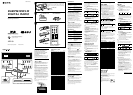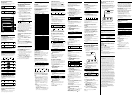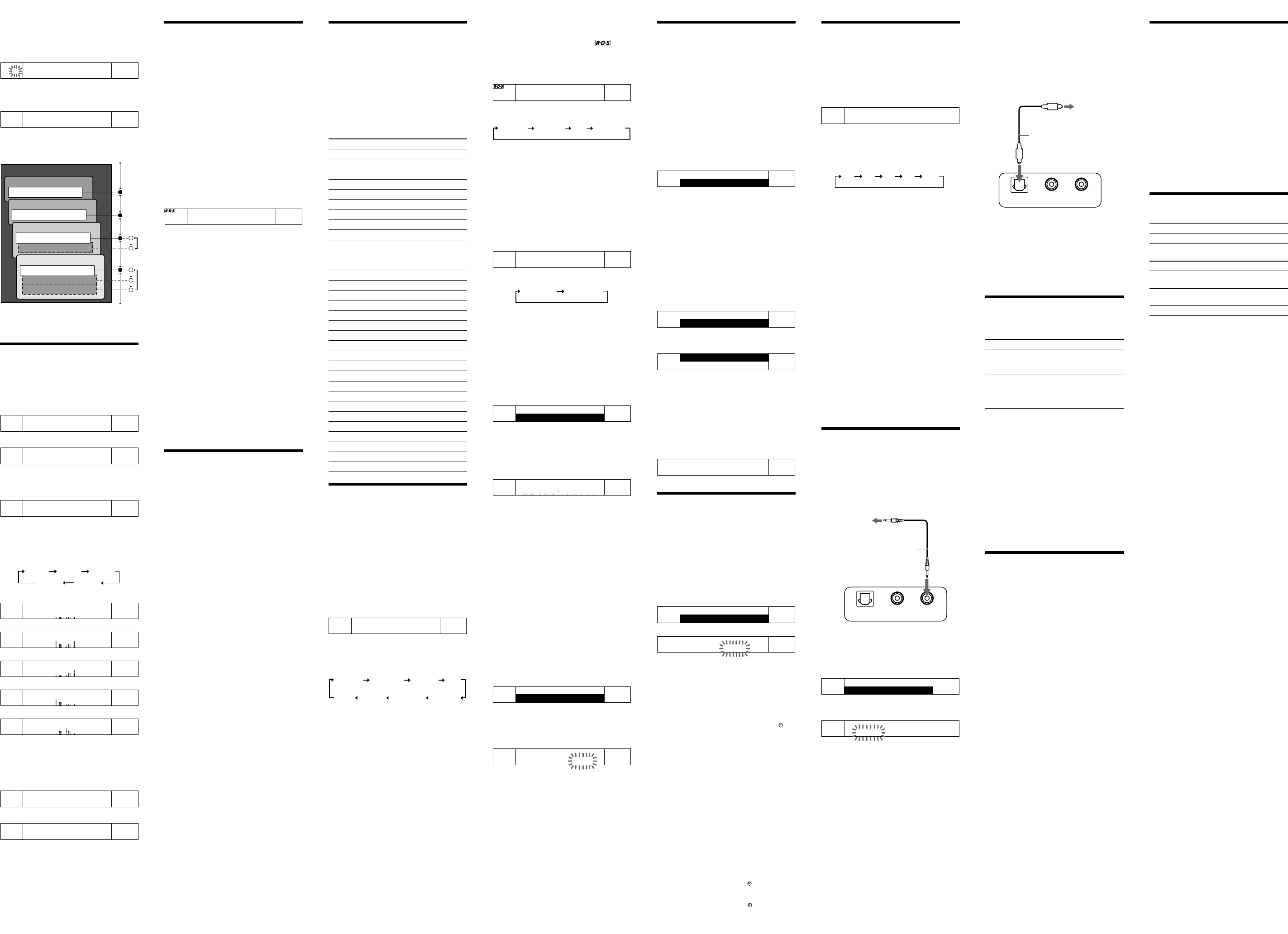
About the SC (Secondary
Component)
If the selected primary component has the secondary
component, “SC” blinks on the display.
SC
DAB ALPHA3 RADIO
SPORT CHANNEL 1
Press SC so that the desired secondary component is
received. And then “SC” appears while receiving the
secondary component.
SC
DAB ALPHA3 RADIO
SPORT CHANNEL 2
The operation by pressing TUNE/SETUP +/- or SC
is the following:
Ensemble
Component
Service 1
Component
Service 2
Service 3
Service 4
Secondary Component A
Secondary Component B
Secondary Component
Component
Component
TUNE/SET UP
+/-
SC
Note
When the selected secondary component is finished,
the unit returns automatically to the former primary
component.
Other useful
functions
To obtain Powerful Bass Sound
Press MEGA BASS while the power is on.
“MEGA BASS ON” appear, then “
MEGA BASS
”
appears in the display.
MEGA BASS ON
N
MEGA BASS
DAB ALPHA1 RADIO
11B 218.640MHz
To cancel the MEGA BASS function, press
MEGA BASS again. “MEGA BASS OFF” appears in
the display and “
MEGA BASS
” disappears.
MEGA BASS OFF
Selecting Sound Characteristic
Press SOUND repeatedly to select the desired sound
mode.
Each press changes the sound mode as follows:
Sound 2Sound 1 Sound 3
Sound 4Sound 5
Sound 1: Sound is normal.
Sound
Sound 2: Bass and treble are emphasized.
Sound
Sound 3: Treble is emphasized.
Sound
Sound 4: Bass is emphasized.
Sound
Sound 5: Mid sound is emphasized.
Sound
To reduce FM, MW, LW noise
Press Digital NR when you hear the FM, MW or LW
band. “Digital NR ON” appears, then
“
Digital
NR
” appears in the display. The noise in the
signal is reduced.
Digital NR ON
N
Digital
NR
FM
100.75MHz
To cancel the Digital NR function, press
Digital NR again. “Digital NR OFF” appears in
the display and “
Digital
NR
” disappears.
To listen with headphones (not
supplied)
Connect headphones to the i (headphone) jack. The
sound through the speaker will not be heard.
Presetting your
favourite stations
–Preset tuning
You can preset 10 services in DAB and 10 stations
each for FM, MW and LW.
Presetting the service or station
1 Follow steps 1 to 4 in “Operating the
radio” and manually tune in to the service
or station you wish to preset.
2 Hold down the PRESET TUNING
buttons you wish to preset for more than 2
second.
You will hear two short beeps and the preset
number will appear in the display. The selected
service or station is stored.
Example:Display window when you preset FM
89 MHz with RDS in the PRESET
TUNING button 2 for FM.
FM BETA 1
P 2 89.00MHz
Upper line : Station name
lower line : Preset number and frequency
The frequency is stored, together with the service
label for the DAB broadcast, and the station name for
the RDS on FM, if those information are sent.
Tip
To preset another service or station, repeat these steps.
To change the preset service or station, tune in to the
desired service or station and hold down the
PRESET TUNING 1-10 button. The new service or
station will replace the previous service or station on
the PRESET TUNING button.
Tuning in to a preset service or
station
1 Press OPERATE to turn on the radio.
2 Press BAND to select the band.
3 Press the desired PRESET TUNING
button.
4 Adjust the volume using VOL+/-.
Note
Holding down the desired PRESET TUNING button
for more than 2 seconds in step 3 will replace the
previous service or station on the PRESET TUNING
button with the new ones you tuned to.
Scan tuning
The unit will automatically scan FM, MW and LW
stations.
1 Press OPERATE to turn on the radio.
2 Press BAND to select the band.
3 Press AUTO TUNE.
Scanning starts from the frequency being tuned in.
When a station is received, scanning pauses for 3
seconds and then continues.
4 When the unit tunes in to the desired
station, press AUTO TUNE to stop
scanning.
5 If necessary, press TUNE/SETUP +/- to
tune in to the station more precisely.
6 Adjust the volume using VOL+/-.
PTY (Programme
Type)
This function indicates services or RDS data in each
programme type, such as NEWS, SPORTS of the
PTY list, transmitted in the DAB or RDS data.
To display the programme type of the service
or station being received
Press DISPLAY/CANCEL a few times. (See
“Changing the display”.)
If the received service or station does not transmit the
programme type, “NO PTY” appears.
Programme type Display
Undefined None
News News
Current Affairs Current Affairs
Information Information
Sport Sport
Education Education
Drama Drama
Culture Cultures
Science Science
Varied Varied Speech
Pop Music Pop Music
Rock Music Rock Music
Easy Listening Music Easy Listening
Light Classical Light Classics M
Serious Classical Serious Classics
Other Music Other Music
Weather Weather & Metr
Finance Finance
Children’s programmes Children’s Pogs
Social Affairs Social Affairs
Religion Religion
Phone In Phone In
Travel Travel & Touring
Leisure Leisure & Hobby
Jazz Music Jazz Music
Country Music Country Music
National Music National Music
Oldies Music Oldies Music
Folk Music Folk Music
Documentary Documentary
Alarm Test Alarm Test
Alarm Alarm - Alarm!
Changing the
display
To change the display mode, press
DISPLAY/CANCEL while the unit is on. Each band
has two lines indication areas in the display. Pressing
DISPLAY/CANCEL changes the lower line
indication.
The selected display mode remains even if you turn
off the unit or switch the band.
–DAB broadcasts
The service label (a maximum of 16 characters
available) appears in the upper line indication area.
The frequency appears in the lower line indication
area.
DAB ALPHA1 RADIO
11B 218.640MHz
Upper line : Service label
lower line : Frequency
Each time you press DISPLAY/CANCEL, the lower
line indication area changes as follows:
Frequency Component
label
Dynamic
label
PTY
Ensemble
label
Clock timeBit rateSignal
level
When you change the service, the item in the lower
line indication area does not change.
When the unit tunes in to another ensemble, the unit
displays its frequency for about 2 seconds, and then
displays the item selected by DISPLAY/CANCEL.
Notes
• If there is no service label, only “DAB” appears in
the upper line indication area.
• The component label (a maximum of 16 characters
available) appears in the lower line indication area.
If there is no component label, “< NO LABEL >”
message appears.
• The dynamic label (a maximum of 128 characters
available) scrolls from right to left. If there is no
dynamic label, “< NO TEXT DATA >” message
appears.
• Other messages will appear in the following
situations:
–“< NO LABEL >” message appears when there
is no ensemble label.
–“BIT RATE: ---kbps” message appears when
there is no information about the bit rate.
–“SIGNAL LEVEL: ---” message appears when
there is no information about the signal level.
–FM, RDS station
When you receive a station transmitting RDS data
including the programme service data, “
”
appears in the display.
The name of the station (a maximum of 8 characters
available) appears in the upper line indication area
and the frequency appears in the lower line indication
area.
FM BETA 2
100.75MHz
Each time you press DISPLAY/CANCEL, the lower
line indication area changes as follows:
Frequency Radio text PTY Clock time
When the unit tunes in to another station, the unit
displays its frequency for about 2 seconds, and then
displays the item selected by DISPLAY/CANCEL.
Notes
• If there is no station name, only “FM” appears in the
upper line indication area.
•The radio text (a maximum of 64 characters
available) scrolls from right to left in the lower line
indication area. If there is no radio text,
“< NO TEXT DATA >” message appears.
–MW, LW station
“MW” or “LW” appears in the upper line indication area.
MW
1242kHz
Each time you press DISPLAY/CANCEL, the lower
line indication area changes as follows:
Frequency Clock time
When the unit tunes in to another station, the unit
displays its frequency for about 2 seconds, and then
displays the item selected by DISPLAY/CANCEL.
To adjust the LCD contrast
You can adjust the display at 17 different contrast
levels.
1 Press MENU/ENTER to show the menu
display.
2 Press TUNE/SETUP +/- to select
“CONTRAST”. Press MENU/ENTER.
4.RECALL TEXT
5.CONTRAST
*The number for a menu item differs depending on
the received band.
“CONTRAST” and square block appear on the
display. The contrast becomes to weak when
square block is moved to the left, and becomes to
strong when moving it right.
CONTRAST
3 Press TUNE/SETUP +/- to set the
contrast of the display, then press
MENU/ENTER once.
Notes
• If you do not operate within 65 seconds while
setting the contrast, the setting mode will be
cancelled.
•To cancel the setting mode halfway, press
DISPLAY/CANCEL.
To adjust the backlight
The backlight is on during the unit is turned on. You
can set the display at the 3 different brightness levels.
Even if the unit is turned off, the backlight lights on
for 30 seconds by touching any key.
1 Press MENU/ENTER to show the menu
display.
2 Press TUNE/SETUP +/- to select
“BACK LIGHT” and press
MENU/ENTER.
5.CONTRAST
6.BACK LIGHT
*The number for a menu item differs depending on
the received band.
The “BACK LIGHT” message appears and current
setting (“HIGH”, “MID” or “LOW”) blinks on the
display.
BACK LIGHT
LOW MID HIGH
3 Press TUNE/SETUP +/- to set “HIGH”,
“MID” or “LOW”, then press
MENU/ENTER once.
Notes
• If you do not operate within 65 seconds while
setting the backlight, the setting mode will be
cancelled.
•To cancel the setting mode halfway, press
DISPLAY/CANCEL.
Text memo function
You can store a maximum of 10 patterns of DAB’s
dynamic labels or RDS’s radio text.
DAB’s dynamic label receives a data of 128
characters maximum. FM/RDS radio text can 64
characters maximum.
To store the text
1 Press DISPLAY/CANCEL to indicate
the dynamic label or radio text when
receiving a DAB or FM/RDS station.
2 Press MENU/ENTER to show the menu
display.
3 Press TUNE/SETUP +/- to select
“SAVE TEXT”, and then press
MENU/ENTER.
4.TUNING MODE
5.SAVE TEXT
The text displayed will be stored.
Notes
• The latest stored data is named “NO.1”.
• If there are already 10 stored data entries, and then
you try to store another new data, the oldest data
(No.10) will be erased.
To recall the stored text
1 Press MENU/ENTER to show the menu
display.
2 Press TUNE/SETUP +/- to select
“RECALL TEXT”, and then press
MENU/ENTER.
3.STANDBY TIMER SET
4.RECALL TEXT
The stored text is displayed from newest (NO.1)
to oldest (NO.10).
1: LONDON NO.1 POP
2: FAX NO. 03-5769-
3 Press TUNE/SETUP +/- to select the
desired text, and then press
MENU/ENTER.
The selected text is displayed by scrolling.
To return to the former display, press
DISPLAY/CANCEL once.
Note
If there is no stored text, “NO SAVE TEXT DATA”
appears in the display.
RECALL TEXT
NO SAVE TEXT DATA
Setting the Standby
Timer
You can set the unit to turn on automatically at a
preset time.
To adjust the hour and minute with
TUNE/SETUP +/-, see “Setting the clock”.
1 Press MENU/ENTER to show the menu
display.
2 Press TUNE/SETUP +/- to select
“STANDBY TIMER SET” and press
MENU/ENTER.
2.CLOCK AUTO ADJUST
3.STANDBY TIMER SET
The “hour” sign starts blinking.
STANDBY TIMER SET
AM 7:25
3 Press TUNE/SETUP +/- to set the hour
in the standby timer, and then press
MENU/ENTER.
The “minute” sign starts blinking.
4 Press TUNE/SETUP +/- to set the
minutes in the standby timer, and then press
MENU/ENTER.
The preset time appears for 2 seconds and “ ”
appears. The timer function is activated.
5 Press OPERATE to turn off the radio.
When the unit turns on at the preset time,
“
SLEEP
” appears, the unit will automatically turn off
after 60 minutes.
Once you set the standby timer, the unit turns on at
the preset time everyday.
Notes
• If you do not operate TUNE/SETUP +/- within 65
seconds while setting the standby timer, the setting
mode will be cancelled.
•To cancel the setting mode halfway, press
DISPLAY/CANCEL.
• If the unit has already turned on, the standby timer
will not be activated.
To deactivate the Standby
Timer
Press TIMER STANDBY so that “ ” disappears and
“STANDBY TIMER OFF” appears in the display.
To activate the standby timer, press
TIMER STANDBY again so that “
” appears.
Setting the Sleep
Timer
You can enjoy falling asleep to the radio using the
built-in sleep timer that turns off the radio
automatically after a preset duration.
1 Press SLEEP.
“SLEEP” and the digits for the sleep timer
duration appear.
SLEEP 60
If you press SLEEP while the unit is turned off,
the unit is turned on.
2 Press SLEEP repeatedly to select the
desired sleep timer setting.
Each press changes the setting time as follows:
60 45 1530 OFF
Two short beep sounds when the display returns to
“
SLEEP 60”.
After about 3 seconds, “
SLEEP
” appears in the display
when the duration time is set.
The unit automatically turns off when the duration
time is passed.
To change the Sleep Timer
setting
Press SLEEP repeatedly to select the desired sleep
timer setting even after the sleep timer has been
activated.
To deactivate the Sleep Timer
Press OPERATE to turn off the unit before the
setting time has elapsed, or press SLEEP repeatedly
to set the sleep timer to “SLEEP OFF” in step 2.
“
SLEEP
” disappears from the display.
To use both Sleep Timer
and Standby Timer
You can fall asleep to the radio and also be awakened
by the radio at the preset time.
1 Set the Standby Timer. (See “Setting the
Standby Timer”.)
2 Set the sleep timer. (See “Setting the Sleep
Timer”.)
Connecting
External Equipment
To listen to sound
1 Connect the LINE IN jack of the unit to the
line output jack or headphones jack of other
equipment using the audio connecting cable
(not supplied).
OPTICAL
DIGITAL OUT
To external
equipment
Audio connecting cable
(not supplied)
LINE OUT LINE IN
2 Press MENU/ENTER to show the menu
display.
3 Press TUNE/SETUP +/- to select
“RADIO/LINE SW”, and then press
MENU/ENTER.
6.RECALL TEXT
7.RADIO/LINE SW
“RADIO/LINE SW” appears and current setting of
“RADIO” or “LINE” starts blinking.
RADIO/LINE SW
RADIO LINE
4 Press TUNE/SETUP +/- to select
“LINE”, then press MENU/ENTER.
5 Play the equipment connected to the LINE
IN jack.
To return to the radio
1 Press MENU/ENTER to show the menu
display.
2 Press TUNE/SETUP +/- to select
“RADIO/LINE SW”, and then press
MENU/ENTER.
“RADIO/LINE SW” appears and current setting of
“RADIO” or “LINE” starts blinking.
3 Press TUNE/SETUP +/- to select
“RADIO”, then press MENU/ENTER.
Tip
To return to the radio, you can press BAND
alternatively.
To record with the optical
digital out
This function is available for DAB service only.
1 Open the jack cover of the OPTICAL
DIGITAL OUT jack of the unit and connect
the digital connecting cable (not supplied)
into the digital input jack of the digital
recording equipment.
OPTICAL
DIGITAL OUT
To external
equipment
Digital connecting cable
(not supplied)
LINE OUT LINE IN
2 Turn on the unit and the connected
equipment.
3 Tune the unit to the DAB service that you
want to record.
4 Start to record on the connected equipment.
Note
To record the broadcasting on a connected analogue
recorder, use the LINE OUT jack of the unit.
Using the Remote
You can play the radio using the remote.
Use the remote in the right direction to the receiver of
the unit.
All other functions are shared on both the remote and
the unit.
Installing the batteries into the
remote
(See Fig. C)
Insert two size AAA (R03) batteries (not supplied).
When to replace the batteries
When the remote no longer operates the digital radio,
replace all the batteries with new ones.
Notes
• Do not charge the dry batteries.
• When you are not going to use the remote for a long
time, remove the batteries to avoid any damage
caused by leakage and corrosion.
Precautions
• Operate the unit on the power sources specified in
“Specifications”.
•The unit is not disconnected from the AC power
source (mains) as long as it is connected to the wall
outlet, even if the unit itself has been turned off.
•To disconnect the power cord (mains lead), pull it
out by the plug, not the cord.
•The nameplate indicating operating voltage, power
consumption, etc. is located on the bottom exterior.
•Avoid exposure to temperature extremes, direct
sunlight, moisture, sand, dust or mechanical shock.
Never leave in a car parked under the sun.
• Should any solid object or liquid fall into the unit,
unplug the unit and have it checked by a qualified
personnel before operating it any further.
• Do not place the unit on surfaces (rugs, blankets,
etc.) or near materials (curtains, draperies) that
block the ventilation holes.
• Use the unit within a temperature range of 0°C to
40°C (32°F to 104°F). If it is used in temperatures
higher than this range, numbers may appear in the
display which have nothing to do with the frequency
being received. If it is used in temperatures lower
than this range, the numbers displayed may change
very slowly. (These irregularities will disappear and
there will be no damage to the unit when the unit is
used in the recommended temperature range.)
• In vehicles or buildings, radio reception may be
difficult or noisy. Try listening near a window.
• Since a strong magnet is used for the speakers, keep
away personal credit cards using magnetic coding or
spring-wound watches from the unit to prevent
possible damage from the magnet.
•To clean the casing, use a soft cloth dampened with
a mild detergent solution.
If you have any questions or problems
concerning your unit, please consult your
nearest Sony dealer.
To
Listen to the sound
of connected
equipment
Store text
Press
LINE
Press LINE to listen to the sound
of connected equipment.
TEXT MEMO
Press TEXT MEMO to store the
DAB’s dynamic labels or RDS
radio text.
Troubleshooting
Should any problem persist after you have made the
following checks, consult your nearest Sony dealer.
Display is dim, or no indication is displayed.
•The unit is being used in extremely high or low
temperatures or in a place with excessive moisture.
Very weak or interrupted sound, or unsatis-
factory reception.
• In a building, listen near a window.
A station or service cannot be received when
a PRESET TUNING button is pressed.
• The station or service has not been preset.
• Another station or service is preset. Preset the
station or service again.
The preset services and stations may be initialized, if
a maintenance service is performed.
Please keep a copy of your settings in case you want
to preset them again.
Specifications
Time display
UK 12-hour system
Other countries/regions 24-hour system
Frequency range
Band Frequency Channel step
DAB(L-Band) 1452.960
- 1490.624 MHz
DAB(Band-III) 174.928
- 239.200 MHz
FM 87.5 - 108 MHz 0.05 MHz
MW 531 - 1 602 kHz 9 kHz
LW 153 - 279 kHz 3 kHz
Speaker:
8 cm (3
1
⁄
4
inches) dia., 3.2 Ω
Power output:
2.3 W + 2.3 W (at 10% harmonic distortion)
Output:
Headphone jack (stereo mini jack)
Power requirements:
230 V AC, 50Hz
Power consumption:
13W
Dimensions:
Approx. 320 × 142 × 154 mm (w/h/d)
(Approx. 12
3
⁄
4
× 5
5
⁄
8
×
6
1
⁄
8
inches) incl.
projecting parts and controls
Mass:
Approx. 2.5 kg (5 lb 8
oz
)
Supplied accessories:
AC power cord (1), Remote control (1)
Design and specifications are subject to change
without notice.