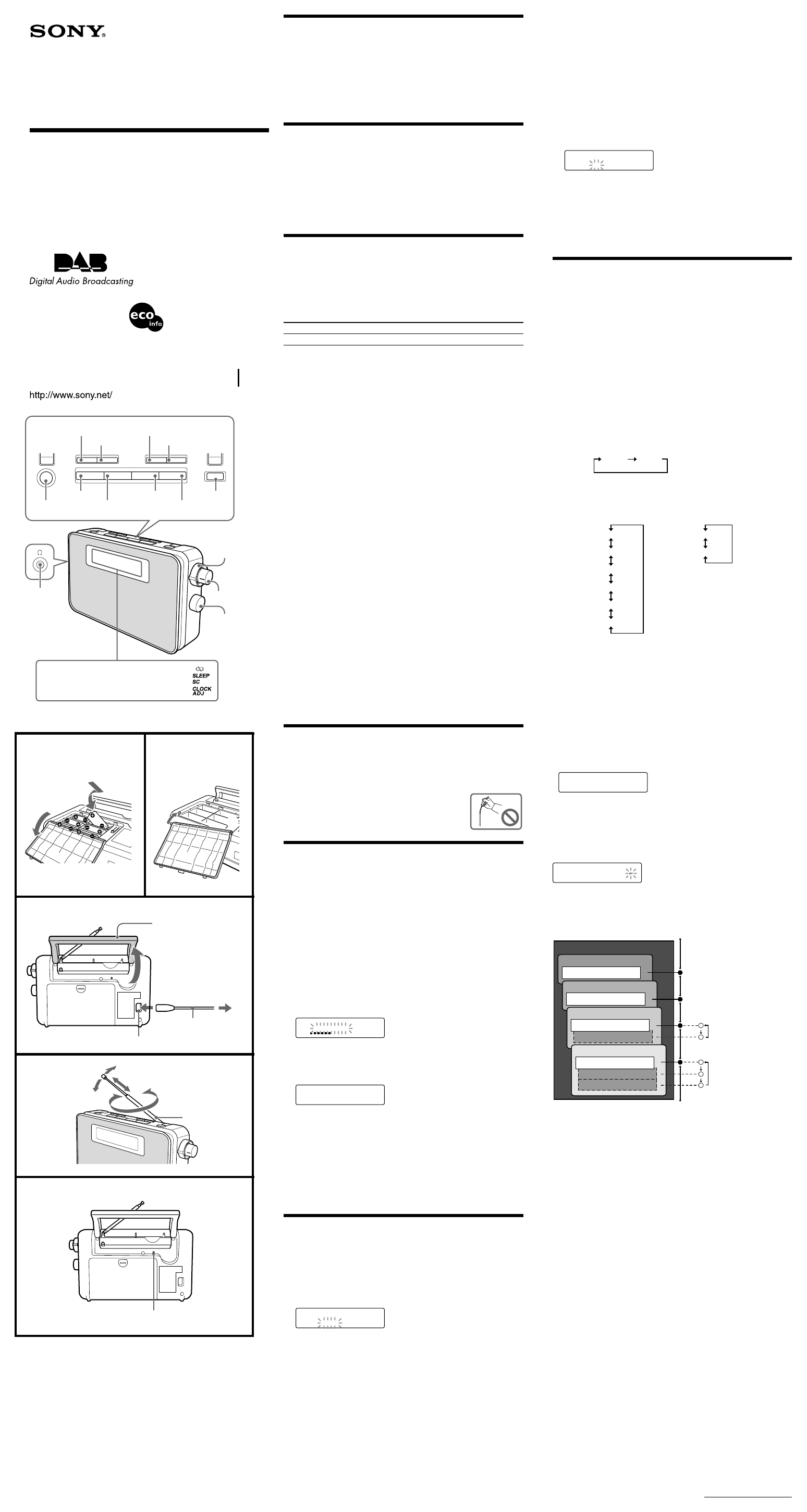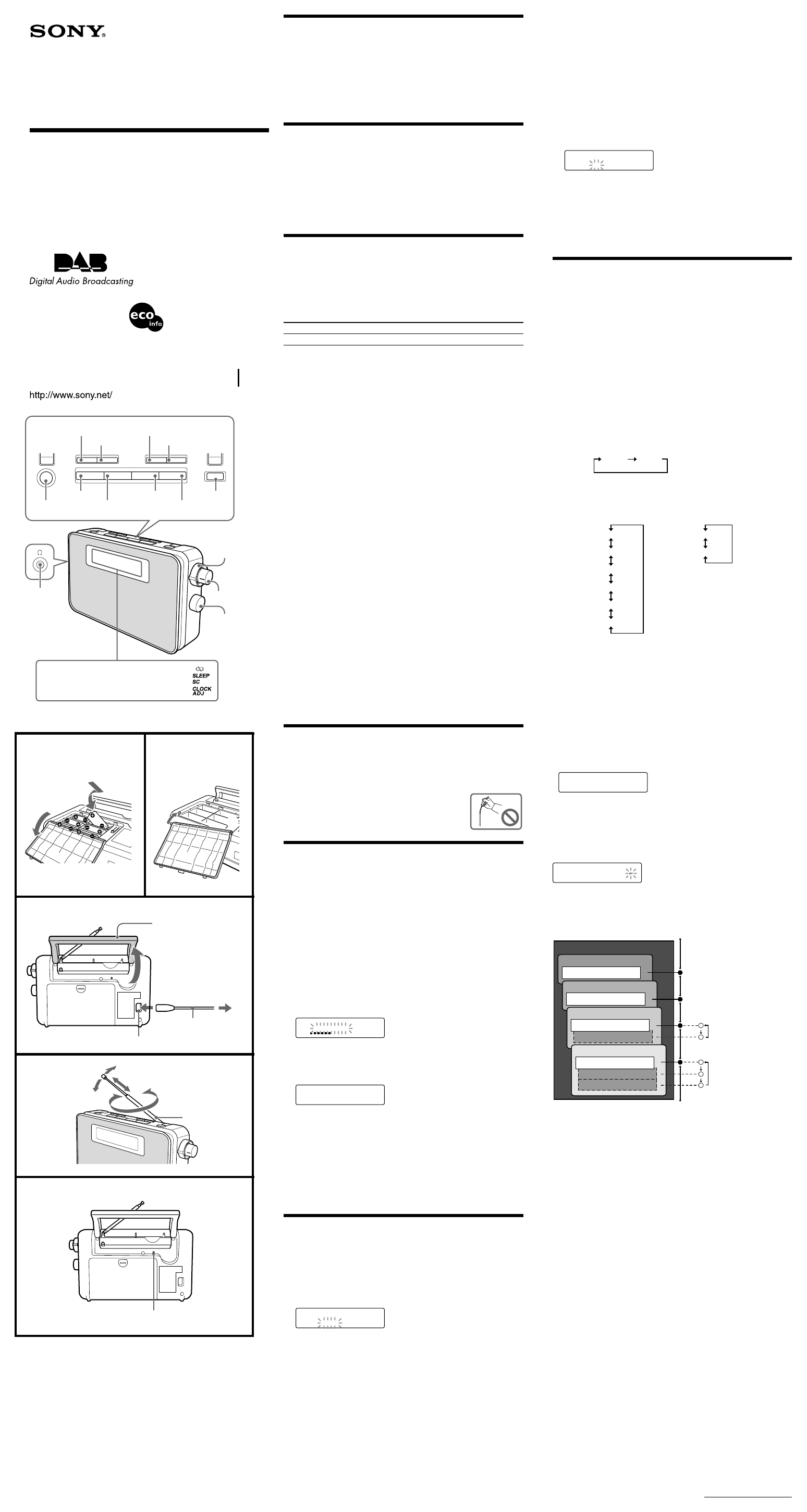
ENTER/SC
FAVOURITEDISPLAYAUTO TUNEDAB/FM
SLEEP
OPERATE
T
U
N
E
M
O
D
E
V
O
L
U
M
E
CLOCKLIGHT CONTRAST
DAB BETA DIGITAL ONE
BETA 7
EUROPEAN EQUITIES WE
Continue to next page
DAB/FM DIGITAL
RADIO
Operating Instructions
XDR-S20
© 2005 Sony Corporation Printed in China
Printed on 100% recycled
paper using VOC (Volatile
Organic Compound)-free
vegetable oil based ink.
A
WARNING
To reduce the risk of fire or electric shock, do not expose this
apparatus to rain or moisture.
To avoid electrical shock, do not open the cabinet. Refer servicing to
qualified personnel only.
Do not install the appliance in a confined space, such as a bookcase or built-in
cabinet.
To reduce the risk of fire or electric shock, do not place objects filled with
liquids, such as vases, on the apparatus.
Features
• DAB(Band-III)/ FM Digital Radio
• Large, full-dot LCD display with backlight and 3 lines of text information.
• Simple operation for station selection
• Enable to change station order
• 20 stations or services can be preset for DAB and 20 station presets for FM
• Sleep timer and clock display
• Stereo headphone jack
• AC or DC Operation
Choosing power sources
Installing Batteries (See fig. A)
1 Open the battery compartment at the rear of the unit.
2 Install six LR14 (size C) alkaline batteries (not supplied), observing
polarity, and then close the lid.
Battery Life (Approx. hours) (JEITA*)
When using DAB FM
Sony alkaline LR14 (size C) 12 48
* Measured by JEITA (Japan Electronics and Information Technology Industries
Association) standards. The actual battery life may vary depending on the
circumstance of the unit.
Knowing when to replace the batteries
When the batteries become weak, the sound becomes weak and distorted.
When the batteries are completely exhausted, “E” appears on the display and
the power is turned off.
When “E” appears, replace all batteries with new ones. After the batteries are
replaced, press OPERATE to turn the indication off.
Notes on replacing the batteries
• Do not take more than about 1 minutes to replace the batteries, otherwise the
clock, any lists of receivable broadcasts for DAB scan, preset favourite stations
and all settings will be initialized. Should that happen, set the functions again.
• If the batteries are replaced while the power is on, the unit may revert to the
factory setting.
Notes on batteries
• Do not attempt to recharge dry batteries.
• Do not carry batteries with coins or other metallic objects. It can generate heat
if the positive and negative terminals of the batteries are accidentally contacted
by a metallic object.
• If you are not going to use the unit for a long time, remove the batteries to
avoid damage from battery leakage and corrosion.
• Do not use different types of batteries at the same time.
•When you replace the batteries, replace all with new ones.
If the battery compartment lid comes off
(See fig. B)
The battery compartment lid is designed to come off when opened with excessive
force. To put it back on, see the illustration.
1 Insert the right hinge of the lid into the right hole of the unit.
2 Insert the left hinge in the left hole of the unit.
Using House Current (See fig. C)
Connect the AC power cord (supplied) to the AC IN jack firmly, and plug it into
a wall outlet.
Improving the reception
(See fig. D)
DAB Band-III/FM:
Extend the telescopic aerial and adjust the length and the angle for best reception.
Note
Adjust the direction of the aerial by holding the bottom of it.
The aerial can be damaged when you move the aerial with
excessive force.
Initial setting for the DAB
When the batteries are installed, or when the AC power cord is plugged in for the
first time after purchase (or after resetting), the unit will automatically scan and
create a list of receivable broadcasts.
If you wish to scan for the DAB broadcasts again, or when the unit is reset, do the
following:
1 Adjust the aerial accordingly.
2 Press OPERATE to turn on the radio.
3 Press DAB/FM to select the DAB band.
4 Press AUTO TUNE for more than 2 seconds.
“INIT SCAN INITIALIZE OK? PUSH ENTER KEY” appears in the
display.
5 Press ENTER/SC.
No sound will be heard, and “<SCANNING>” appears in the display. DAB
scan takes about 30 ~ 90 seconds. When finished, the unit receives the first
service of the lowest ensemble stored by the DAB scan.
DAB INITIAL SCAN
<SCANNING>
--------
Notes
• If you do not operate within 65 seconds, the initial scan mode will be cancelled.
• If no broadcasts are found by the DAB scan, “SIGNAL NOT FOUND” appears
in the display.
SIGNAL NOT FOUND
•To cancel the DAB scan halfway, press AUTO TUNE. Any services received
before you cancel are added to the list of receivable services.
• If the batteries are removed for a certain period, the received history list will be
deleted, requiring you to scan again.
• If you set the initial setting, any DAB services registered as FAVOURITE are
erased.
• If you change the unit’s location of use, or want to add a new service after the
initial setting, press and release AUTO TUNE. “FULL SCAN” appears in the
display and the unit will automatically scan and create a list of receivable
services.
Setting the clock
“AM 12:00” (or “0:00”) will blink in the display when the batteries are installed
or the AC power cord is plugged in, and then OPERATE is pressed for the first
time after purchase, or after resetting.
1 Press CLOCK to show the time set display.
2 Turn the U (up)/u (down) to select “OFF” and press ENTER/SC.
The hour indication starts blinking.
Example: 12-hour system.
TIME SET
AM 12:00
3 Turn the U (up)/u (down) to set the hour, and then press ENTER/
SC.
The minute indication starts blinking.
4 Turn the U (up)/u (down) to set the minute, then press ENTER/
SC.
The clock starts operating, and “:” starts blinking.
Tips
•To set the current time rapidly, hold the U (up)/u (down).
•To set the current time exactly to the seconds, adjust the minute function in step
4 and then press ENTER/SC to synchronize it with a time signal (such as the
telephone time signal).
•The clock system varies depending on the model purchased. For example, in
the 24-hour system, “0:00” is indicated as midnight, and “12:00” is indicated as
noon.
Notes
• If you do not operate within 65 seconds while setting the clock, the clock
setting mode will be cancelled.
•To cancel the clock setting mode halfway, press CLOCK.
•To show the current time as DAB is received, press DISPLAY.
(See “Changing the display”).
Setting the Clock Auto
Adjustment Function
This function enables the built-in clock of this unit to automatically synchronize
with any DAB data being received.
1 Press CLOCK to show the time set display.
2 Turn the U (up)/u (down) to select “ON” and press ENTER/SC.
TIME SET
CLOCK AUTO ADJUST
ON OFF
“
CLOCK ADJ
” lights and DAB data adjusts the clock as it is received.
Notes
•This function works only when receiving DAB data.
• If DAB is not available (depending on area), you can disable this function.
• If this function is active while adjusting the clock manually, DAB data will
adjust the clock the next time the unit receives it.
•“
CLOCK ADJ
” appears only when receiving DAB data.
Operating the radio
The unit can receive DAB services and FM stations, both of which feature
FAVOURITE and MANUAL modes - DAB services also feature
ALPHABETICAL, NORMAL, ENSEMBLE, and LATEST modes.
ALPHABETICAL: To select a stored service in alphabetical order.
NORMAL: To select any of the stored services.
ENSEMBLE: To select a desired ensemble from the stored services. The
ensemble label in the display.
FAVOURITE: To select your favourite stored service/stations. (See “Presetting
your favourite services or stations”).
If you have not registered a favourite yet, you cannot choose one.
MANUAL: To adjust the frequency incrementally.
LATEST: To select any of the last 10 stored services. As more services are
selected, previously stored services are erased in chronological order. If there is
no history of received services, this mode is unavailable.
1 Press OPERATE to turn on the radio.
When the unit is turned on again, the last band you listened to is received.
2 Press DAB/FM repeatedly to select the desired band.
Each press changes the band as follows:
3 Turn TUNE MODE U (up) or u (down) to select the desired
mode.
Each mode changes as follows.
DAB
ALPHABETICAL
NORMAL
ENSEMBLE
FAVOURITE
MANUAL
LATEST
FM
MANUAL
FAVOURITE
4 Turn the U (up)/u (down) to tune to the desired service or station.
Two short beeps sound when the lowest ensemble of DAB or the minimum
frequency of FM is received during tuning.
5 Adjust the volume using VOLUME.
Note in FM usage
The channel step is set to 0.05 MHz on FM.
Notes in DAB usage
• Before receiving DAB broadcasts, one or more ensembles should be stored in
the list by the DAB scan. (See “Initial setting for the DAB”).
• If there are no services, you can choose only MANUAL mode.
•“< NO ENSEMBLE >” appears when the ensemble for the selected service
cannot be received.
DAB BETA DIGITAL ONE
BETA 7
< NO ENSEMBLE >
• If a selected service finishes broadcasting, sound stops and “< NO SERVICE >”
appears. In this case, turn
the U (up)/u (down)
to select another service.
About the SC (Secondary Component)
If the selected primary component has a secondary component, “
SC
” blinks on
the display.
DAB BETA DIGITAL ONE
BETA 7
EUROPEAN EQUITIES WE
Press ENTER/SC to receive the desired secondary component. “
SC
” appears
while the secondary component is received.
Turn the U (up)/u (down) or pressing ENTER/SC does the following:
Ensemble
Component
Service 1
Component
Service 2
Service 3
Service 4
Secondary Component A
Secondary Component B
Secondary Component
Component
Component
U (up) or u (down)
ENTER/SC
Note
When the selected secondary component is finished, the unit returns
automatically to the primary component.
B
D
Insert the E side of the
battery first.
OPERATE
Headphone
jack
VOLUME
LIGHT
AUTO TUNE
DAB/FM
FAVOURITE
SLEEP CLOCK
CONTRAST
ENTER/SCDISPLAY
TUNE MODE
U/u dial
1
2
AC power cord (supplied)
C
AC IN
E
RESET button
LR14 (size C) × 6
Carrying handle
Aerial
2-655-096-13(1)