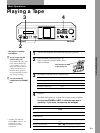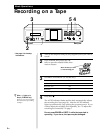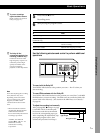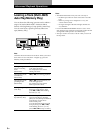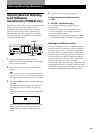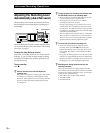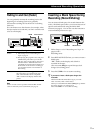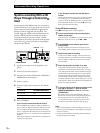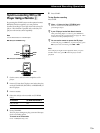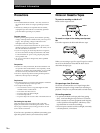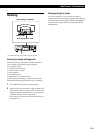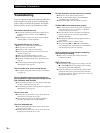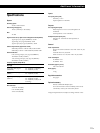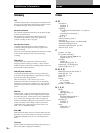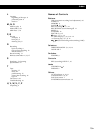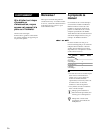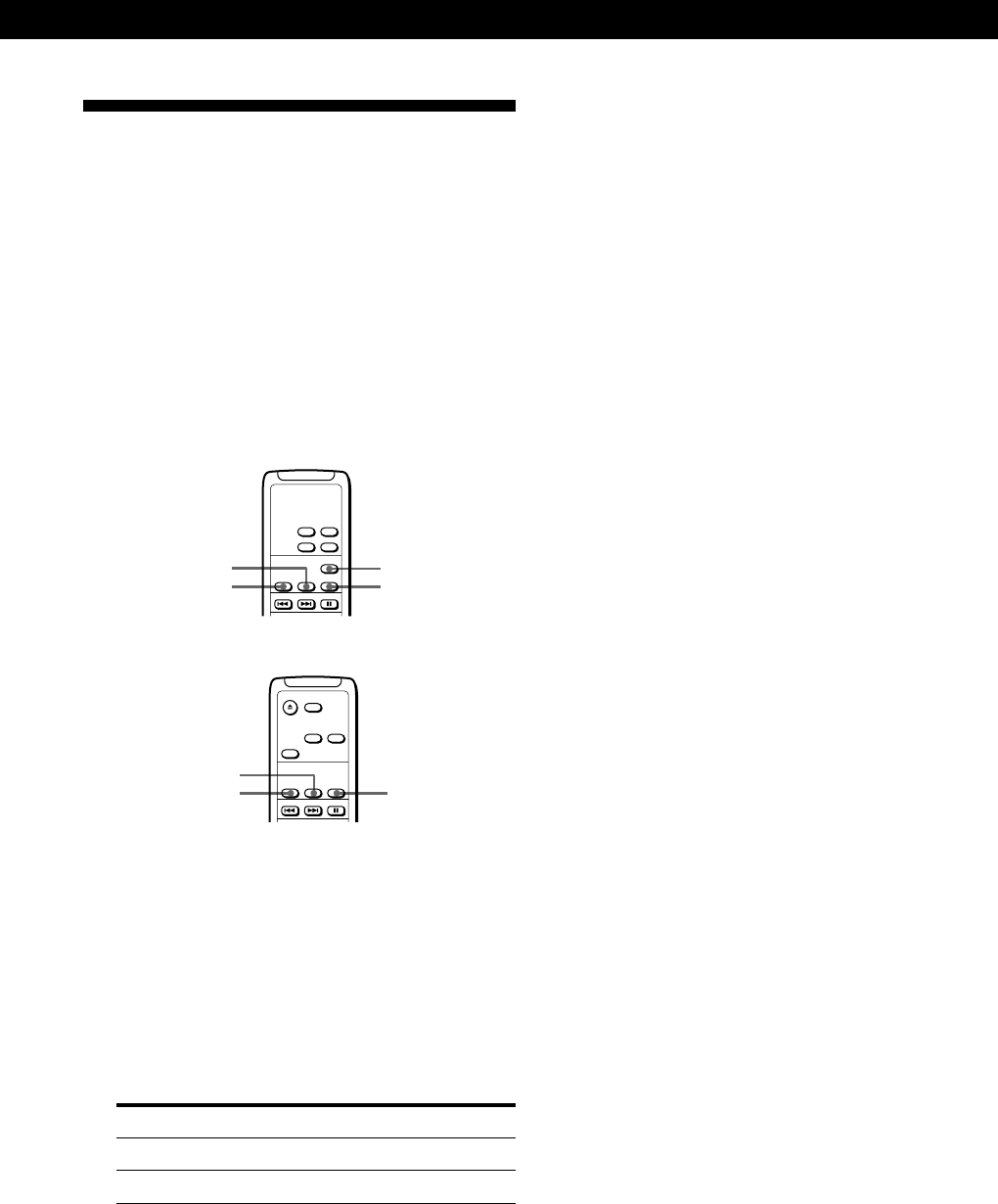
Advanced Recording Operations
13
GB
Synchro-recording With a CD
Player Using a Remote Z
By pressing the START button on the optional remote
RM-J910/J710 (not supplied), you can perform
Synchro-recording on your tape deck with a Sony CD
player. This function is possible only with Sony CD
players with remote control capability.
Note
Use the B deck buttons on the RM-J910.
RM-J910 (for TC-RE340 only)
START
STANDBY STOP
PRESET
RM-J710 (for TC-KE240 only)
START
STANDBY STOP
1 Set the source selector on the amplifier to CD
player.
2 Insert a CD into the CD player and select the play
mode (CONTINUE, SHUFFLE, or PROGRAM) of
the CD player.
3 Insert a cassette.
4 Select the side(s) to be recorded on (TC-RE340
only).
To record on Set DIRECTION MODE to
Only one side A
Both sides Å or a
5 Press STANDBY.
The CD player changes to play pause and the tape
deck to recording pause.
To record on the reverse side
Press ª (RM-J910 only) once.
6 Press START.
To stop Synchro-recording
Press STOP.
z When ª lights up in Step 5 (TC-RE340 only)
Press · once to reverse the direction before
proceeding to Step 6.
z If your CD player has the Peak Search function
After performing Steps 1 to 3 above, press PRESET to
turn on the Auto Rec Level function (see page 10). Then
continue from Step 4 (RM-J910 only).
z You can use the remote to operate the CD player
To start CD play, press P twice; to pause CD play, press
P once; to locate a CD track, press = or +.
Note
Some CD player might not start playback when you press
START. In this case, press P on the CD player to start
playback.