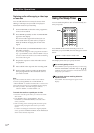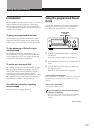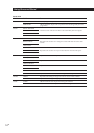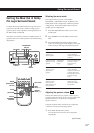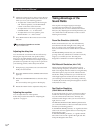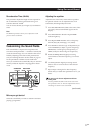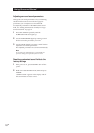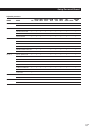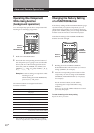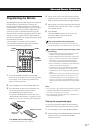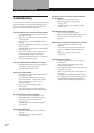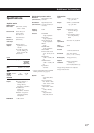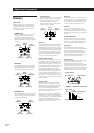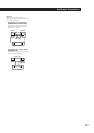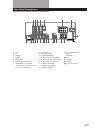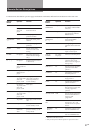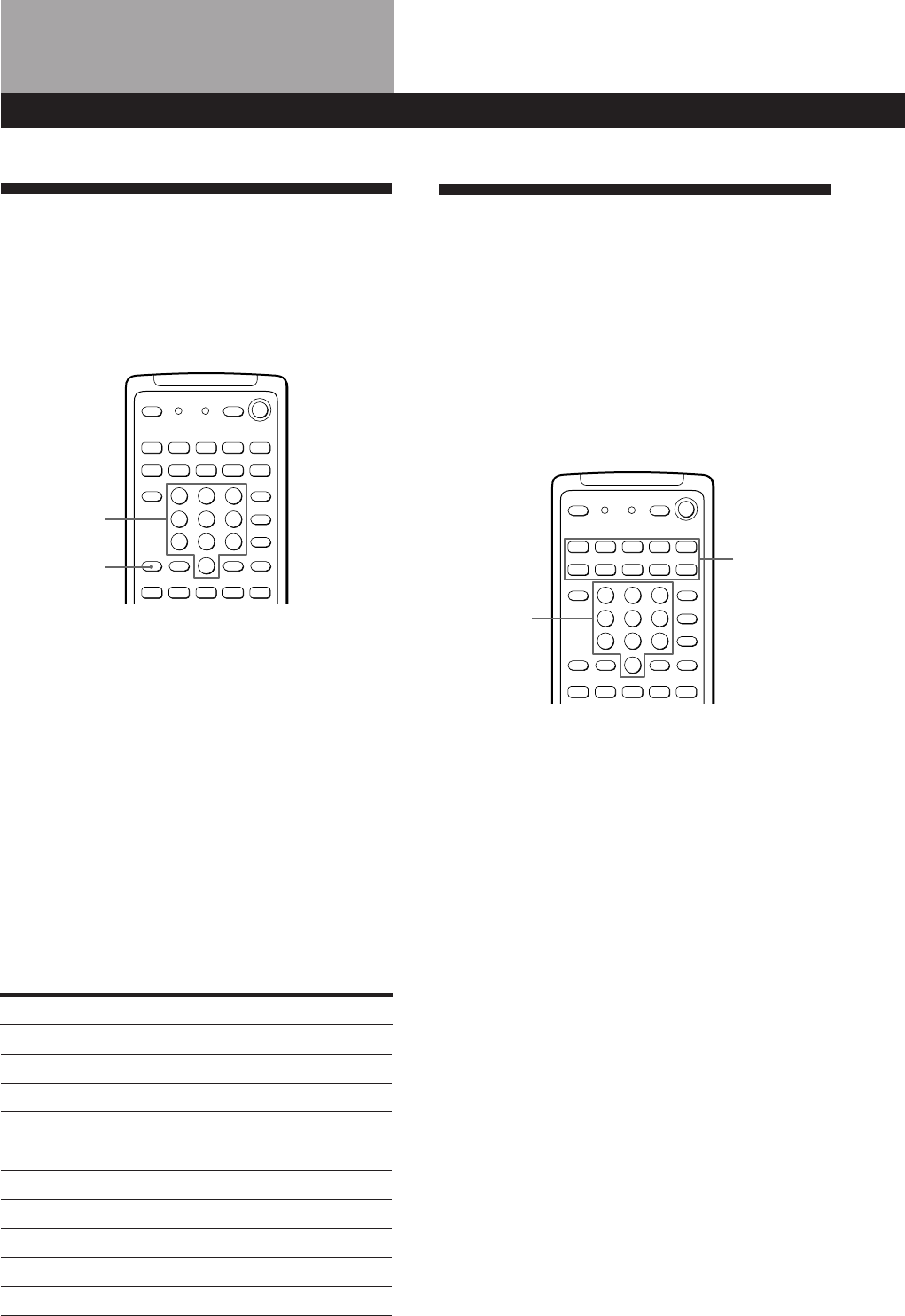
20
GB
Advanced Remote Operations
Changing the Factory Setting
of a FUNCTION Button
If the factory settings of the FUNCTION buttons (page
10) don’t match your system components, you can
change them. For example, if you connect a Sony LD
player to the VIDEO 2 jacks, you can assign the VIDEO
2 button to set the remote to control the LD player.
Note that the settings of the TUNER and PHONO
buttons cannot be changed.
1 Holding down the SYSTEM CONTROL/
FUNCTION button whose function you want to
change (VIDEO 2, for example).
2 Press the corresponding numeric button of the
component you want to assign to the SYSTEM
CONTROL/FUNCTION button (6 - LD player,
for example).
For the numeric buttons, see the table in
“Operating One Component While Using
Another.”
Now you can use the VIDEO 2 button to control
your Sony LD player.
To reset the setting to the factory setting
Repeat the above procedure.
Operating One Component
While Using Another
(background operation)
You can temporality operate other components while
listening to or watching a programme.
1 Hold down BACKGROUND.
2 Press both the corresponding numeric button of
the component you‘re going to use (see the table
below) and one of the following buttons at the
same time; VISUAL POWER, TV/VIDEO, CH
PRESET +/–, ANT TV/VTR, D.SKIP, (, 9, p,
0 / ) , = / + , P , r .
Example:To start recording on a tape deck while
listening to a CD
While holding down BACKGROUND,
press 4 (or 5) and press r.
The numeric buttons are assigned to select the
functions as follows:
Numeric button Operates
1 CD player
2 DAT deck
3 MD deck
4 Tape deck A
5 Tape deck B
6 LD player
7 VCR (remote control mode VTR 1*)
8 VCR (remote control mode VTR 2*)
9 VCR (remote control mode VTR 3*)
0TV
* Sony VCRs are operated with a VTR 1, 2 or 3 setting.
These correspond to Beta , 8mm and VHS respectively.
BACKGROUND
Numeric
buttons
Numeric
buttons
SYSTEM
CONTROL/
FUNCTION
0)=+
0)=+