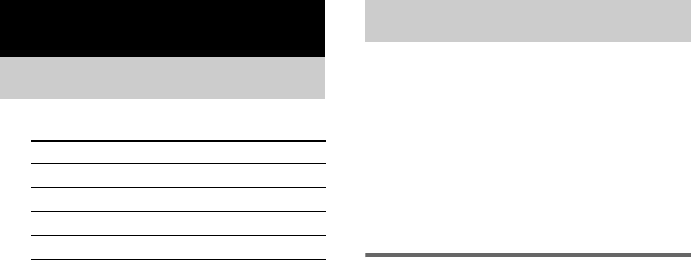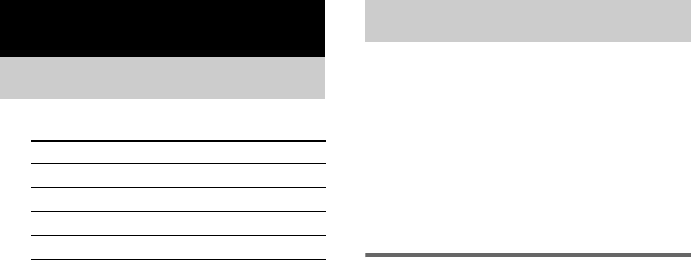
masterpage:Left
lename[C:\Documents and
ettings\pc13\Desktop\J9031717_4254758111SL500CEL\4254758111\01GB04BSC_STR-
L500-CEL.fm]
model name1[STR-SL500]
[4-254-758-11(1)]
16
GB
1 Press input buttons to select the input.
The selected input appears in the display.
Tip
You can also use INPUT SELECTOR on the
receiver.
2 Turn on the component and start
playback.
Note
If you select the VCR or DVD player, set the
TV’s video input to match the component you
selected.
3 Press MASTER VOL + or MASTER VOL
– to adjust the volume.
Tip
You can also use MASTER VOLUME on the
receiver.
Note
To avoid damaging your speakers, make sure that
you turn down the volume before you turn off the
receiver.
To mute the sound
Press MUTING.
The muting function will be canceled when you
do the following.
• Press MUTING again.
• Turn the power off.
• Increase the volume.
Tip
You can also use MUTING on the receiver.
You can listen to FM and AM broadcasts
through the built-in tuner. Before operation,
make sure you have connected the FM and AM
antennas to the receiver (see page 9).
Tip
The tuning scale is:
FM: 50 kHz
AM: 9 kHz
Automatic tuning
If you do not know the frequency of the station
you want, you can let the receiver scan all
available stations in your area.
1 Press TUNER repeatedly to select the
FM or AM band.
The last received station is tuned in.
Tip
You can also use INPUT SELECTOR on the
receiver.
2 Press TUNING + or TUNING –.
Press TUNING + to scan from low to high;
press TUNING – to scan from high to low.
The receiver stops scanning whenever a
station is received.
Tip
If “STEREO” flashes in the display and the FM stereo
reception is poor, press FM MODE to change to
monaural (MONO). You will not be able to enjoy the
stereo effect, but the sound will be less distorted. To
return to stereo mode, press FM MODE again.
Amplifier Operation
Selecting the component
To select the Light up
VCR VIDEO
DVD player DVD
Satellite tuner TV/SAT
Built-in tuner (FM/AM) TUNER
Listening to FM/AM radio
01GB01COV_STR-SL500-CEL.book Page 16 Thursday, March 4, 2004 4:46 PM