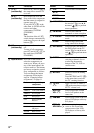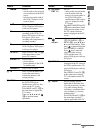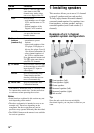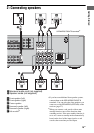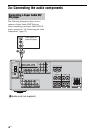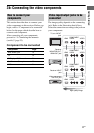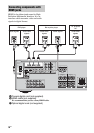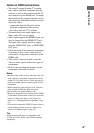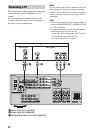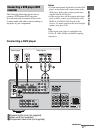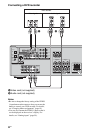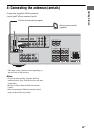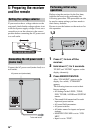19
GB
Getting Started
Notes on HDMI connections
• The sound is output from the TV speaker
only when a playback component and this
receiver, as well as this receiver and the TV
are connected via the HDMI jack. To output
the sound from the supplied speakers and to
take advantage of the multi channel surround
sound, be sure to
– connect the digital audio jacks on the
playback component to the receiver.
– turn off or mute the TV’s volume.
• The multi/stereo area audio signals of a
Super Audio CD are not output.
• Video signals input to the HDMI IN jack can
only be output from the HDMI OUT jack.
The input video signals cannot be output
from the VIDEO OUT jacks, or MONITOR
OUT jacks.
• Check the setup of the connected component
if an image is poor or the sound does not
come out of a component connected via the
HDMI cable.
• This receiver may not be able to transfer
video or audio signals with certain types of
components.
• Refer to the operating instructions of each
component connected for details.
Notes
• Be sure to turn on the receiver when the video and
audio signals of a playback component are being
output to a TV via the receiver. Unless the power is
turned on, neither video nor audio signals will be
transmitted.
• When connecting optical digital cords, insert the
plugs straight in until they click into place.
• Do not bend or tie optical digital cords.
• Be sure to change the factory setting of the VIDEO
2 input button on the remote so that you can use the
button to control your blu-ray disc player. For
details, see “Changing button assignments” (page
61).
• You can also rename the VIDEO 2 input so that it
can be displayed on the receiver’s display. For
details, see “Naming inputs” (page 59).
Tip
All the digital audio jacks are compatible with
32 kHz, 44.1 kHz, 48 kHz, and 96 kHz sampling
frequencies.