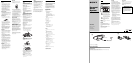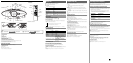To turn on/off the power
Press POWER.
To adjust the volume
Press VOLUME +, – (VOL +, – on the remote).
To listen through headphones
Connect the headphones to the i (headphones) jack.
To turn off the blue light of the CD compartment lid
When the player is turned on, the blue light of the CD compartment lid lights. To turn the light
off, press and hold MODE for about 4 seconds.
To turn the light on again, press and hold MODE for about 4 seconds.
Adjusting the audio emphasis
You can adjust the audio emphasis of the sound you are listening to.
To reinforce the bass sound
Press MEGA BASS.
“MEGA BASS” appears in the display.
To return to normal sound, press the button again.
Total track number
Programmed track
Playing order
CD
Total playing time
Display
Location of controls
Remote Control
FUNCTION
BAND
POWER
VOL +*, –
x
PRESET +, –
.,>
SLEEP
*The button has a tactile dot.
POWER
LINE
OPEN
LINE IN
OPTICAL DIGITAL OUT (CD)
TUNE –, +
MODE
x
u*
RADIO
BAND
AUTO PRESET
Display
Remote sensor
., >
PRESET –, +
VOLUME –, +*
MEMORY
DISPLAY
ENTER
MEGA BASS
OPERATION indicator
Loading a CD
With the labeled side facing you
i
u
Listening to the radio
1 Press POWER to turn on the player.
2 Press RADIO•BAND•AUTO PRESET until the band you want appears in the
display.
Each time you press the button, the indication changes as follows:
“FM” t “AM”.
3 Hold down TUNE + or – until the frequency digits begin to change in the
display.
The player automatically scans the radio frequencies and stops when it finds a
clear station.
If you can't tune in a station, press the button repeatedly to change the frequency
step by step.
Tip
If the FM broadcast is noisy, press MODE until “Mono” appears in the display and the radio will play in
monaural.
Presetting radio stations
You can store radio stations into the player’s memory. You can preset up to 30 radio stations, 20
for FM and 10 for AM in any order,.
1 Press POWER to turn on the player.
2 Press RADIO•BAND•AUTO PRESET to select the band.
3 Hold down MEMORY/DISPLAY/ENTER for 2 seconds until “AUTO” flashes
in the display.
4 Press MEMORY/DISPLAY/ENTER.
The stations are stored in memory from the lower frequencies to the higher ones.
If a station cannot be preset automatically
You need to preset a station with a weak signal manually.
1 Press or POWER to turn on the player.
2 Press RADIO•BAND•AUTO PRESET to select the band.
3 Tune in a station you want.
4 Hold down MEMORY/DISPLAY/ENTER for 2 seconds until the preset number flashes in
the display.
5 Press PRESET + or – until the preset number you want for the station flashes in the display.
6 Press MEMORY/DISPLAY/ENTER.
The new station replaces the old one.
Tip
The preset radio stations remain in memory even if you unplug the AC power adaptor.
Playing preset radio stations
1 Press POWER to turn on the player.
2 Press RADIO•BAND•AUTO PRESET to select the band.
3 Press PRESET + or – to tune in the stored station.
Connecting optional components
You can record a CD on a MiniDisc and enjoy the sound from other components, such as
portable MD, CD player and TV, VCR through the speakers of this player.
Be sure to turn off the power of each component before making connections. For details, refer to
the instructions of the component to be connected.
Recording a CD on a MiniDisc recorder and DAT recorder
1
Open the jack cover of the OPTICAL DIGITAL OUT (CD) jack of this player
and connect the jack with the digital input jack of MiniDisc and DAT using the
digital connecting cable * (not supplied).
* Select a connecting cable depending on the type of the digital input jack of the recorder to be
connected. For details, refer to the instruction manual of the component to be connected. The
OPTICAL DIGITAL OUT (CD) jack of this unit is square-shaped jack.
The type of the jack Model number of
of the component the connecting cable
to be connected
Optical miniplug POC-5AB
(MiniDisc recorder, etc.)
L-type 7-pin connector POC-DA12P
(DAT recorder, etc.)
Square-shaped optical POC-10A
connector (MiniDisc
recorder, DAT recorder, etc.)
2 Turn on the power of this player and the connected component.
3 Make the connected component ready for recording.
4 Press u to start playing a CD on this player.
Listening to the sound from the connected components
1 Connect the LINE IN jack of this player with the line output jack or headphones
jack of other component using the audio connecting cable* (not supplied).
* For Minidisc recorder: a cable with a stereo-mini plug on both ends.
* For TV, VCR: a cable with a stereo-mini plug on one end and tow phono plugs on the other end.
2 Press LINE to display “LInE”.
3 Play the optional component connected to the LINE IN jack of the player.
Note
Connect the cords firmly to avoid any malfunction.
Falling asleep to music
1 Play the music source you want.
2 Press SLEEP.
3 Press SLEEP to select the minutes until the player goes off automatically.
Each time you press the button, the indication changes as follows: “60” t
“90” t “120” t “OFF” t “10” t “20” t “30”.
To cancel the sleep function
Press POWER to turn off the power.
Tip
The blue light of the CD compartment lid goes off while the sleeping timer is on.
Playing a CD
1 Press POWER to turn on the player.
2 Press OPEN to load a CD in the CD compartment.
3 Close the CD compartment by hand.
4 Press u.
The player plays all the tracks once.
To
stop playback
pause playback
go to the next track
go back to the previous track
remove the CD
locate a point while listening
to the sound
locate a point while observing
the display
Using the display
To check the total track number and playing time
Press MEMORY/DISPLAY/ENTER in stop mode (see fig. C).
To check the remaining time
Press MEMORY/DISPLAY/ENTER repeatedly while playing a CD. The display changes as
follows:
t the current track number and playing time
r
the current track number and the remaining time on the current track*
r
the number of tracks left and remaining time on the CD
* For a track whose number is more than 20, the remaining time appears as “- -:- -” in the display.
Selecting the play mode
Press MODE until “REP 1” “REP ALL” “SHUF” “SHUF REP” “PGM” “PGM REP” appears in
the display. Then proceed as follows:
To Select
repeat a single track “REP 1”
repeat all tracks “REP ALL”
shuffle play “SHUF”
repeat tracks “SHUF REP”
in random order
programme play “PGM”
repeat programmed tracks “PGM REP”
To cancel selected play mode
Press MODE until the selected mode disappears from the display.
To check the programmed track and playing order in the display
To check the order of tracks before play, press MEMORY/DISPLAY/ENTER.
Every time you press the button, the track number appears in the programmed order.
To change the current programme
Press x once if the CD is stopped and twice if the CD is playing. The current programme will be
erased. Then create a new programme following the programming procedure.
Tip
You can play the same programme again, since the programme is saved until you open the CD
compartment.
Then do this
Press . or > to select the track that you
want to repeat, then press u.
Press u.
Press u.
Press u.
Press . or > then press MEMORY/
DISPLAY/ENTER for the tracks you want to
programme in the order you want up to 20 tracks
(see fig. D). Then press u.
Press . or > then press MEMORY/
DISPLAY/ENTER for the tracks you want to
programme in the order you want up to 20 tracks.
Then press u.
Press
x
u
Press the button again to resume play after pause.
>
.
OPEN
> (forward) or . (backward) while playing until you
find the point
> (forward) or . (backward) in pause until you find
the point