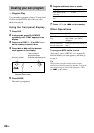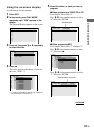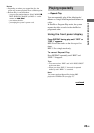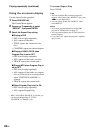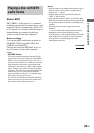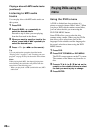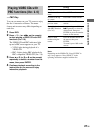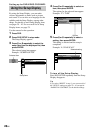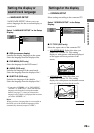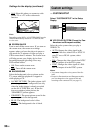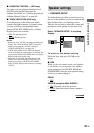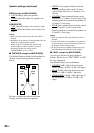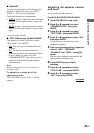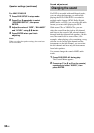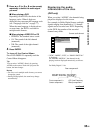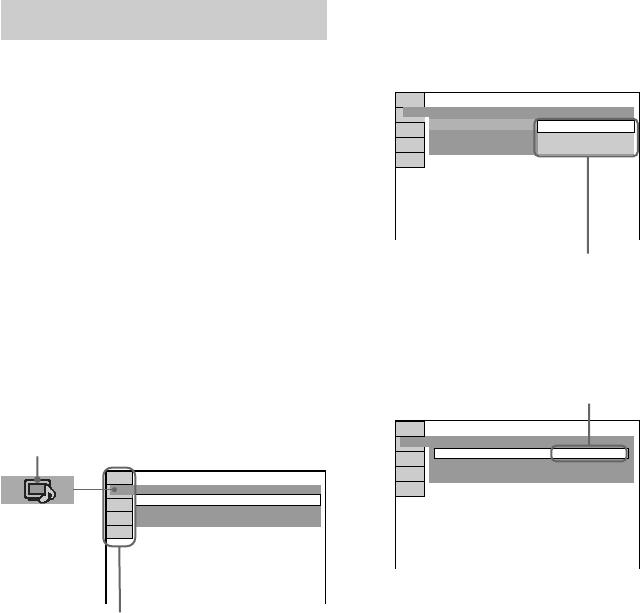
28
GB
Setting up for DVD/VIDEO CD/CD/MP3
Using the Setup Display
By using the Setup Display, you can make
various adjustments to items such as picture
and sound. You can also set a language for the
subtitles and the Setup Display, among other
things. For details on each Setup Display item,
see pages 29 – 42. For an overall list of Setup
Display items, see page 79.
Use the remote for the operation.
1 Press DVD.
2 Press DVD SETUP in stop mode.
The Setup Display appears.
3 Press M or m repeatedly to select the
setup item from the displayed list, then
press ENTER.
The selected setup item appears.
Example: “SCREEN SETUP”
Selected item
SCREEN SETUP
SCREEN SAVER:
BACKGROUND:
ON
JACKET PICTURE
4:3 LETTER BOXTV TYPE:
4 Press M or m repeatedly to select an
item, then press ENTER.
The options for the selected item appear.
Example: “TV TYPE”
SCREEN SETUP
SCREEN SAVER:
BACKGROUND:
TV TYPE:
4:3 PAN SCAN
16:9
4:3 LETTER BOX
Options
5 Press M or m repeatedly to select a
setting, then press ENTER.
The setting is selected and the setup is
completed.
Example: “4:3 PAN SCAN”
Selected setting
SCREEN SETUP
SCREEN SAVER:
BACKGROUND:
ON
JACKET PICTURE
TV TYPE: 4:3 PAN SCAN
To turn off the Setup Display
Press DVD SETUP repeatedly until the Setup
Display disappears.
Tip
If you select “RESET” in step 3, you can reset all of
the “SETUP” settings on pages 29 – 42 (except for
“PARENTAL CONTROL”) to the default settings.
Setup items