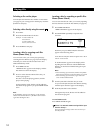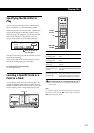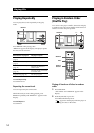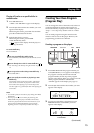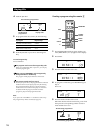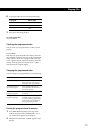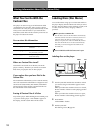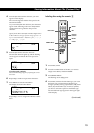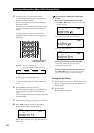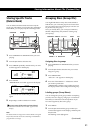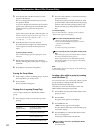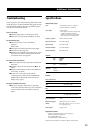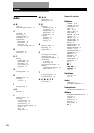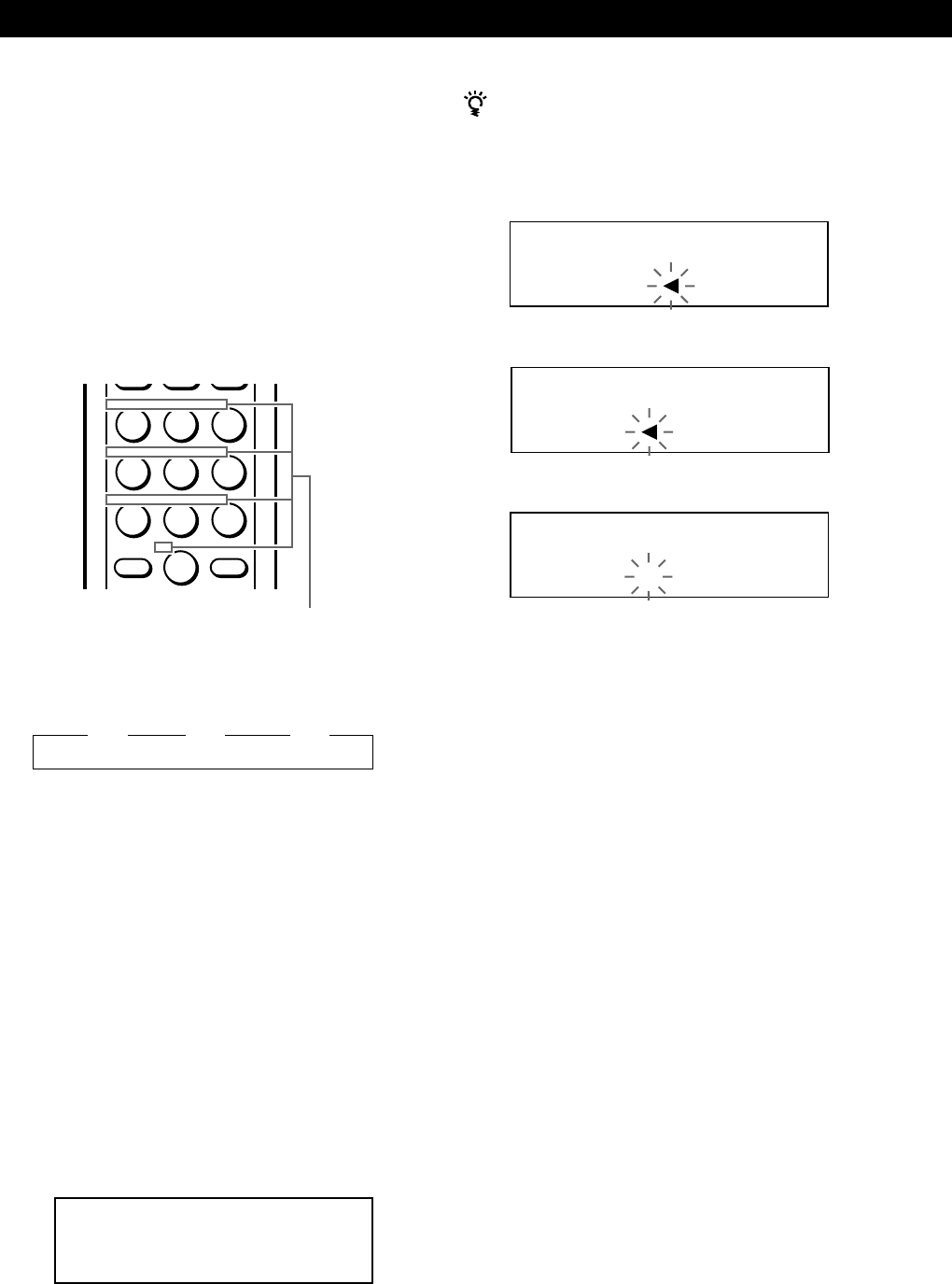
20
Storing Information About CDs (Custom Files)
To correct the character currently being input
1 Press DEL to delete the incorrect character.
2 Input the correct character.
To insert a character between the input characters
Press = or + until the cursor moves next to the
point you want to insert, and enter the character.
Erasing the Disc Memo
1 Follow Steps 1 through 3 in “Labeling discs on the
player” on page 18 to select the Disc Memo you
want to erase.
2 Press CLEAR.
The Disc Memo disappears.
n D n E n F
Press 3. Press 3.
Press 3.
Example: To select the letter E
Press the number button 3 twice.
To insert a space, press SPACE once.
To input a number press the number button you
want.
6 Press ENTER to select the character.
The selected character lights up, and the flashing
cursor appears to indicate the next space to be
input.
You can also go to the next space by pressing other
number buttons.
7 Repeat Steps 4 through 6 to input more characters.
8 Press MEMO INPUT to store the Disc Memo.
The Disc Memo lights up in the display.
Repeat Steps 1 through 8 to assign Disc Memos to
other discs.
2 Press DEL to delete the incorrect character.
3 Input the correct character.
ALL DISCS
CD1
DISC
AB
SONYHE S
ALL DISCS
CD1
DISC
AB
SONYHITS
If you have made a mistake while inputting the
character
To correct the character which has been input
1 Press = or + until the cursor moves next to the
incorrect character.
Characters assigned to
each number button
ENTER
ABC DEF&!?
JKL MNOGHI
TUV WXYPRS
QZ
10
>
5 To input a letter, press the number button
corresponding to the letter you want (indicated
beside each number button).
The cursor disappears and the first space for the
Disc Memo flashes.
Each time you press the button, the letter changes
cyclically among the ones indicated beside the
button.
To input symbols, press the number button 1
repeatedly until the symbol you want appears in
the display.
ALL DISCS
DISC
AB
SONYH S
ALL DISCS
CD1
20
DISC
SONYHITS