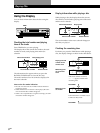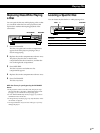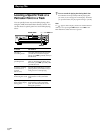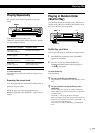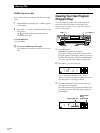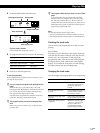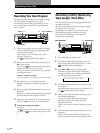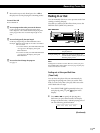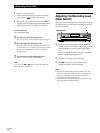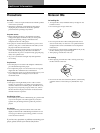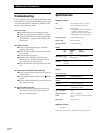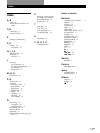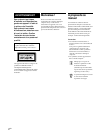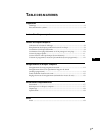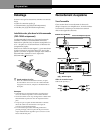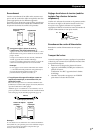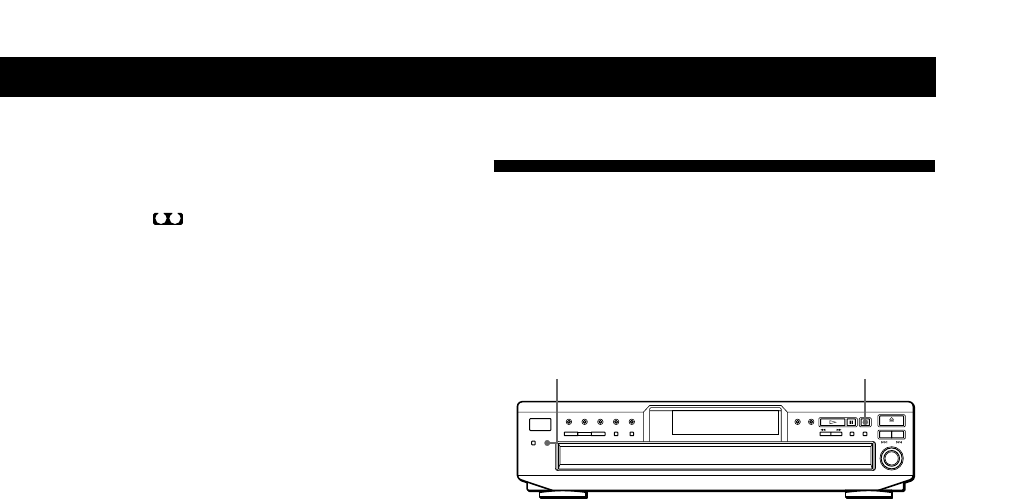
Recording From CDs
16
GB
3 Press H to start playing.
At the specified time the play fades out and the
player pauses.
B
appears in the display.
4 Reverse the tape to side B and press H or X on
the player to resume playing the remaining tracks.
Again, the play fades out at the specified time.
To cancel Time Fade
Press EDIT/TIME FADE.
z You can freely specify the playing time
See “You can freely specify the tape length” on page 15.
z You can change discs during Time Fade
If the play ends before the specified fade-out time, (for
example, when you record CD-singles on a tape) change
the disc. The specified fade-out time is counted only
during playing.
z You can fade in to resume playing in Step 4
After you reverse the tape, press FADER.
Note
If you press the m or M button during Time Fade Play,
Time Fade will be cancelled.
Adjusting the Recording Level
(Peak Search)
The player locates the highest level among the tracks to
be recorded to let you adjust the recording level before
you start recording.
PEAK SEARCH x
1 Before you start playing, press PEAK SEARCH.
“PEAK” flashes in the display and the player starts
scanning the disc searching for the highest peak
level.
After scanning all the tracks, the player repeats the
portion with the highest peak level.
2 Adjust the recording level on the deck.
3 Press x on the player to stop Peak Search.
“PEAK” disappears from the display.
Notes
• The portion with the highest level may differ every time
you try the adjustment on the same disc. The difference is,
however, so slight that you won’t find any problem in
adjusting the recording level precisely.
• Peak Search does not operate while you open the disc tray
by pressing the EX-CHANGE button.