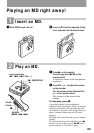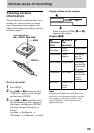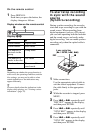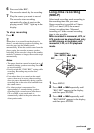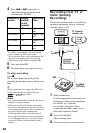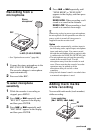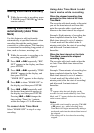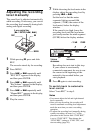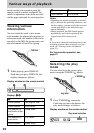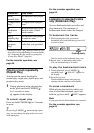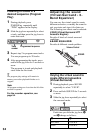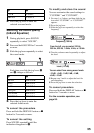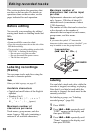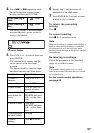30
Adding track marks manually
1 While the recorder is recording, press
T MARK (press P MODE/ on the
remote control).
Adding track marks
automatically (Auto Time
Mark)
Use this feature to add track marks
automatically at specified intervals when
recording through the analog input
connector or a microphone. This function
is convenient for recording long period of
time, such as lectures, meetings, etc.
1 While the recorder is recording or in
recording pause, press MENU.
2 Press . or > repeatedly “REC
SET” appears in the display, and then
press ENTER.
3 Press . or > repeatedly “TIME
MARK” appears in the display, and
then press ENTER.
“MARK OFF” appears in the display.
4 Press > to show “MARK ON” in
the display, and then press ENTER.
5 Press . or > repeatedly until
the desired time interval appears in
the display, and then press ENTER.
Pressing . or > changes the
time setting (Time:) by 1 minute,
within the range of 1 to 99 minutes.
To cancel Auto Time Mark
Select “MARK OFF” in step 4 or stop
recording.
Using Auto Time Mark to add
track marks while recording
When the elapsed recording time
exceeds the time interval for Auto
Time Mark:
The recorder adds track marks at the point
you set the time interval and from that
point the recorder adds a track mark
whenever the time interval has elapsed.
Example: Eight minutes of recording has
been completed when the Auto Time
Mark time interval is set to 5 minutes.
A track mark will be added at the 8-
minute point (after the start of recording)
and after each 5-minute interval
thereafter.
When the time interval set for Auto
Time Mark exceeds the elapsed
recording time:
The recorder adds track marks when the
set Auto Time Mark time interval has
elapsed.
Example: Three minutes of recording has
been completed when the Auto Time
Mark time interval is set to 5 minutes.
A track mark will be added at the 5-
minute point (after the start of recording)
and after each 5-minute interval
thereafter.
z
“T” appears after the track display on the
recorder for track marks added by Auto Time
Mark, and “T” appears before the time display
on the remote control.
Notes
• If you add a track mark by pressing T MARK
or X (pause), etc., while recording, Auto
Time Mark will begin automatically adding a
track mark each time the selected time interval
has elapsed.
• The setting will be lost when the recording
stopped.