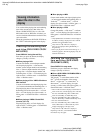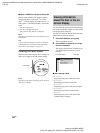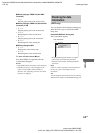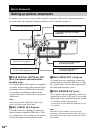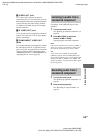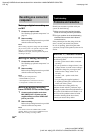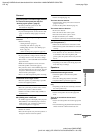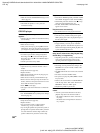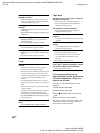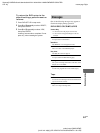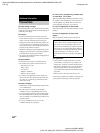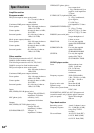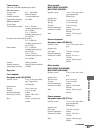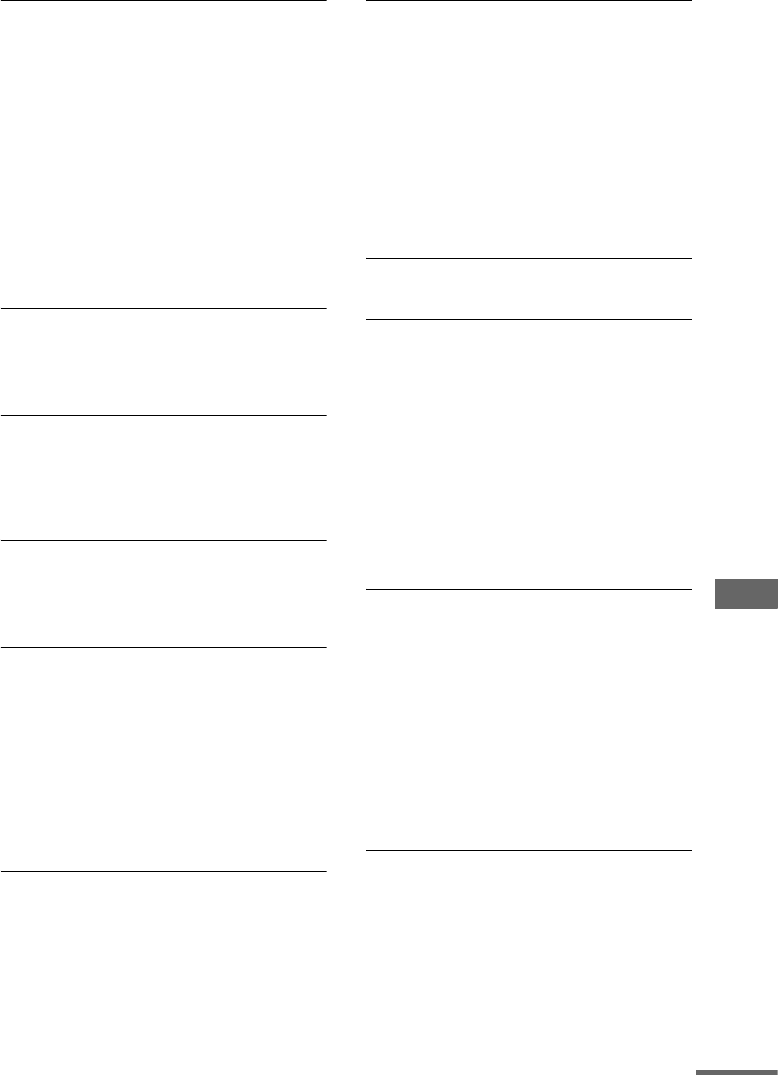
Troubleshooting
59
GB
The JPEG image file cannot be played.
• The DATA CD is not recorded in JPEG format
that conforms to ISO9660 Level 1/Level 2 or
Joliet.
• The JPEG image file does not have the extension
“.JPG” or “.JPEG”.
• The data is not formatted in JPEG even though it
has the extension “.JPG” or “.JPEG”.
• Length or width of image is more than 4720 dots.
• Remove the disc and select “CUSTOM SETUP”
from the setup items. Then select “DATA CD
PRIORITY” and set to “JPEG” again (page 25).
• Playback is possible up to 8 levels.
• Progressive JPEG format files cannot be played
on this system.
The track title and ID3 tag do not appear
correctly.
• Use a disc that conforms with ISO9660 level 1,
level 2 or Joliet in the expansion format.
• The disc ID3 tag is not ver. 1.
The disc title, album title, track title and ID3 tag
appear as spaces. The CD characters appear
as spaces.
• The character codes that can be displayed by this
system are numbers and alphabet only. Other
characters appear as spaces.
The sound loses stereo effect when you play a
VIDEO CD, or a CD.
• Select “KARAOKE OFF” in step 3 of “Singing
along: Karaoke” (page 45).
• Make sure the system is connected appropriately.
The surround effect is difficult to hear when
you are playing a Dolby Digital or MPEG audio
sound track.
• Make sure the sound field function is on
(page 43).
• Check the speaker connections and setting (pages
8 and 31).
• Depending on the DVD, the output signal may not
be the entire 5.1 channel. It may be monaural or
stereo, even if the sound track is recorded in
Dolby Digital or MPEG audio format.
Audio dropout occurred when recording to an
optional component connected to MD (VIDEO)
OUT L/R jacks.
• Audio data may be intermittently output from MD
(VIDEO) OUT L/R jacks while recording if the
following are done:
– SOUND FIELD is pressed
– the headphones are connected or removed
– a microphone is connected or removed
The recording was not done properly when
making a digital recording from the CD/DVD
player of this system to an optional
component connected to the DVD DIGITAL
(OPTICAL) OUT jack.
• Audio data is output from the DVD DIGITAL
(OPTICAL) OUT jack without any surround
effects or other sound processing, so that the audio
data is output slightly ahead of the sound from the
speakers. Therefore, start the optional component
recording in advance when making a digital
recording to a connected optional component
(MD deck, etc.).
Picture
There is no picture.
• Press DVD on the CD/DVD player.
• Check that the system is connected securely.
• The video cord is damaged. Replace it with a new
one.
• Make sure you connect the system to the video
input jack of your TV (page 9).
• Make sure you turn on the TV and operate the TV
correctly.
• Make sure you select the video input on the TV so
that you can view the pictures from the system.
• Make sure you set the color system correctly,
according to your TV (color) system.
Picture noise appears.
• Clean the disc.
• If video from your CD/DVD player has to go
through your VCR to get to your TV, the copy-
protection applied to some DVD programs could
affect picture quality. If you still experience
problems after checking your connections, please
try connecting your CD/DVD player directly to
your TV’s S video-input, if your TV is equipped
with this input (page 9).
• Except for European and Latin American models,
the color system is different. Set the color system
to match your TV (page 27).
The aspect ratio of the screen cannot be
changed even though you set “TV TYPE” in
“SCREEN SETUP” in the Setup Display when
you play a wide picture.
• The aspect ratio is fixed on the DVD.
• If you connect the system with the S-video cable,
connect directly to the TV. Otherwise, you may
not change the aspect ratio.
• Depending on the TV, you may not change the
aspect ratio.
continued