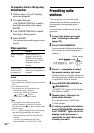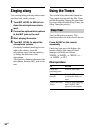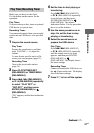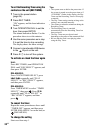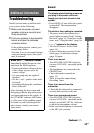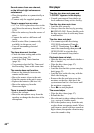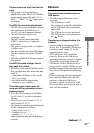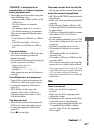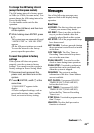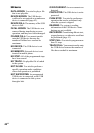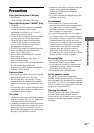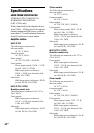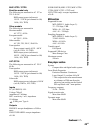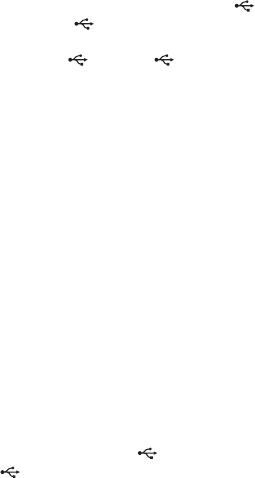
42
GB
Transferring to an USB device results
in an error.
• You are using an unsupported USB
device. See “Compatible USB devices
with this system” (page 52) for the
supported device types.
• The USB device was disconnected or
the power was turned off during
transferring. Delete the partially-
transferred file, and transfer again. If
this does not fix the problem, the USB
device may be broken. Refer to the USB
device operating instruction on how to
deal with this problem.
• Turn off the system and remove the
USB device. If the USB device has a
power switch, turn the USB device off
and then on again after removing it from
the system. Then perform transferring
again.
Audio files or folders on the USB
device cannot be erased.
• Check if the USB device is write-
protected.
• The USB device was disconnected or
the power was turned off during the
erase operation. Delete the partially-
erased file. If this does not fix the
problem, the USB device may be
broken. Refer to the USB device
operating instruction on how to deal
with this problem.
Are you using a supported USB
device?
• If you connect an unsupported USB
device, the following problems may
occur. See “Compatible USB devices
with this system” (page 52) for the
supported device types.
– The USB device is not recognized.
– File or folder names are not displayed
on this system.
– Playback is not possible.
– The sound skips.
– There is noise.
– A distorted sound is output.
– Transferring stops before it is finished.
“OVER CURRENT” appears.
• A problem has been detected with the
level of electrical current from the
A port or B port. Turn off the
system and remove the USB device
from the A port or B port. Make
sure there is no problem with the USB
device. If this display pattern persists,
contact your nearest Sony dealer.
There is no sound.
• The USB device is not connected
correctly. Turn off the system and
reconnect the USB device, then turn on
the system and check if “USB A” or
“USB B” lights up in the display.
There is noise, skipping, or distorted
sound.
• Turn off the system and reconnect the
USB device, then turn on the system.
• The music data itself contains noise, or
the sound is distorted. Noise may have
entered during the transferring process.
Delete the file, and try transferring
again.
The USB device cannot be
connected into the A port or
B port.
• The USB device is being connected
backwards. Connect the USB device in
the correct orientation.