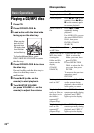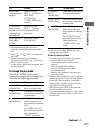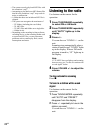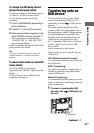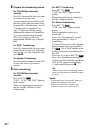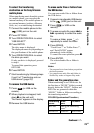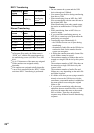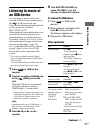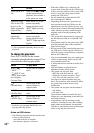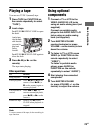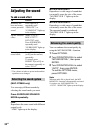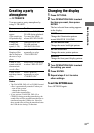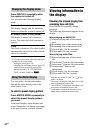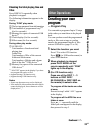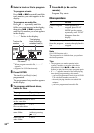27
GB
Basic Operations
Listening to music of
an USB device
You can listen to music stored in an
optional USB device by connecting it to
the (USB) port on the unit.
The audio formats that can be played back
by this system are as follows:
MP3*/WMA*/AAC*
When playback from a mobile phone, you
can select the internal memory or an
external memory as a playback source.
For details, see steps 1 to 6 of “To select
the transferring destination on the Sony
Ericsson mobile phone” (page 25).
See “Compatible USB devices with this
system” (page 56) for a list of USB
devices that can be connected to this
system.
* Files with copyright protection (Digital
Rights Management) cannot be played back
by this system.
Files downloaded from an online music store
may not be played back by this system.
1 Press (or USB on the
remote).
2 Connect an optional USB device
to the (USB) port on the
unit.
When the USB device is connected,
the display changes as follows:
USB Reading t volume label*
* “Storage Drive” appears when there is no
volume label assigned to the USB device.
“WALKMAN” appears when a Sony
digital music player is connected.
Note
Depending on the type of USB device, it
may take a few seconds before “USB
Reading” appears in the display.
3 Press NX (or N on the
remote).
4 Turn MASTER VOLUME (or
press VOLUME +/– on the
remote) to adjust the volume.
To remove the USB device
1 Press (or USB on the
remote).
2 When playback is stopped, hold
down x on the unit until
“No Device” appears in the display.
3 Remove the USB device.
Other operations
USB
To Do this
Stop playback Press x.
To cancel resume
playback, press x twice
and check that
“RESUME” disappears
from the display.
Pause playback Press NX (or X on the
remote).
To resume playback,
press NX (or X on the
remote) again.
Select the next or
previous folder
Press +/–
repeatedly.
Select the next or
previous file
Press . or >
repeatedly.
Select a file while
viewing the folder
and file names on
the display
(TRACK
SEARCH)
1 Turn OPERATION
DIAL to select the
folder you want, then
press ENTER.
2 Turn OPERATION
DIAL to select the file
you want, then press
ENTER.
To return to the previous
operation, press
RETURN.
USB
Continued
l