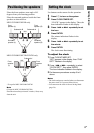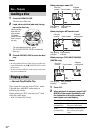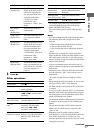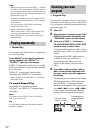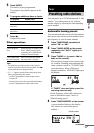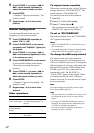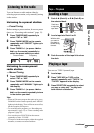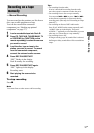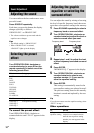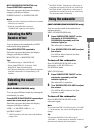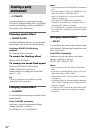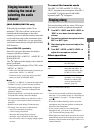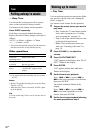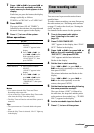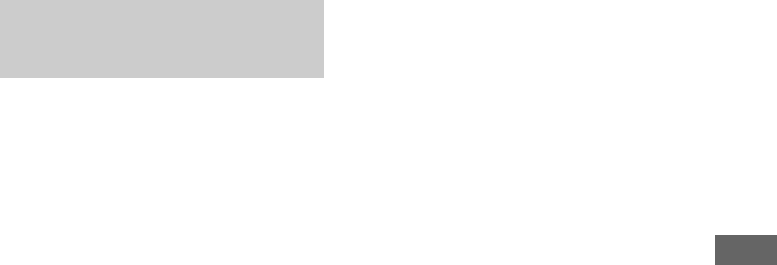
Tape – Recording
17
GB
You can record just the portions you like from a
disc, tape or radio program on a tape.
You can also record from connected
components (see “Hooking up optional
components” on page 27).
1 Load a recordable tape into Deck B.
2 Press CD, TAPE A/B, TUNER/BAND, TV
or VIDEO/MD (or FUNCTION on the
remote repeatedly) to select the source
you want to record.
3 Load the disc, tape or tune to the
station you want to record. To record
from the connected component,
connect the external audio sources.
4 Press REC PAUSE/START.
“REC” flashes in the display.
Deck B standby for recording.
5 Press REC PAUSE/START again.
“REC” lights up in the display.
Recording starts.
6 Start playing the source to be
recorded.
To stop recording
Press x.
Note
You cannot listen to other sources while recording.
Tips
• For recording from the radio:
If noise is heard while recording from the radio,
move the respective antenna to reduce the noise.
• For recording from a disc to a tape manually:
You can press . or > (or press –. or >+
on the remote) repeatedly to select tracks during
recording pause (after step 4 of “Recording on a tape
manually” ).
• For recording an album of MP3 audio tracks:
Press PLAY MODE on the remote repeatedly until
“ALBM” lights up in the display. Then press
ALBUM +/– repeatedly to select the album you want
after step 4 of “Recording to a tape manually”.
• For recording from a disc:
If flanger or delay (page 20) sound effect is selected,
the flanger or delay sound effect will be recorded into
a tape.
Recording on a tape
manually
—Manual Recording