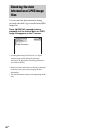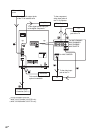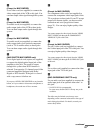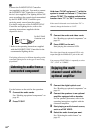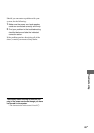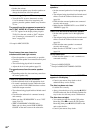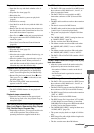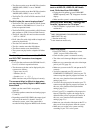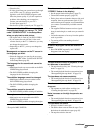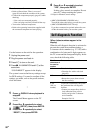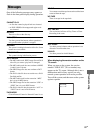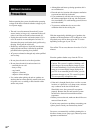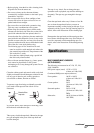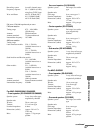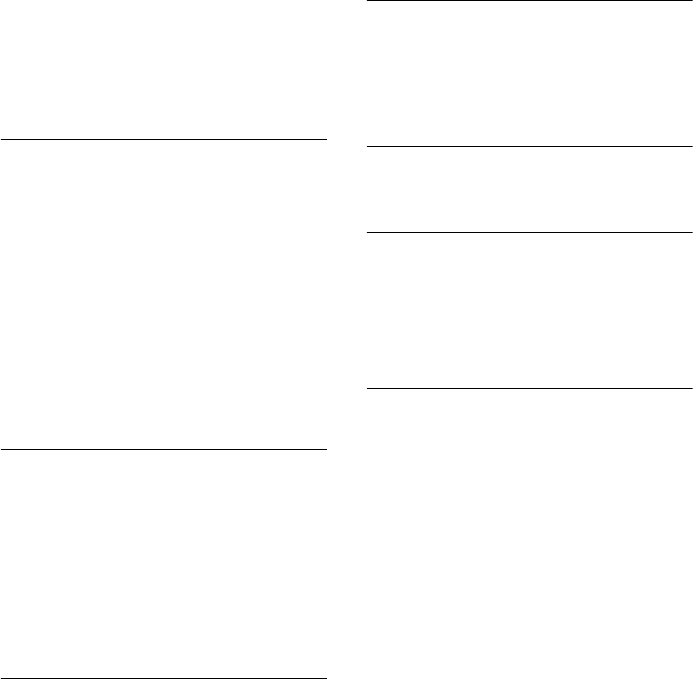
88
GB
• The album contains more than 600 files when the
“MODE (MP3, JPEG)” is set to “IMAGE
(JPEG)”.
• The album contains more than 300 files when the
“MODE (MP3, JPEG)” is set to “AUTO”.
• The DATA CD or DATA DVD contains a DivX
video file.
The DivX video file cannot be played back.
1)
• The DATA CD is not recorded in a DivX format
that conforms to ISO 9660 Level 1, Level 2, or
Joliet in expansion format.
• The DATA DVD is not recorded in a DivX format
that conforms to UDF (Universal Disk Format).
• The DivX video file does not have the extension
“.AVI” or “.DIVX”.
• DivX video files with a high width to length ratio
cannot be played back.
• The data is not stored in DivX format.
• The disc contains more than 200 albums.
• The album contains more than 600 files.
• The system can play back to a depth of 8 folders
only.
The disc title, album title, track title, CD-TEXT
and DVD-TEXT characters do not appear
properly.
• Use a disc that conforms to the ISO 9660 Level 1,
Level 2, or Joliet in expansion format.
• The character code that can be displayed by this
system are as follows:
– Upper cases (A to Z)
– Numbers (0 to 9)
– Symbols (< > * +, – / [ ] \ _)
Other characters may not be displayed correctly.
The surround effect is difficult to hear when
you are playing a Dolby Digital or MPEG audio
sound track.
• Make sure the sound field is set properly
(page 65).
• Check the speaker connections and settings (pages
15 and 53).
• Depending on the DVD VIDEO, the output signal
may not be the entire 5.1 channel. It may be
monaural or stereo, even if the sound track is
recorded in Dolby Digital or MPEG audio format.
The sound loses stereo effect when you play
back an AUDIO CD, VIDEO CD, MP3 audio
track, DivX video file or DVD VIDEO.
• Unplug the microphone or press KARAOKE
MODE repeatedly until “m” disappears from the
display.
• Make sure the system is connected properly.
When you press m or M, “Operation not
Possible” appears on the TV screen.
2)
• The CD Graphics is played back. This is not a
malfunction.
1)
MHC-GN999D/MHC-GN999DS/MHC-GNZ88D/
MHC-GNZ77D* only.
* Russian model only.
2)
Latin American models only.
Picture
There is no picture.
• Press FUNCTION +/– repeatedly to select
“DVD” (or press DVD on the unit).
• Check that the system is connected securely.
• The video cord is damaged. Replace it with a new
one.
• Make sure you connect the unit to the video input
jack of your TV (page 15).
• Make sure you turn on the TV and operate the TV
correctly.
• You have connected your TV to the unit’s
COMPONENT VIDEO OUT jacks but your TV
cannot accept the signal in progressive format. In
this case, set to interlace format (the default
setting) (page 21).*
• You have set to progressive format but your TV
cannot accept the signal in progressive format. In
this case, set to interlace format (the default
setting) (page 21).*
• Even if your TV is compatible with progressive
format (525p/625p) signals, the image may be
affected when you set to progressive format. In
this case, set to interlace format (the default
setting) (page 21).*
• Make sure you select the video input on the TV so
that you can view the pictures from the system.
• Make sure you set the color system correctly,
according to your TV’s color system.