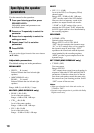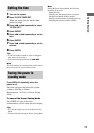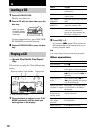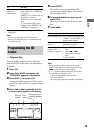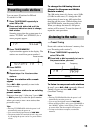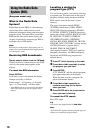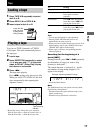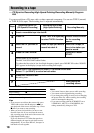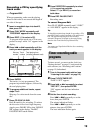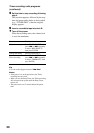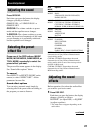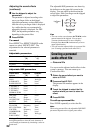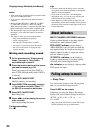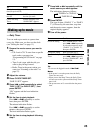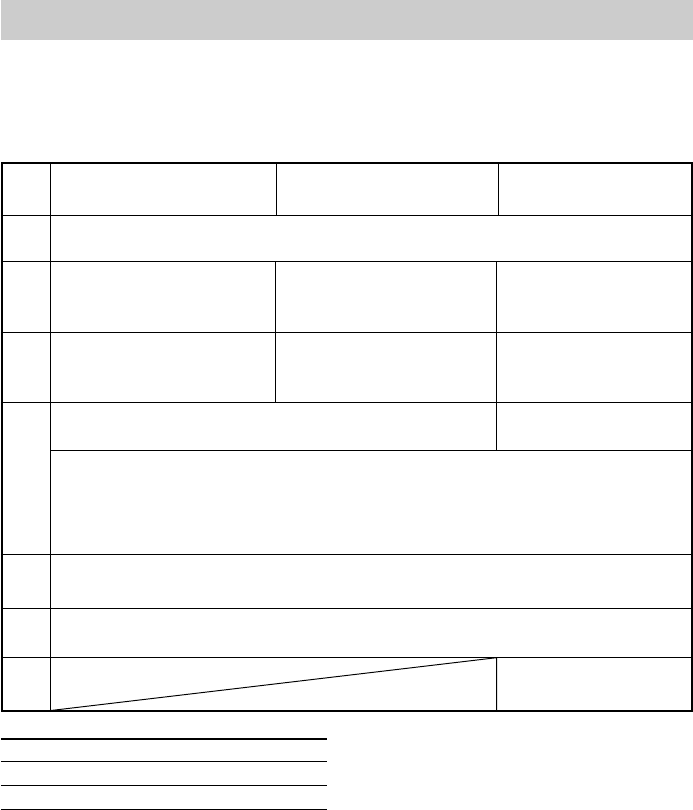
18
Recording from a tape
(High-Speed Dubbing)
Recording from a CD
(CD Synchro Recording)
Recording Manually
Insert a recordable tape into deck B.
Press TAPE A/B repeatedly
to select TAPE A function.
Press CD. Press a function button
for the recording
source.
Insert the tape you want to
record into deck A.
Insert the CD you want to
record.
Insert the CD/tape, or
tune in the station you
want to record.
Press CD SYNC HI-DUB.
Press REC PAUSE/
START.
Deck B stands by for recording.
The REC PAUSE/START button flashes.
To reduce the hiss noise in low-level high-frequency signals, press DOLBY NR so that “DOLBY
NR” appears in the display (except when recording from a tape).
Press DIRECTION repeatedly to select g to record on one side.
Select j (or RELAY) to record on both sides.
Press REC PAUSE/START.
Recording starts.
Steps
1
2
3
4
5
6
Recording to a tape
–– CD Synchro Recording/High-Speed Dubbing/Recording Manually/Program
Edit
You can record from a CD, tape, radio or other connected component. You can use TYPE I (normal)
or TYPE II (CrO2) tapes. The recording level is adjusted automatically.
To Press
Stop recording x.
Pause recording* REC PAUSE/START.
* Only when recording manually.
Tips
• If you want to record from the reverse side, press
TAPE A/B to select deck B and press nN to
start playback of the reverse side after step 1. Press
x where you want to start recording.
• When you record on both sides, be sure to start
from the front side. If you start from the reverse
side, recording stops at the end of the reverse side.
• (High-Speed Dubbing only)
If you set direction to j when the tapes have
different lengths, the tapes in each deck reverses
independently. If you select RELAY, the tapes in
both decks reverse together.
Notes
• You cannot listen to other sources while recording.
• You cannot use the digipad during recording.
• If you change the setting of sound, such as changing
the preset effect file, while recording, the recording
sound is interrupted at the point.
• If you start recording with the 2CH/MULTI set to
V.SEMI M.D., MULTI, or V.M.DIMENS., the
setting automatically changes to 2CH.
7
Start playing the
recording source.