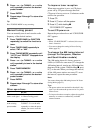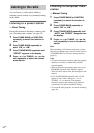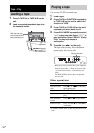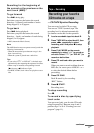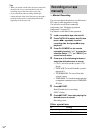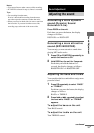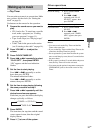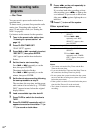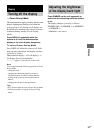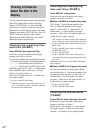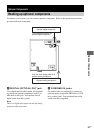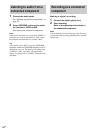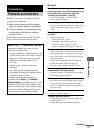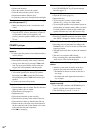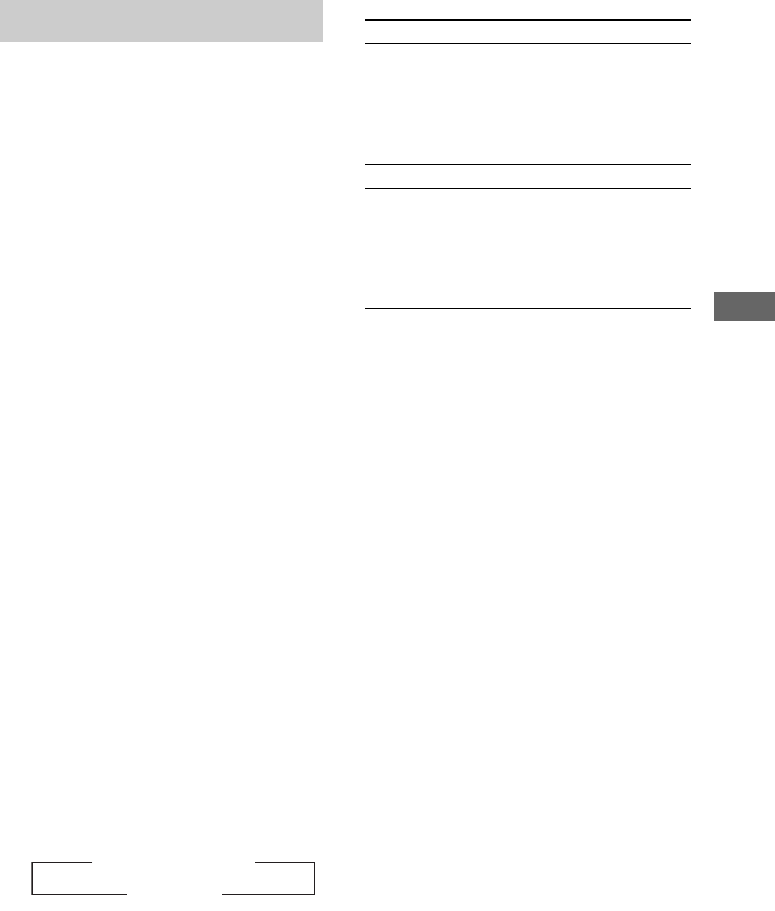
Timer
21
GB
You can wake up to music at a preset time. Make
sure you have set the clock (see “Setting the
clock” on page 8).
Use buttons on the remote for the operation.
1 Prepare the sound source you want to
play.
• CD: Load a disc. To start from a specific
track, make a program (see “Creating
your own program” on page 11).
• Tape: Load a tape (see “Playing a tape”
on page 16).
• Tuner: Tune in the preset radio station
(see “Listening to the radio” on page 14).
2 Press VOLUME +/– to adjust the
volume.
3 Press CLOCK/TIMER SET.
4 Press . or > repeatedly to select
“PLAY SET?”, then press ENTER.
“ON” appears and the hour indication
flashes.
5 Set the time to start playing.
Press . or > repeatedly to set the
hour, then press ENTER.
The minute indication flashes.
Press . or > repeatedly to set the
minute, then press ENTER.
6 Set the time to stop playing following
the same procedure as step 5.
7 Press . or > repeatedly until the
desired sound source appears.
Each time you press the button, the display
changes cyclically as follows:
8 Press ENTER.
The start time, the stop time and the sound
source appear in turn, then the original
display returns.
9 Press ?/1 to turn off the system.
Other operations
Notes
• You cannot activate the Play Timer and the Rec
Timer at the same time.
• If you use the Play Timer and the Sleep Timer at the
same time, the Sleep Timer has priority.
• Do not operate the system from the time the system
turns on until the play starts (about 15 seconds before
the preset time).
• If the system is on about 15 seconds before the preset
time, the Play Timer will not be activated.
• You cannot use the optional component connected to
VIDEO/MD IN jacks as the sound source for Play
Timer.
Waking up to music
—Play Timer
t
TUNER
y
CD PLAY
T
t
TAPE PLAY
T
To Do this
Check the setting 1 Press CLOCK/TIMER
SELECT.
2 Press . or >
repeatedly until “PLAY
SELECT?” appears, then
press ENTER.
Change the setting Start over from step 1.
Cancel the timer
1 Press CLOCK/TIMER
SELECT.
2 Press . or >
repeatedly until “TIMER
OFF?” appears, then press
ENTER.