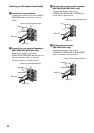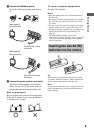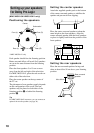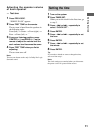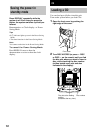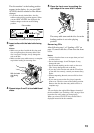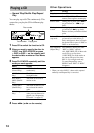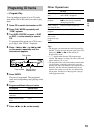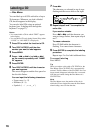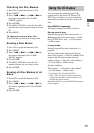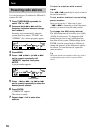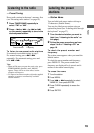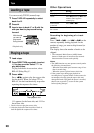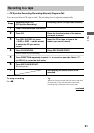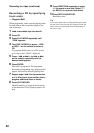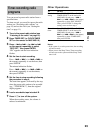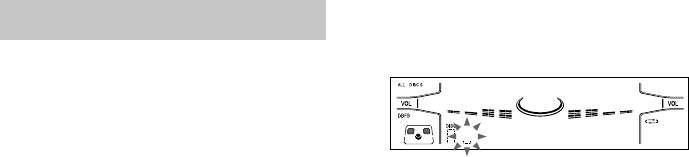
16
7 Press M.
The character you selected in step 6 stops
flashing and the cursor shifts to the right.
8 Repeat steps 6 and 7 to complete the
entire title.
If you made a mistake
Press m or M until the character you
want to change flashes, then repeat steps 6
and 7.
To erase a character
Press CLEAR while the character is
flashing. You cannot insert characters.
9 Press ENTER to complete the labeling
procedure.
Repeat steps 2 to 9 to label additional discs.
To cancel labeling
Press MENU.
Tip
When you replace a disc with a CD-TEXT disc, the
Disc Memo of the CD-TEXT disc is automatically
restored. The Disc Memo of the CD-TEXT disc is no
longer stored (disappears) when the disc is removed.
Note that you cannot change the Disc Memo of a
CD-TEXT disc.
Note
The Disc Memo stores the number of the slot in
which the CD was loaded. Re-enter the Disc Memo
when loading a new CD into that slot.
Labeling a CD
— Disc Memo
You can label up to 60 CDs with titles of up to
20 characters. Whenever you load a labeled
CD, the title appears in the display.
You can also label CDs using an optional
keyboard (see “Labeling titles through the
keyboard” on page 27).
Notes
• You cannot label a CD for which “TEXT” appears
in the display.
• You can label a CD only during Normal Play (when
“1 DISC” or “ALL DISCS” is displayed).
1 Press CD to switch the function to CD.
2 Turn DISC ACCESS until the disc
number you want to label appears.
3 Press MENU.
4 Press – . or > + (or . or >
on the remote) repeatedly until “NAME
IN” appears.
5 Press ENTER.
6 Turn DISC ACCESS until the character
you want appears.
The cursor disappears and the first space for
the disc title flashes.
You can input the following characters:
• Upper cases (A – Z)
• Numbers (0 – 9)
• Symbols (‘ – ⁄ , + < > _ = `)