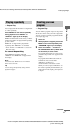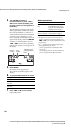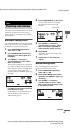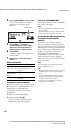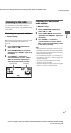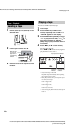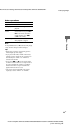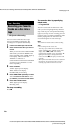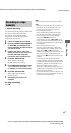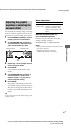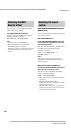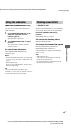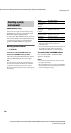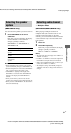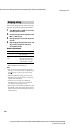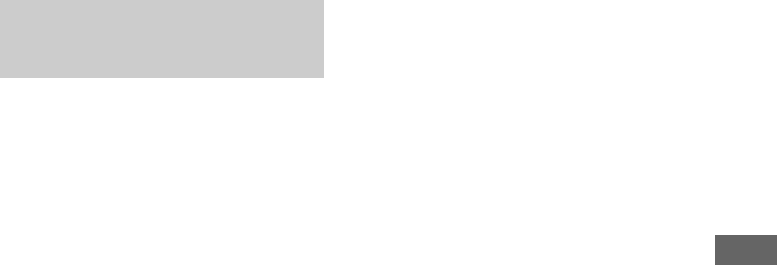
Tape – Recording
masterpage:Right
\
Documents and Settings\Administrator\Desktop\MHC-GNX100 GB\GB08TAP-
model name[MHC-GNX100/GNX90/GNX80/GNX88/GNX70/GNX77/GX9900/GNX60/GNX66]
[2-547-453-11(2)] GB
25
GB
You can record just the portions you like from a
disc, tape or radio program on a tape.
You can also record from connected
components (see “Hooking up optional
components” on page 40).
1 Load a recordable tape into Deck B.
2 Press CD, TAPE A/B, TUNER/BAND, TV
or VIDEO/MD (or FUNCTION on the
remote repeatedly) to select the source
you want to record.
3 Load the disc, tape or tune to the
station you want to record. To record
from the connected component,
connect the external audio sources.
4 Press REC PAUSE/START.
“REC” flashes in the display.
Deck B standby for recording.
5 Press DIRECTION repeatedly to select
“g” to record on one side or “j”
(or “RELAY”) to record on both sides.
6 Press REC PAUSE/START.
“REC” lights up in the display.
Recording starts.
7 Start playing the source to be
recorded.
To stop recording
Press x.
Note
You cannot listen to other sources while recording.
Tips
• When you record on both sides, be sure to start from
the front side. If you start from the reverse side,
recording stops at the end of the reverse side.
• For recording from the radio:
If noise is heard while recording from the radio,
move the respective antenna to reduce the noise.
• For recording from a disc to a tape manually:
You can turn . > clockwise or
counterclockwise (or press –. or >+ on the
remote repeatedly) to select tracks during recording
pause (after step 4 and before step 6 of “Recording on
a tape manually” ).
• For recording from the reverse side:
After step 1, press TAPE A/B (or TAPE on the
remote) repeatedly until “TAPE B” appears in the
display. Press nN (or N on the remote)
repeatedly until TAPE B reverse side indicator “b”
lights up in the display to start playback of the
reverse side. Press x at the point you want to start
recording.
• For recording an album of MP3 audio tracks:
Press PLAY MODE on the remote repeatedly until
“ALBM” lights up in the display. Then turn and hold
ALBUM +/– clockwise or counterclockwise and
release it at the album you want (or press
ALBUM +/– on the remote repeatedly) after step 4
and before step 6 of “Recording to a tape manually”.
• When recording from the tape:
If you set the direction to “j” (or “RELAY”) and
the tapes you use have different lengths, the tapes in
each deck reverses independently.
Recording on a tape
manually
—Manual Recording