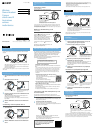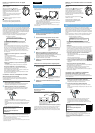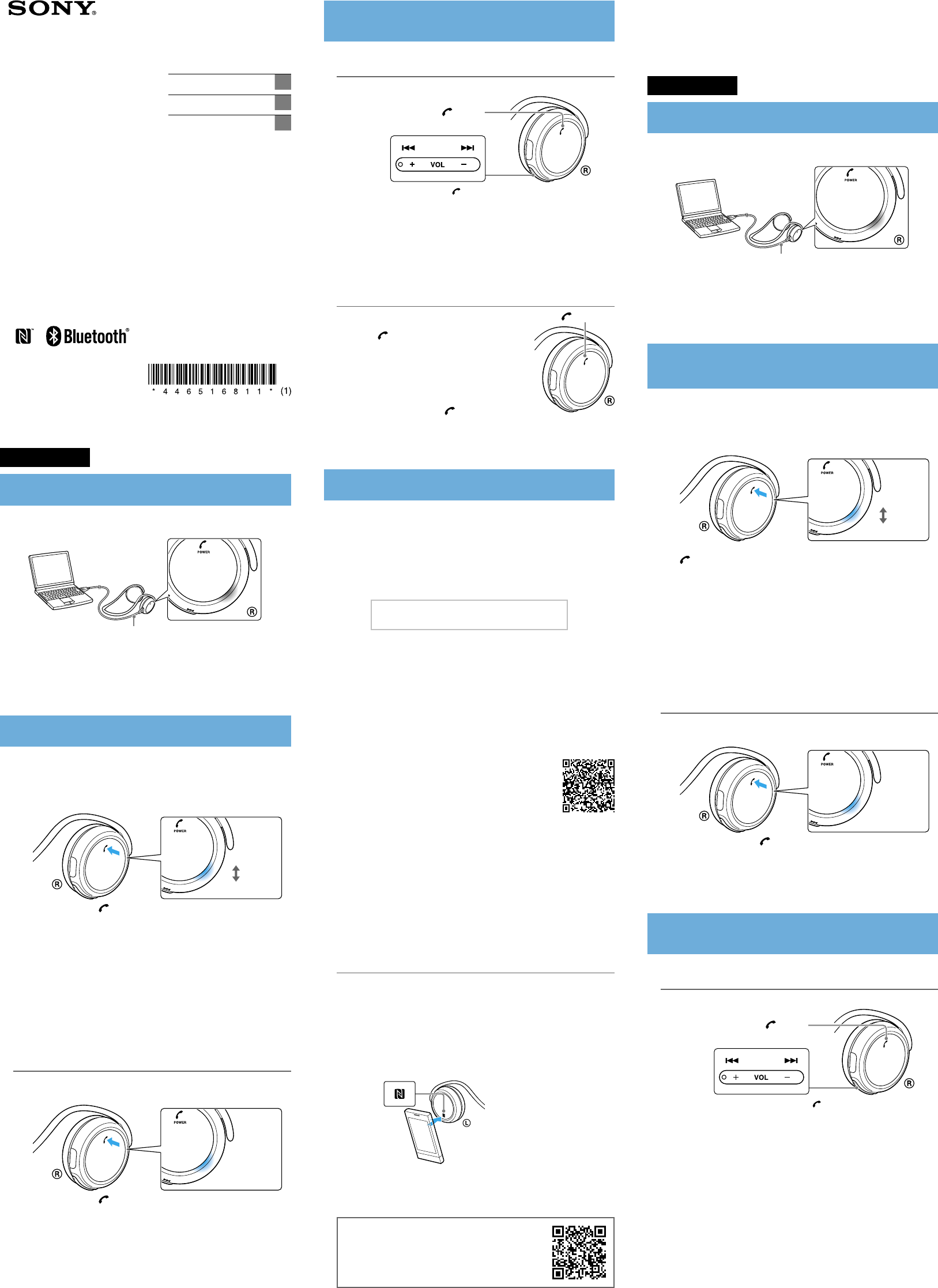
MDR-AS700BT 4-465-168-11(1)
© 2013 Sony Corporation Printed in ChinaMDR-AS700BT
Wireless
Stereo Headset
Casque
stéréo sans fil
Auriculares
estéreo
inalámbricos
Quick Start Guide US
Guide de prise en main FR
Guía de inicio rápido ES
English
Charging the unit
Connect the unit and the computer booted using the micro-USB cable
supplied.
Micro-USB cable (supplied)
When the unit and the computer are connected, charging starts and
the indicator (red) lights up.
Charging is completed in about 1.5 hours at most and the indicator
(red) goes off automatically.
Use the micro-USB cable supplied. You may not be able to charge the unit with
other cables.
Pairing and
c
onnecting with the BLUETOOTH device
Before pairing, charge this unit.
1
Place the BLUETOOTH device within 1 meter (3 feet) of this
unit.
2
Enter pairing mode on this unit.
Blue
Red
Press and hold the
POWER
button for more than 7 seconds.
Make sure that the indicator flashes
blue and red alternately after you
release the button.
3
Perform the pairing procedure on the BLUETOOTH device
to detect this unit.
When the list of detected devices appears on the display of the
BLUETOOTH device, select “MDR-AS700BT.”
If passkey input is required on the display of a BLUETOOTH device,
input “0000.”
4
Make the BLUETOOTH connection from the BLUETOOTH
device.
Connecting with the paired device
1
Turn on the unit.
Blue
Press and hold the
POWER
button for about 2 seconds.
Make sure that the indicator flashes
blue after you release the button.
2
Make the BLUETOOTH connection from the BLUETOOTH
device.
Listening and Calling
Operate the unit after making BLUETOOTH connection with your BLUETOOTH
device.
Listening to music
Profile: A2DP, AVRCP
Start playback on the BLUETOOTH device.
POWER
Play/pause: Press POWER.
Volume: Press VOL
+/−.
Next/previous: Press VOL
+/− until a beep sounds.
Fast forward/fast reverse: Hold VOL
+/− down.
The sound quality is set to the standard mode (SBC high quality mode) before
shipment. When you connect a BLUETOOTH device compatible with AAC, you
can change the setting as described in the Help Guide to enjoy music playback
at a higher level of sound quality.
Making a call/Receiving a call
Profile: HSP, HFP
Operate your mobile phone to make a call.
Press the
POWER button on the unit
when an incoming call arrives.
Operate in the same way when an incoming call
arrives while you are listening to the music.
The music playback pauses during a call and
resumes automatically when the call is over.
To terminate a call, press the
POWER button on
the unit.
Volume for a call and listening to music can
be adjusted independently.
POWER
One-touch connection with a smartphone (NFC)
NFC (Near Field Communication) is a technology enabling short-range
wireless communication between various devices, such as mobile phones
and IC tags. Thanks to the NFC function, data communication can be
achieved easily just by touching the relevant symbol or designated
location on NFC compatible devices.
By using the NFC function, the unit is turned on automatically and then
paired and connected with a BLUETOOTH device.
Compatible smartphones
Smartphones with the NFC function built-in
(OS: Android 2.3.3 or later, excluding Android 3.x)
Preparation on the smartphone
An app for the NFC function needs to be installed on the smartphone.
Tip
If your smartphone has an NFC function, such as that of Android 4.1 or later,
you may not need to install “NFC Easy Connect” to connect the unit with
your smartphone by one touch. In that case, you do not need to perform
step 1, below. The operation and specifications may be different from
the description here. For details, refer to the manual supplied with your
smartphone.
1 Download and install the app “NFC Easy Connect.”
Access the following Web site:
https://play.google.com/store/apps/details?id=com.
sony.easyconnect
By the two-dimensional code:
Use a two-dimensional code reader app.
2 Set the smartphone so that the NFC function can be used.
For details, refer to the instructions of the smartphone.
About “NFC Easy Connect” App
“NFC Easy Connect” is Sony’s original app for Android Phone available
at Google Play Store.
To find out more about the functions, search for “NFC Easy Connect”
and download the free app.
The App may not be available in some countries and/or regions.
Connecting with the smartphone by one-
touch functions
By touching the unit with the smartphone, the unit is turned on
automatically and then proceeds to pairing and BLUETOOTH connection.
1
Unlock the screen of the smartphone.
If you installed the app “NFC Easy Connect” in the smartphone, start
the app “NFC Easy Connect.”
2
Touch this unit with the smartphone.
Touch the smartphone on the N marked part of this unit.
Refer to the manual of the smartphone for the designated location to
be touched on the smartphone.
Follow the on-screen instructions to complete the connection.
To disconnect, touch the smartphone again.
You can select the sound from other NFC compatible BLUETOOTH
devices. For details, refer to the Help Guide.
On how to operate the unit in detail, please read
the Help Guide on your computer or smartphone.
http://rd1.sony.net/help/mdr/
as700bt/uc/
4-465-168-11(1)
The BLUETOOTH word mark and logos are owned by the Bluetooth SIG, Inc.
and any use of such marks by Sony Corporation is under license.
The N Mark is a trademark or registered trademark of NFC Forum, Inc. in the
United States and in other countries.
Android is a trademark of Google Inc.
Other trademarks and trade names are those of their respective owners.
Français
Chargement de l’appareil
Connectez l'appareil à un ordinateur allumé à l'aide du câble micro-USB
fourni.
Câble micro-USB (fourni)
Lorsque l'appareil et l'ordinateur sont connectés, le chargement
commence et le témoin (rouge) s'allume.
Le chargement dure environ 1,5 heure au maximum et le témoin
(rouge) s’éteint automatiquement.
Utilisez le câble micro-USB fourni. Il pourrait s'avérer impossible de charger
l'appareil avec d'autres câbles.
Pairage et
c
onnexion avec le périphérique
BLUETOOTH
Avant le pairage, chargez l’appareil.
1
Placez le périphérique BLUETOOTH dans un rayon de
1mètre (3pieds) par rapport à l’appareil.
2
Entrez en mode de pairage sur l’appareil.
Bleu
Rouge
Appuyez sur le bouton
POWER et maintenez-le
enfoncé plus de 7secondes.
Vérifiez que le témoin clignote
alternativement en bleu et en rouge
lorsque vous relâchez le bouton.
3
Effectuez la procédure de pairage sur le périphérique
BLUETOOTH pour détecter l’appareil.
Lorsque la liste des périphériques détectés apparaît sur l’écran du
périphérique BLUETOOTH, sélectionnez «MDR-AS700BT».
Si un code est demandé sur l’écran d’un périphérique BLUETOOTH,
saisissez «0000».
4
Vérifiez la connexion BLUETOOTH sur le périphérique
BLUETOOTH.
Connexion au périphérique apparié
1
Mettez l’appareil sous tension.
Bleu
Appuyez sur le bouton
POWER
et maintenez-le enfoncé pendant
environ 2secondes.
Assurez-vous que le témoin clignote
en bleu lorsque vous relâchez le
bouton.
2
Vérifiez la connexion BLUETOOTH sur le périphérique
BLUETOOTH.
Écoute et appel
Utilisez l’appareil après avoir établi la connexion BLUETOOTH avec votre
périphérique BLUETOOTH.
Écoute de musique
Profil: A2DP, AVRCP
Démarrez la lecture sur le périphérique BLUETOOTH.
POWER
Lecture/pause: appuyez sur POWER.
Volume: appuyez sur VOL
+/−.
Suivant/précédent: appuyez sur VOL
+/− jusqu'à entendre un
bip.
Avance rapide/retour rapide: Maintenez VOL
+/− enfoncé.
La qualité sonore est réglé sur le mode standard (mode haute qualité SBC) avant
expédition. Lorsque vous connectez un périphérique BLUETOOTH compatible
avec AAC, vous pouvez modifier le réglage comme décrit dans le manuel d’aide
pour profiter de la musique à un niveau supérieur de qualité sonore.