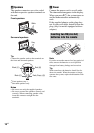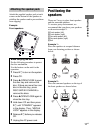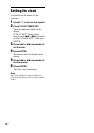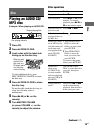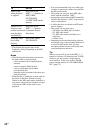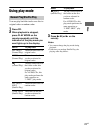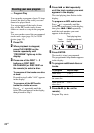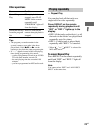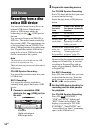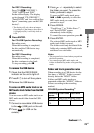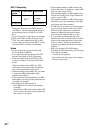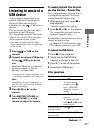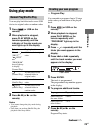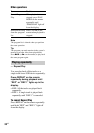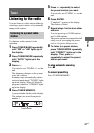24
US
Recording from a disc
onto a USB device
You can record music from a disc to an
optional USB device (Digital music
player or USB storage media) by
connecting it to the (USB) port on
the unit.
You can record from an AUDIO CD or
MP3 disc. The audio format recorded by
this system is MP3. The approximate size
of the recording from an AUDIO CD is
about 1 MB per minute of recording time.
See “Playable/Recordable USB devices”
(page 6) for a list of USB devices that
can be connected to this system.
Note
The tracks those are recorded onto the USB
device is for personal use only.
There are two ways to record a disc onto a
USB device.
CD-USB Synchro Recording:
You can easily record an entire disc onto
a USB device.
REC1 Recording:
You can easily record a track that is
currently being played back onto a USB
device.
1 Connect a recordable USB
device to the (USB) port on
the unit.
2 Prepare the recording source.
For CD-USB Synchro Recording:
Press CD, then load the discs you want
to record on the disc tray.
Select the play mode of CD player as
below.
However, the play mode automatically
changes to Normal Play, if you start
recording in Program Play with no
tracks are programmed, Shuffle Play
or Repeat Play.
For REC1 Recording:
Press CD, then load the disc you want
to record on the disc tray. Select the
track you want to record, then press
NX (or N on the remote).
3 Set the USB device stand by for
recording and the disc pauses
for playback.
For CD-USB Synchro Recording:
Press CD- SYNC/REC 1.
“USB” and “SYNC” light up and
“REC” flashes in the display. The
display cycles through “CD-USB
SYNCHRO”, “Push ENTER” and
“xxxxxxByte Free Space” (remaining
space on the USB device)*.
USB Device
USB device
(Digital music player or
USB storage media)
To record
the track
from
Press PLAY MODE on
the remote repeatedly
to select
all discs ALL DISCS.
a disc 1 DISC.
an MP3 audio
track folder
. Then, press +/–
repeatedly to select the
folder you want.
all discs in the
order you
want using
Program Play
PROGRAM. Then,
perform steps 3 to 6 of
“Creating your own
program” (page 22).
USB