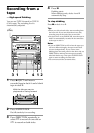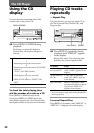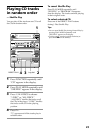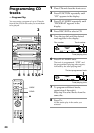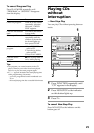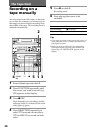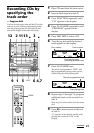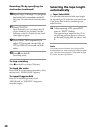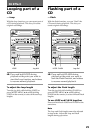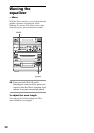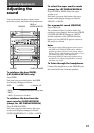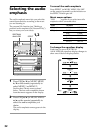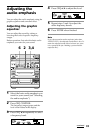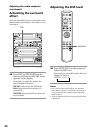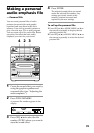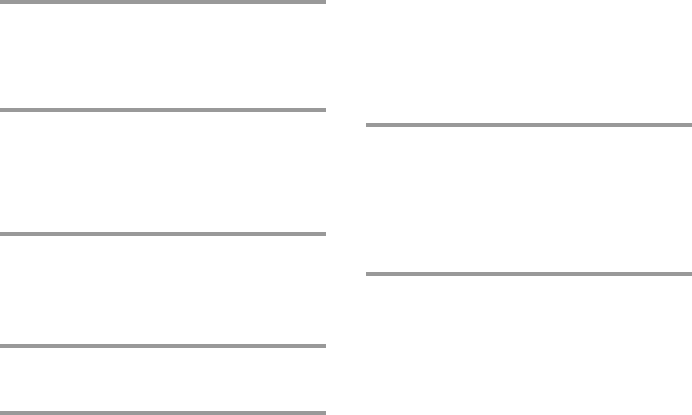
28
Recording CDs by specifying the
track order (continued)
Selecting the tape length
automatically
— Tape Select Edit
You can check the most suitable tape length
for recording a CD. Note that you cannot use
Tape Select Edit for discs containing more
than 20 tracks.
/ After inserting a CD, press EDIT
once so “EDIT” flashes.
The required tape length for the CD in
the playing position appears, followed
by the total playing time for sides A and
B.
Note
You cannot use this function when Program Play
mode has been set. After clearing the entire program
(see “Clear the entire program” in the table on page
25), follow the above procedure.
10
Repeat steps 5 through 7 to program
the tracks to be recorded on side B.
Skip step 5 to select tracks from the same
disc.
11
Press CD SYNC.
Deck B stands by for recording, the CD
player stands by for playback, and the
indicator on the · button (for the front
side) lights up green.
12
Press DIRECTION repeatedly to
select A to record on one side, or
ß (or RELAY) to record on both
sides.
13
Press P on deck B.
Recording starts.
To stop recording
Press p on deck B or on the CD player.
To check the order
Press CHECK on the remote repeatedly. After
the last track, “CHECK END” appears.
To cancel Program Edit
Press PLAY MODE repeatedly until
“PROGRAM” or “SHUFFLE” disappears
from the display.